On iPhones running iOS 15 or later users can enable or disable Announce Messages for CarPlay. Previously the Announce Messages feature was only available on AirPods and some Beats headphones, however in recent updates Apple has extended it to CarPlay.
When Announce Messages in CarPlay is enabled, iOS will read incoming messages aloud. It speaks the name of the sender followed by the message text. You can also reply to a message by simply saying Hey Siri like “Hey Siri, reply” followed by your message.
Although Announce Messages in CarPlay is useful, some people might even want to disable it for privacy concerns.
No matter if you’re looking to enable or disable Announce Messages in CarPlay, you will find the relevant instructions below.
How to enable Announce Messages in CarPlay
Here’s how you can quickly enable Announce Messages in CarPlay feature.
- Open Settings and go to Siri & Search option.
- On the next page look for Announce Notifications option and tap on it.
- Now tap on CarPlay and turn On to toggle for Announce Messages.
How to disable Announce Messages in CarPlay
You can disable Announce Messages in CarPlay by following these steps.
- Launch Settings and go to Siri & Search.
- Tap on Announce Notifications option.
- Go to CarPlay and turn Off the toggle for Announce Messages.
How to enable or disable Announce Calls for CarPlay
In addition to Messages you can also enable or disable Announce Calls feature for CarPlay. The Announce Calls feature reads the name of the person calling you aloud. This makes it useful when driving sine you don’t have to take your eyes off the road just to see who is calling.
Enable or disable Announce Calls for CarPlay.
- Open Settings and go to Siri & Search.
- On the next screen tap on Announce Calls.
- Now choose Headphones & Car option.
To disable this feature you can choose either Never or Headphones Only options.
There you go folks, this is how you can enable or disable Announce Messages in CarPlay feature.






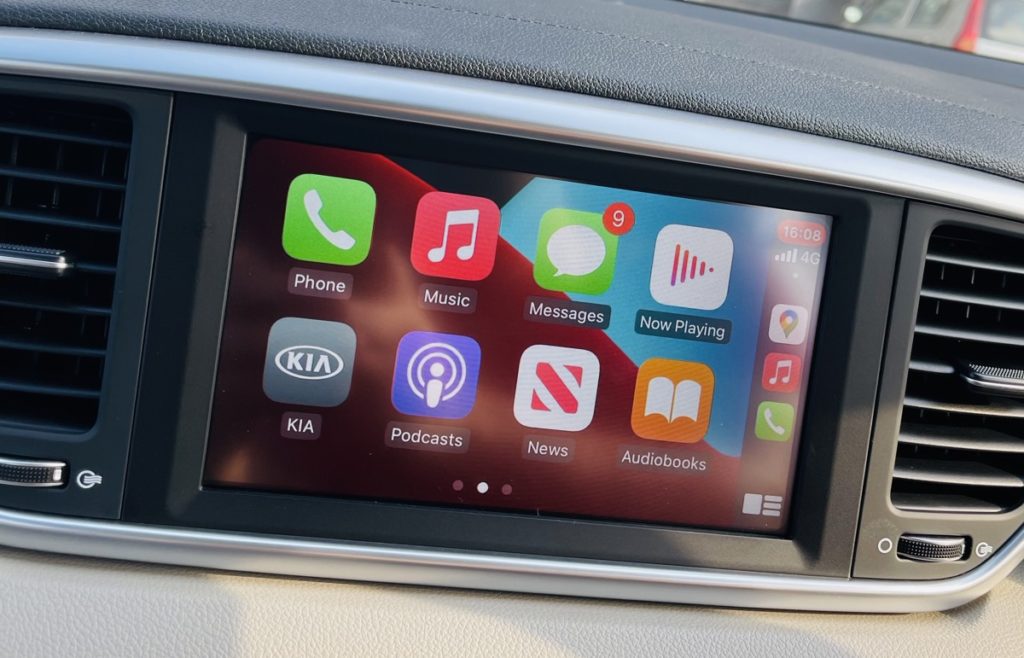
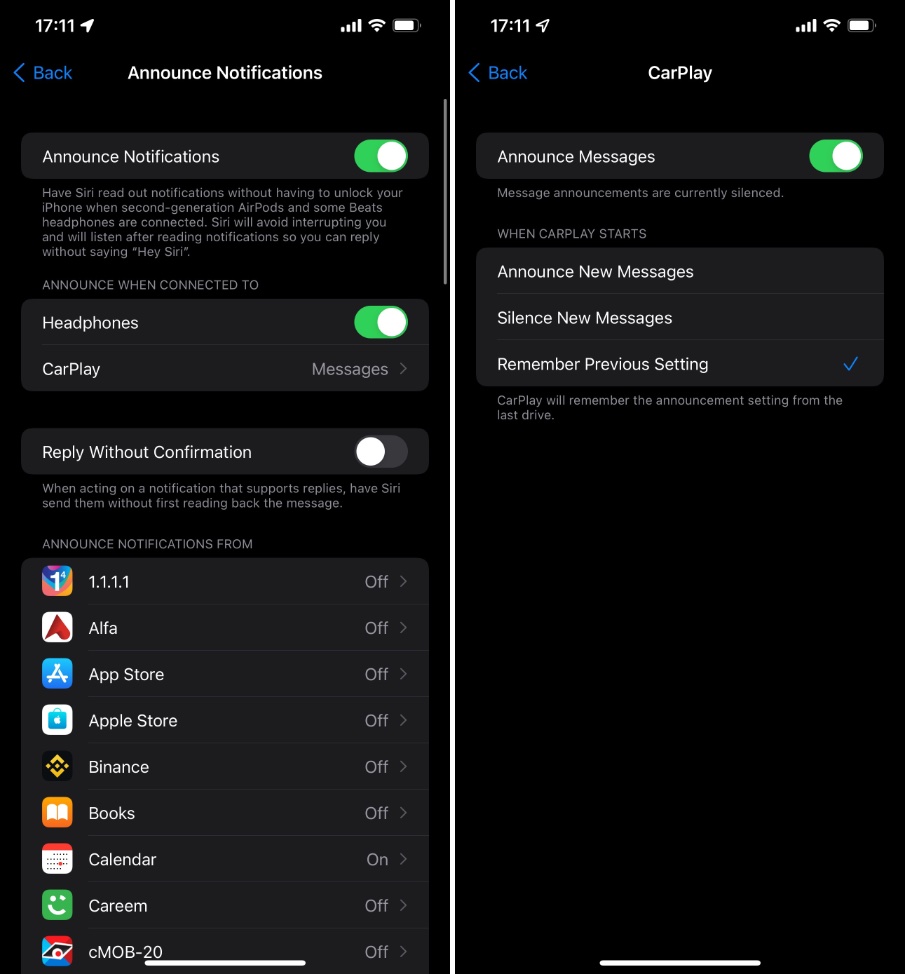
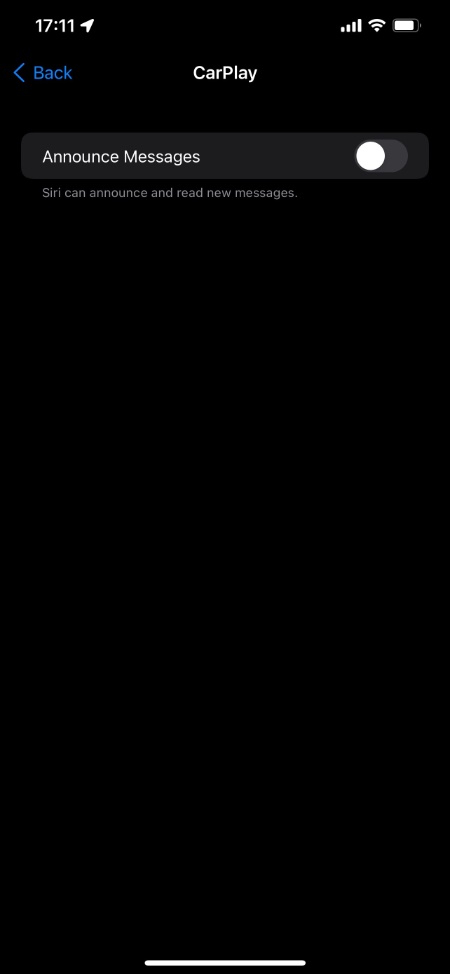
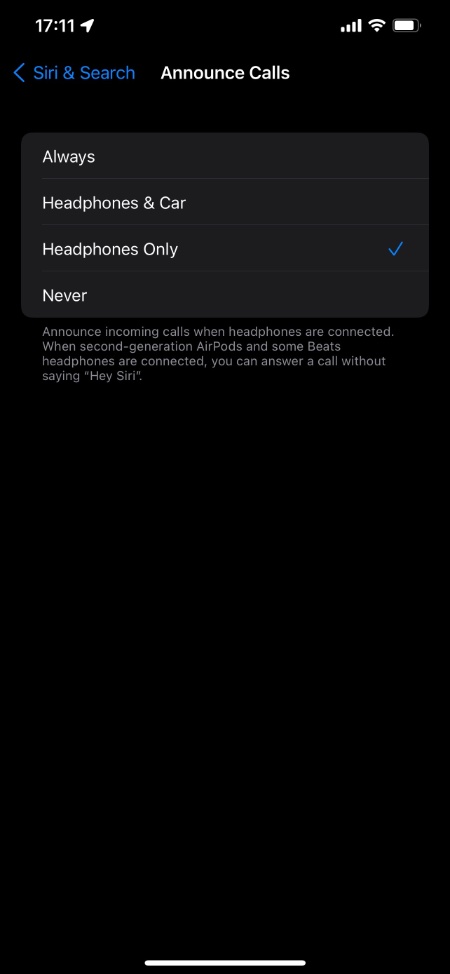


I have all these settings correct and my car is still not announcing my messages. I never messed with the settings when it all the sudden stopped working. It also doesn’t work for driving directions either. There is an icon that appeared that was never there before, a little bell. Not sure what to do as it is super annoying l
Is there a setting so that my radio is muted when messages are announced?