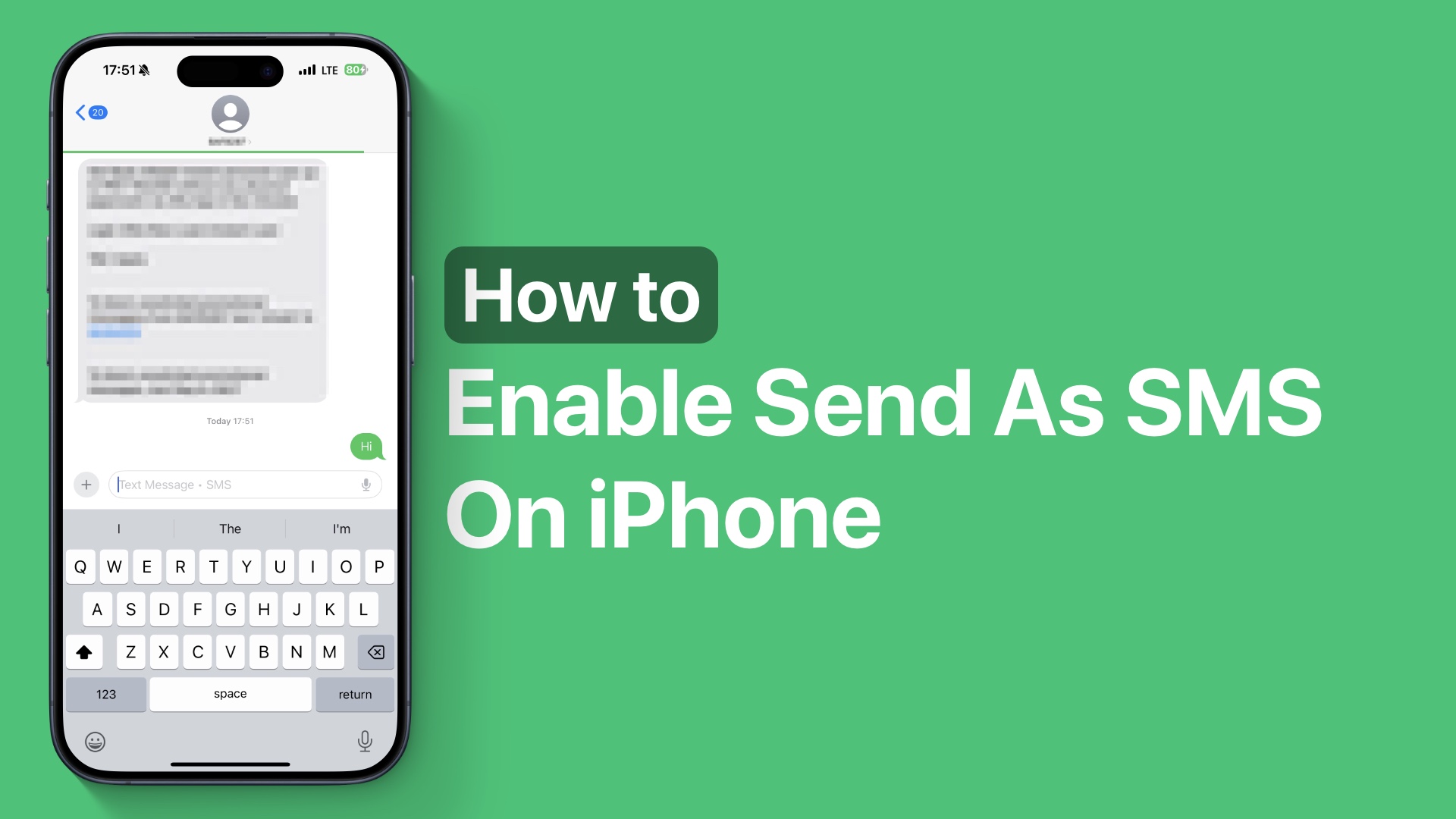
Are you tired of seeing your messages not getting through because the iMessage server is down or the person you are trying to communicate with does not have iMessage activated?
In this tutorial, we have shared instructions on how you can turn on the Send As SMS feature, which will allow you to automatically send any message as an SMS or Text Message if it cannot be sent through iMessage.
You can follow these steps on any device running iOS 18 including iPhone 16, iPhone 15, iPhone 14, and older models.
Enable Send as SMS
- On your iPhone open the Settings app.
- Scroll down and tap on the Apps option.
- On the next screen select the Messages option.
- Finally, look for the Send As Text Message option and turn on the toggle next to it.
After performing these steps your iPhone will send a message as a Text Message or SMS whenever iMessage is unavailable. The messages sent as SMS will appear with Green bubbles instead of Blue.
That’s it, this is how you can take advantage of of Send As SMS feature on your iPhone. If you have any questions related to this tutorial, then let us know in the comments below.








