QuickLook is a great feature that was introduced in OS 10. It allowed us to quickly view files in the Finder. This is great for looking at pictures, videos, text, and other files. Sadly, one of the features that QuickLook is missing (and rather baffling) is the ability to select text from a text file’s preview. However, there is a simple Terminal command that you can enter to enable just that! In this post we will show you how you can enable text selection in QuickLook.
How to enable text selection in QuickLook feature with Terminal
Go to Terminal, and enter this command:
defaults write com.apple.finder QLEnableTextSelection -bool TRUE
Once you have entered that, hit return, then enter this:
Killall Finder
This command will restart the Finder. And that’s it! You should now be able to select text in QuickLook. It can also be noted that by entering this command, you can also select text in the dictionary when you use force touch (or tap with 3 fingers) on a word.
If you ever want to undo this command, just follow the steps again, but replace the “TRUE” in the first command with “FALSE”.
Did you find this command useful? Let us know in the comments! And don’t forget to follow us on Facebook and Twitter!





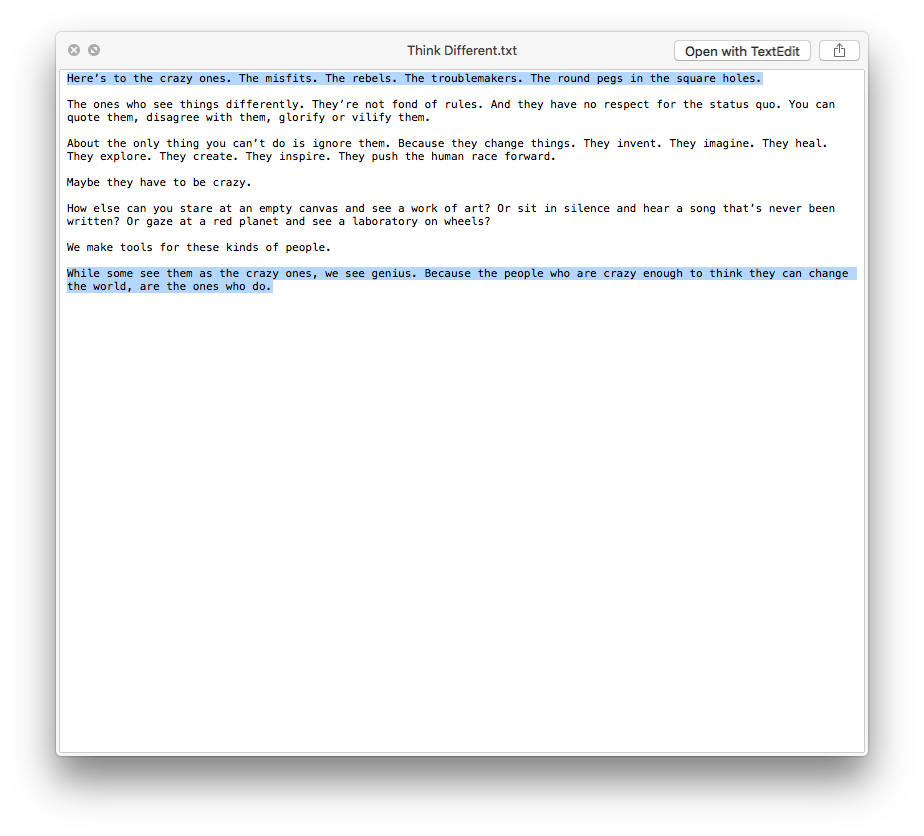
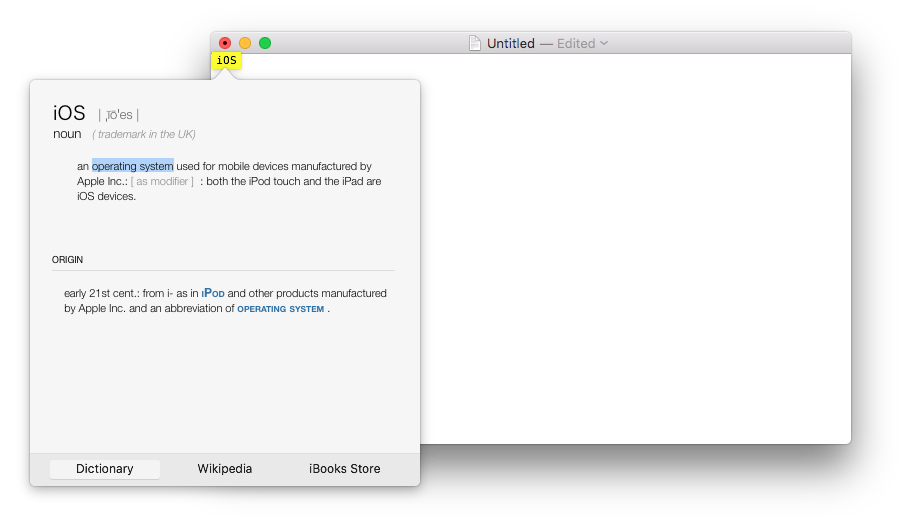


does it work in El Capitan?
Yes Stellar, it does! Enjoy 🙂