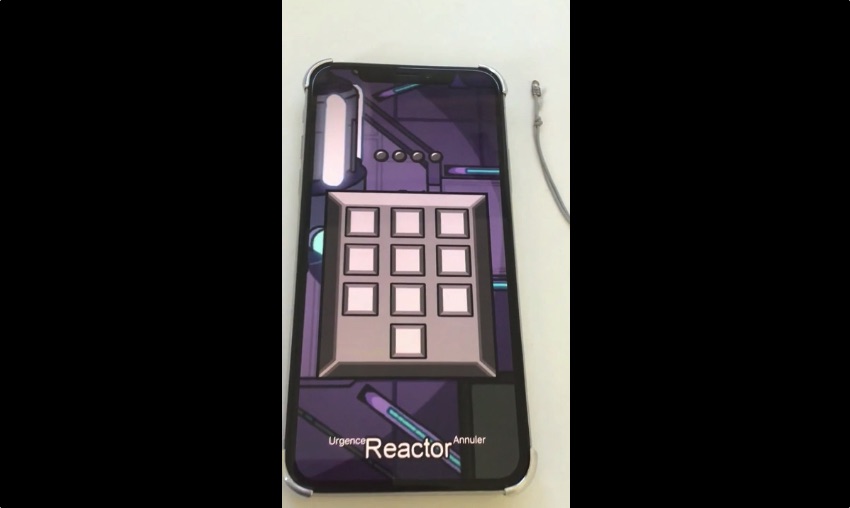
In this guide we will show you how to get Among Us lockscreen on iPhone with the help of AmongLock tweak. You will learn how to jailbreak the device, add a repo and download the tweak that will bring the Among Us lockscreen to your device.
By now you might have already seen the viral Among Us Lockscreen on iPhone. The Among Us game inspired lockscreen design comes from the AmongLock tweak that enables jailbroken iPhone users to add a unique and fun lockscreen to their iPhone.
With AmongLock you can have the Among Us keypad inspired passcode screen that looks like the keypad you see in the game’s Reactor task. The tweak even displays an Imposter screen if a wrong passcode is entered by the user, which makes it even more cool. The Imposter screen displays an animation that reads “You were not the owner of this iPhone”.
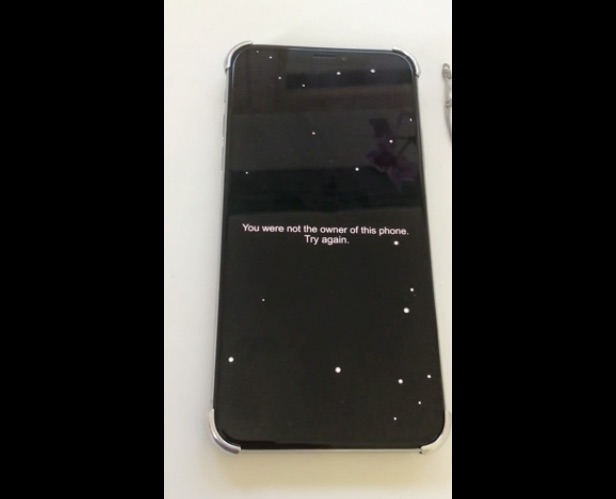
If you are a fan of the Among Us game and you want to add the Among Us Lockscreen on your iPhone, then we have got you covered. This Among Us iPhone Lockscreen tutorial will let you have the same lockscreen you have seen on Instagram and TikTok.
How to get Among Us Lockscreen on iPhone
Part 1: Jailbreak your iPhone
In order to get Among Us Lockscreen on iPhone you need to have a jailbroken device. You can jailbreak your iPhone by following the guide below. Skip this section if your iPhone is already jailbroken.
You can use checkra1n to jailbreak iOS 14.1 and iOS 14.2 on following devices:
- iPhone 7 Plus
- iPhone 7
- iPhone 6s Plus
- iPhone 6
- iPad Pro 2nd generation (12.9-inch and 10.5-inch model)
- iPad Pro first generation (12.9-inch)
- iPad 7th generation
- iPad 6th generation
- iPad 5th generation
- iPad mini 4
- iPod touch 7th generation
If you are running iOS 13 on your iPhone then you can use unc0ver jailbreak guide here. unc0ver also supports newer iPhones such as iPhone 11 Pro and lower. AmongLock tweak works with both iOS 13 and iOS 14.
Step 1: Download the checkra1n v0.12.0 or later here.
Step 2: Connect your iPhone or iPad to the computer using a USB-A Cable. USB-C cables might not work.
Step 3: Launch the checkra1n.dmg file you have downloaded, then drag and drop the checkra1n app to your Mac’s Applications folder.
Step 4: Open Launchpad or Applications folder and launch checkra1n utility.
Step 5: After checkra1n has detected your device and firmware version click on the ‘Start’ button.
Step 6: Put your iOS device in a DFU mode by following the on-screen instructions.
Step 7: After you have successfully placed iPhone or iPad in DFU mode checkra1n should start the jailbreaking process. Your device might reboot a few times during this process.
Step 8: Once checkra1n is done jailbreaking iOS 14 you will get the ‘All Done’ message. Simply click on the Done button to proceed.
Step 9: Now unlock your iOS device and tap on the checkra1n icon that has appeared on the home screen.
Step 10: Tap on Cydia and then on Install Cydia. Let checkra1n app install Cydia on your device.
After checkra1n is done installing Cydia you should see the Cydia icon on the home screen. At this point you can start downloading your favorite iOS 14 compatible tweaks and apps.
Part 2: Installing AmongLock tweak
Once you have jailbroken your iPhone and have Cydia running on your device you have to add Among Us Lockscreen tweak AmongLock’s repository. Follow the steps below to add AmongLock repo on Cydia.
- Open Cydia and tap on the Sources tab from the bottom bar.
- Tap on the ‘Add’ button from top left corner of the screen.
- Type the repository URL i.e. https://repo.litten.love/
- Once the repo has been added go to the Changes tab and hit Refresh button.
- Now search for AmongLock tweak and install it.
That’s it. After installing this tweak you will see the new Among Us lockscreen on your iPhone.
If you have any questions regarding this guide, then let us know in the comments below.







