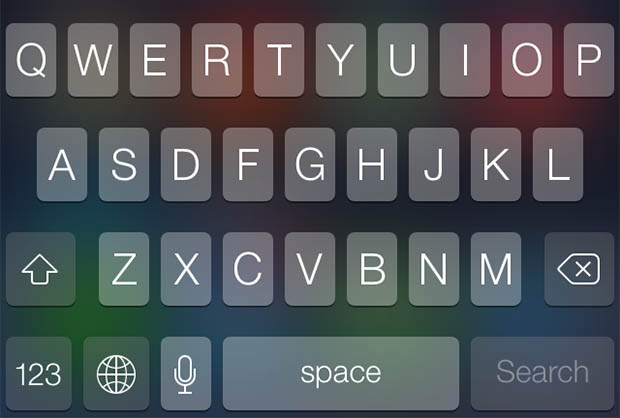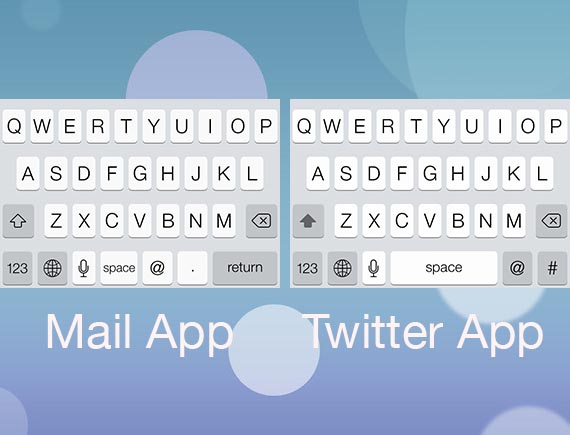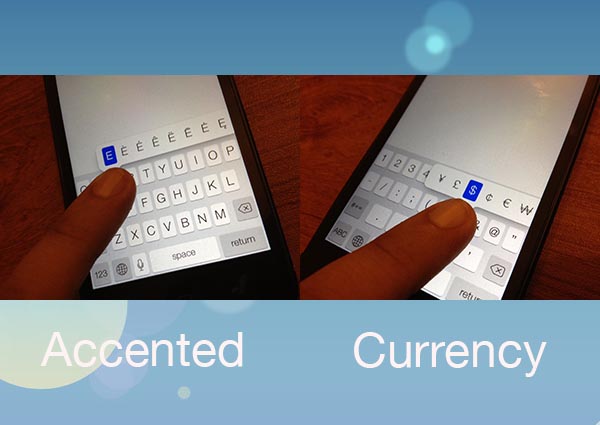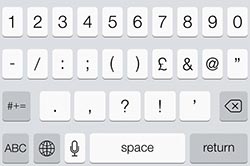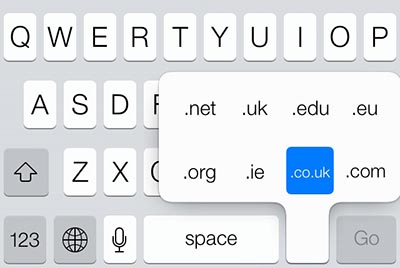Unlike the common perception iOS 7 update goes way beyond to just adding new appearance to the mobile operating system. In addition to the several big features the software update also adds many small but useful features that can go unnoticed if you are not looking for them. One of the many handy features iOS 7 brings is the addition of new abilities and shortcuts in iOS 7 keyboard.
In this article we will tell you about the hidden features of iPad and iPhone keyboard you don’t know about.
Addition of special keys in special apps
Apple has configured the on-screen keyboard in iOS 7 that enables it to show relevant keys to the user according to the app he or she is using. For example in the mail app you will notice that the ‘@’ button now appear on the main keyboard and you don’t have to press the ‘123’ button to access it. This ‘@’ button is not part of the main Messages keyboard simply because it is not used as often in that app as it is used in the mail application. Similarly the ‘@’ and ‘#’ buttons are part of the Twitter app’s main keyboard simply because these symbols are used with usernames and hashtags respectively. By making the keyboard intelligent enough Apple has taken full advantage of the on-screen keyboard as the keys are adjusted according to user’s need in the particular situation. If you have carefully watched the keynote of the original iPhone Steve Jobs back in 2007 mentioned this very advantage of the on-screen iPhone keyboard.
Add symbols or characters quickly with long tap
iOS 7 keyboard enables users to quickly add symbols by long pressing on a button. This is true for both currency symbols and accented characters. To add currency symbols tap on the ‘123’ button and then tap and hold on the ‘$’ icon. This will unveil a number of other popular currency signs that you can add. Remember if you live outside the US for example in the UK you will see ‘£’ sign in the main button and taping on this button will reveal other currency signs.
For accented characters tap and hold on the letter of the relevant button. So to add é or other characters you will have to tap and hold on the ‘e’ button. To enter the upper case version of the character simply press the caps lock button and then tap on hold on the button.
Adding punctuation signs more quickly and conveniently
Normally when you have to enter a punctuation sign such as ‘?’ or ‘!’ you have to tap on the ‘123’ button and then from the number mode of the keyboard tap on the punctuation sign button. This is not the perfect way to do it since you have to tap on the ‘123’ button once again in order to return to the alphabet mode of the keyboard. Here’s a more efficient way to do it. When you want to type any punctuation symbol simply tap on the ‘123’ button and then quickly slide onto the button the punctuation mark you want to enter. You have to slide on the screen without lifting you finger. When you reach the button of the sign simply lift your finger. Now your symbol will be entered and the keyboard will automatically return to the abc mode without the need of you pressing the ‘123’ button again.
That’s not all. Here are some more iOS 7 keyboard functions that have been part of the iPhone and iPad keyboard from quite some time now but still many users don’t know about them.
Adding the web extension more easily
When you want to add the web extension of a URL you can tap on the ‘.com’ or in some cases the ‘.’ button that appears in Safari. What you may not have notice is that when you tap and hold on this button you are presented with alternate web extensions that you can use including less popular .net and .org as well as local URLs such as .us or .co.uk. This makes opening sites in Safari much more convenient.
Adding Emoji keyboard
Most of you might have already heard about this one but for those who haven’t here’s a simple tip that can make messaging on the iPhone a lot more fun. iOS has a built-in emoji keyboard that enables users to enter smileys or emoticons in their chats, emails and other screens. In order to activate it simply go to Settings > General > Keyboards > Keyboard. From there tap on the ‘Add new Keyboard’ option and from the list select emoji. Now to access emoji keyboard just tap on the globe icon that usually appears to the ‘123’ button.
So there you go folks. These are some pretty handy iPad and iPhone keyboard shortcuts that are no easy to find. Let us know what you think about them in the comments section below.