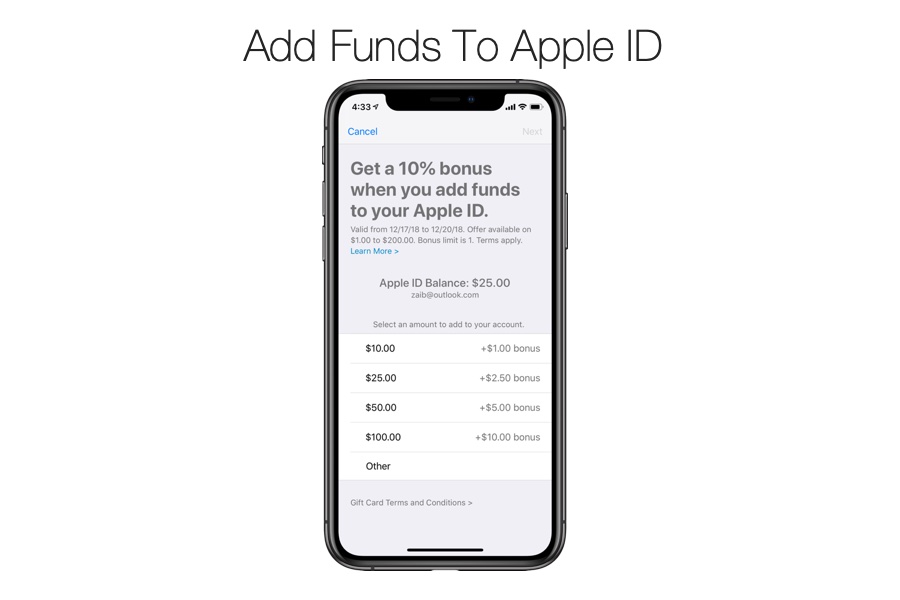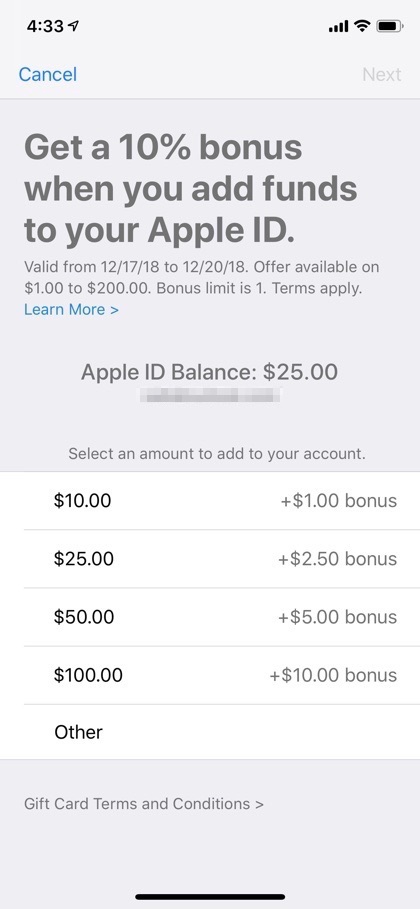Apple allows users to add funds to their Apple ID, and use them to make purchases on the App Store and iTunes Stores. You can also use the added funds in order to make iCloud Storage purchases. In this step by step tutorial we will show you how you can add funds to Apple ID.
Adding funds to your Apple ID is quite simple, but first you need to have a valid Payment method added to your account. If you don’t have a payment method added you can follow the same steps below and tap on ‘Payment Information’ on step 4 to add one.
Add Funds To Apple ID On iPhone or iPad
To add funds to your Apple ID on your iPhone, iPad or iPod touch follow the steps below.
1. Open Settings and tap on your Apple ID.
2. Next tap on ‘iTunes & App Store’ option.
3. Now tap on the Apple ID and from the popup menu tap on ‘View Apple ID’.
4. On the next page you need to tap on ‘Add Funds to Apple ID’.
5. On the next page you will be able to add the amount you want to add to your account ranging from $10, $25, $50 and $100. You can also add ‘other’ amount by tapping on Other and manually entering the amount you want to add to your account.
6. After selecting the account tap on ‘Next’ button. Then authenticate using Touch ID or Face ID.
That’s it. Once the funds have been added to your account, you can use them to buy apps, music, iCloud storage, pay for subscriptions and more.
Add Funds To Apple ID on Computer
You can add funds to your Apple ID on your computer as well. To do so, follow the simple steps below.
1. On your Mac or Windows PC open iTunes and from the menu bar click on the Account > View My Account’.
2. If prompted, Sign into your Apple ID and click on ‘View Account’.
3. On Account Information page scroll to Apple ID Account section.
4. Click on ‘Add Funds to Apple ID’.
5. Now click on the amount you want to add to your account ranging from $10, $25, $50 and $100. You can also add ‘other’ amount by tapping on Other and manually entering the amount you want to add to your account.
6. Click on the Next button. That’s it, funds should now be added to your account.