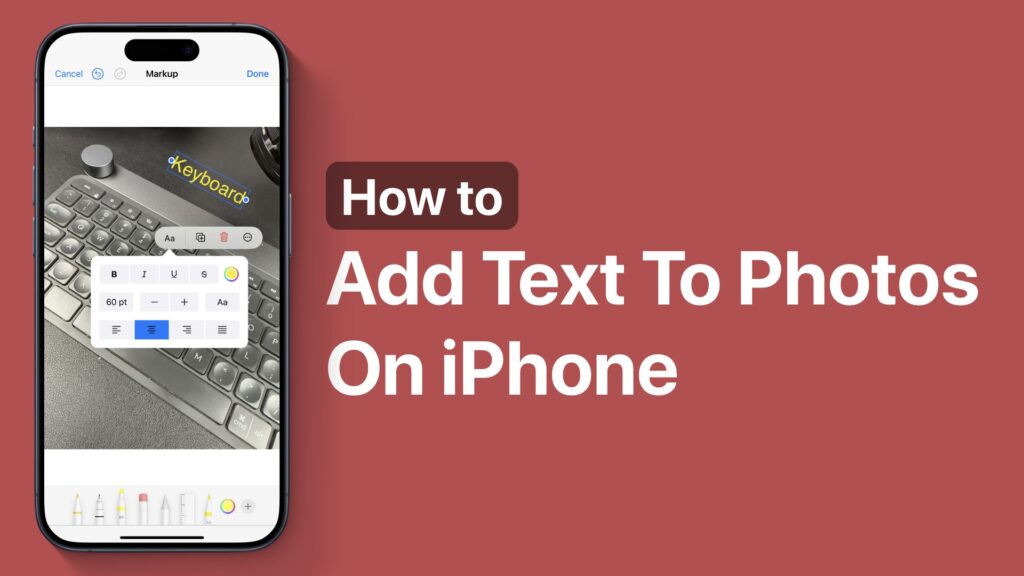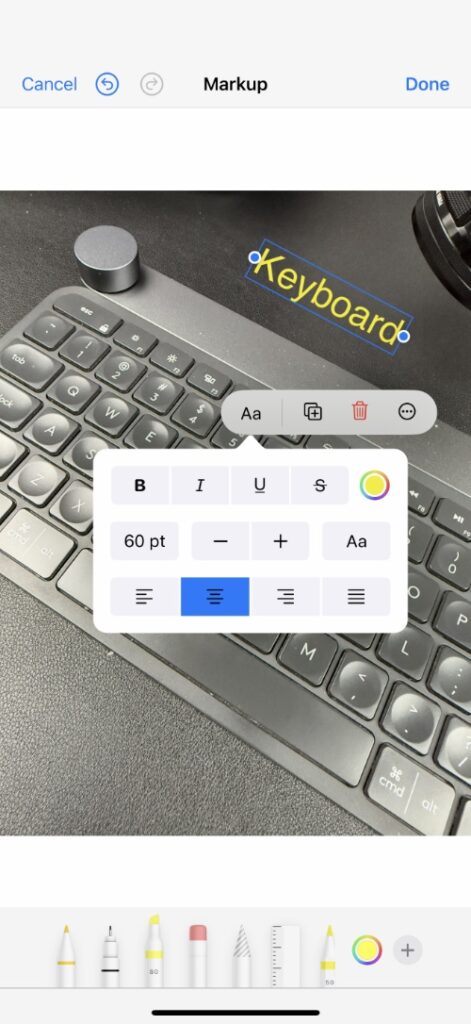In this tutorial, we have shared instructions on how you can add text to photos or images on your iPhone using the built-in iOS photo editing tools.
The Photos app on your iPhone comes with powerful editing tools that enable users to make edits to their photos and even add text to them.
Here you will learn how to leverage the built-in markup tools to add text to your images.
- Launch the Photos app and open the image you want to add text to.
- Tap on the Edit button from the bottom toolbar.
- Now, from the top right corner, tap on the Pencil button. It should have a circle around it.
- As the editing tool appears, tap on the ‘+’ button from the bottom bar.
- From the pop-up menu, tap on the ‘Add Text’ option.
- Type the text that you want to add to your image and tap on the ‘Aa’ button to customize the text and change its size.
- After you are done, tap on the Done button and then the Done button once again to save changes.
That’s it, this is how you can easily add text to photos or images on your iPhone using iOS’s built-in image editing tools.
If you have any questions related to this guide, then let us know in the comments below.
Disclosure: iOSHacker may receive a commission if you purchase products through our affiliate links. For more visit our privacy policy page.