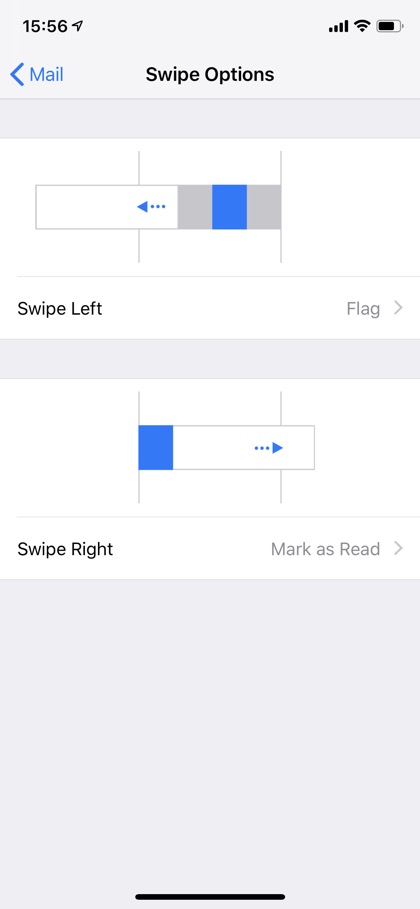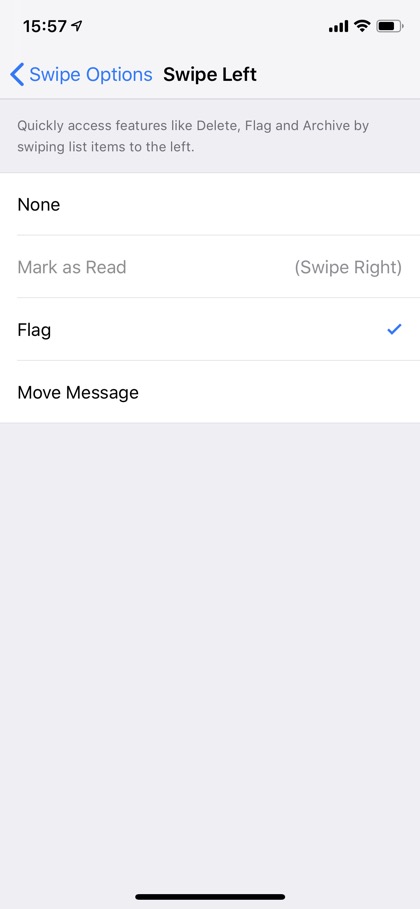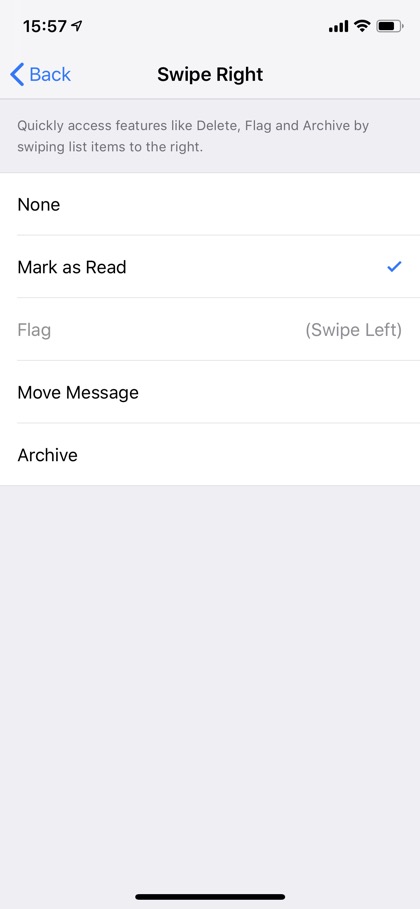The stock Mail app on iOS offers gesture based shortcuts that enable users to quickly perform certain actions right from the Inbox list screen. By default you can swipe right to mark an email as read and swipe left to flag an email or access ‘Delete’ or ‘More’ buttons.
What many users don’t realize is you can change the options that are presented to you when you perform the right and left swipe gestures. These gestures can be customized by going to Settings > Mail > Swipe Options. There you can find separate options for Swipe Left and Swipe Right gestures.
To change action for the left gesture tap on Swipe Left. On the next page you will find different actions that you can choose for this gesture, including Mark as Read, Flag and Move Message. Which ever option you choose will appear next to Delete and More buttons.
You can also change the action for the right gesture. To do so, tap on the Swipe Right option and from the next page select the option that you want to choose for the right gesture shortcut. You can select from ‘Mark as Read’, ‘Flag’, ‘Move Message’ and ‘Archive’.
After selecting your desired options you can return to the Home and launch Mail to see that changes you have just made.