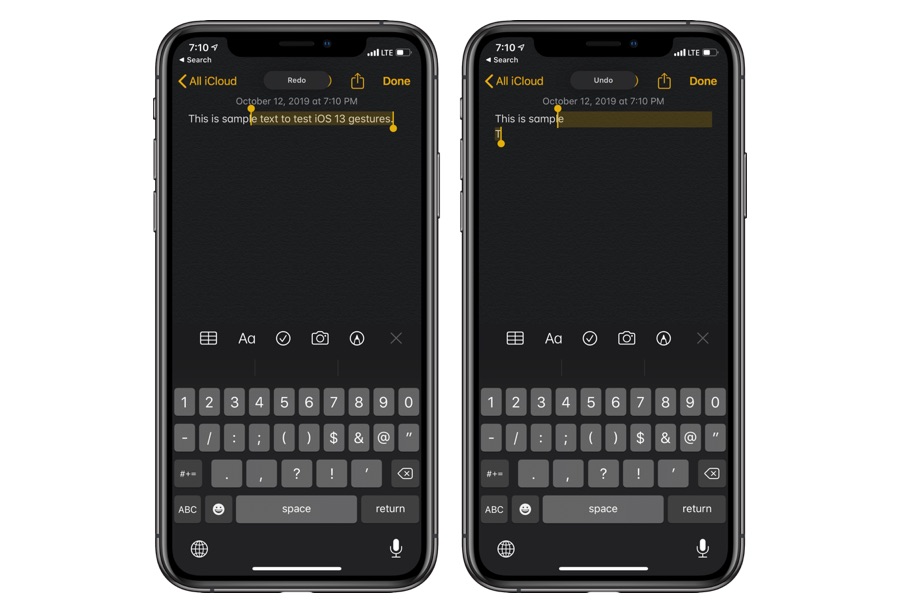For years iPhone users had to deal with the ridiculous undo gesture that involved shaking the whole device. While the gesture is still there, with iOS 13 and iPadOS 13 Apple has introduced another gesture that makes it possible for users to undo or redo text. This new undo and redo gesture is easier to perform even on iPhone’s smaller display.
When typing text if you happen to make a mistake, you can quickly undo typing by simply swiping left with three fingers on the screen. In case you undo by mistake and want to re-enter the erased text, then you can also perform the simple redo gesture by swiping with three fingers, but this time towards the right direction.
You can use the new iOS 13 undo and redo gesture in most applications including Messages, Notes, Mail, Safari and many third-party apps as well.
Bonus tip: Another useful Messages app gesture that many users are not familiar with allows users to delete sent and received messages more conveniently. While you are on a message thread and keyboard is hidden, you can swipe right with two or more fingers to quickly enter the delete screen. Then select the messages you want to delete, and hit the delete button.
There you have it, this is how you can simplify the process of undo and redo text without having to shake the whole device. If you have any questions, then feel free to let us know below.
Also, check our guide for all the new text editing gestures that have been introduced in iPadOS 13.