In this tutorial we have shown you how you can reset Mac Bluetooth Module and potentially fix Bluetooth connectivity issues with your computer and peripherals.
If you are having Bluetooth connectivity issue on your Mac, which is causing Bluetooth accessories such as Mouse and Keyboard to repeatedly disconnect and reconnect to your computer, then we have a solution for you. You can solve many of the Bluetooth Connectivity issues on your Mac by resetting Mac Bluetooth Module.
Since past few weeks my Apple Mouse and Keyboard started acting up. Both these devices that connect to my MacBook via Bluetooth would automatically disconnect and then connect back to my computer. All this was very annoying to the point I considered buying a new pair.
Before ordering new accessories I decided to see if there is something wrong with my 2018 MacBook Pro’s Bluetooth since surely two separate accessories cannot start malfunctioning at the same time. Turns out I was right, the problem wasn’t with my Mouse and Keyboard but with the Bluetooth module.
On macOS Monterey or later? Try these steps to reset Mac Bluetooth Module to fix Bluetooth issues.
Reset Mac Bluetooth Module to Fix Bluetooth Connectivity Issues
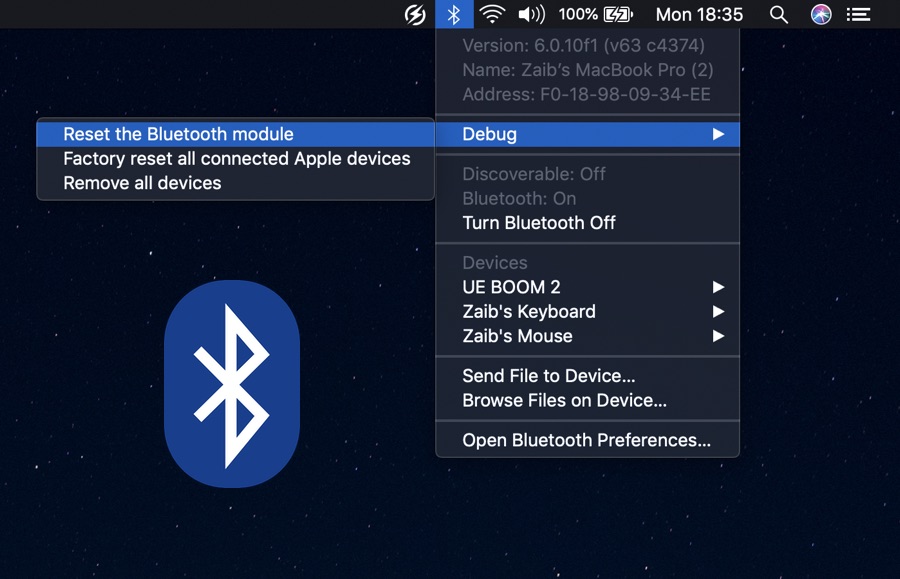
Thankfully the problem was solved by resetting Mac Bluetooth Module, detailed steps for which are available below.
Steps to reset Mac Bluetooth connectivity module
On your Mac make sure Bluetooth icon is showing up in the menu bar. If its not then go to System Preferences > Bluetooth and turn on toggle for ‘Show Bluetooth in menu bar’.
- Press and hold Shift and Option Keys from the keyboard and click on the Bluetooth icon from the menu bar.
- On the drop down menu you should see the ‘Debug’ option. Hover the cursor on it and then click on ‘Reset the Bluetooth Module‘.
- Next you will be asked to confirm the action, simply click on the OK button to proceed.
Upon doing so your Mac’s Bluetooth Module will reset and it will disconnect from all connected devices. Then after resetting has taken place your accessories should connect to Bluetooth automatically.
This should result in fixing of Bluetooth connectivity issues on your MacBook.
On macOS Monterey or later? Try these steps to reset Mac Bluetooth Module to fix Bluetooth issues.







