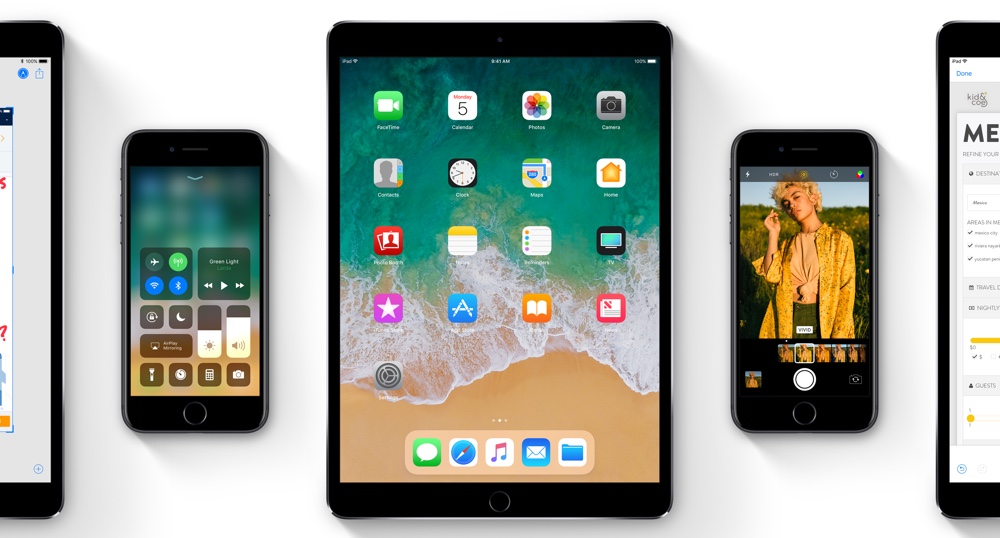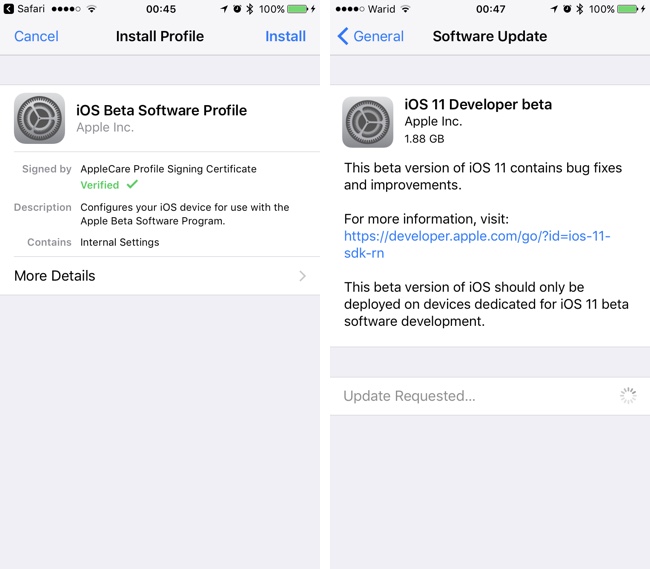Apple has just released the iOS 11 beta and it is available for download. The beta is aimed towards developers, however anyone interested in trying out new features of iOS can install iOS 11 beta on his or her iPhone, iPad or iPod touch. Before you read any further, we recommend that you read our iOS 11 beta pre-installation guide here.
iOS 11 brings bunch of new features including new features for Siri, completely redesigned App Store, redesigned Control Center, ARKit, new Files app for iPad, Do Not Disturb for driving and more.
Installing iOS 11 beta on iPhone or iPad
1. Make a backup of your iOS device. You can backup your device on iTunes or iCloud.
2. You will need to have the iOS 11 beta Configuration profile for your device. You can get the profile from Apple’s developer website or download it from the Internet. Here’s the link to iOS 11 beta configuration profile (mirror) for iPhone, iPad and iPod touch.
3. From the popup menu tap on ‘iPhone’ or ‘iPad’. Then Tap on ‘Install’ button.
4. Once iOS 11 beta configuration profile has been downloaded and added, plug your iPhone or iPad to power and make sure it connected to the Internet.
5. Go to Settings > General > Software update and tap on Download and Install.
6. Tap on Install button to update now. Enter your passcode to proceed.
If you have an Apple Developers Program account, then you can also download the Restore Image IPSW from Apple’s website and use iTunes to install iOS 11 beta on it.