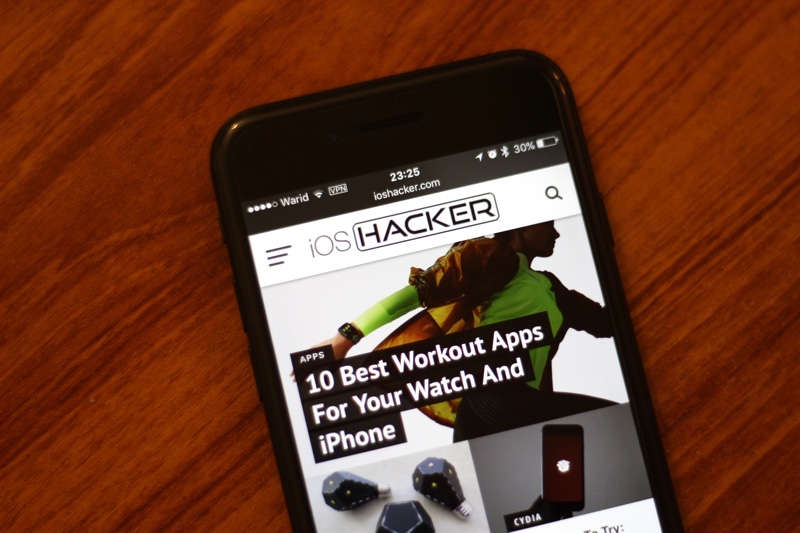Most tech savvy Internet users know that using a VPN is a no brainer. Using a VPN becomes even more important while you are connecting to the Internet on a public Wi-Fi such as the ones available at a coffee shop, office or a mall. When you are using a VPN to use the Internet on your iPhone or iPad your web traffic is not only encrypted but your IP address and location is also masked. This also makes VPNs useful for accessing websites and services that are blocked in your region since you can simply select the VPN server of a country that works with a website and access its content.
There is a wide range of VPNs that are available through the App Store, and choosing the right one can be a difficult task. There’s a large selection of best VPNs for iPhone that you can consider before downloading one for yourself. Each option has some unique features that make it better than the others such as more bandwidth, multiple server location options, affordable pricing and a user-friendly user-interface. The last one is particularly important since none of us want to deal with bad design that barely lets us do what we want.
How To Install A VPN on iPhone or iPad
In order to install a VPN on your iPhone or iPad follow the simple steps below.
- Download your favorite VPN’s app from the App Store and launch it.
- Once the app has launched it will prompt you to grant permission for installing the VPN profile to your device. Once you have granted permission to the app it will automatically configure your device. You will be asked to enter your device’s passcode to confirm.
- Then to activate and use the VPN all you have to do is go to Settings > General > VPN.
- From there tap on the VPN client you want to use.
- And turn on the ‘Status’ toggle in order to activate the VPN.
While your device is connected to a VPN network you will see the VPN symbol on your device’s status bar. In case of newer iPhones the VPN symbol can be seen on the Control Center screen.
How to remove a VPN from iPhone or iPad
Removing a VPN that you no longer want to use is just as easy, and you can do so by following a few simple steps detailed below. It is essential to remove VPN settings for VPN apps you don’t use anymore to keep your device clutter-free.
- Open Settings and go to General.
- From the General screen tap on VPN option.
- When you are on the VPN screen tap on the (i) button for the VPN service you want to remove from your device.
- Finally hit the ‘Delete VPN’ button and the VPN service will be removed from your iPhone or iPad.
So that is how you can add or remove a VPN service on your iOS device, and make your Internet browsing experience more secure. If you have any questions, then feel free to let us know in the comments section below.