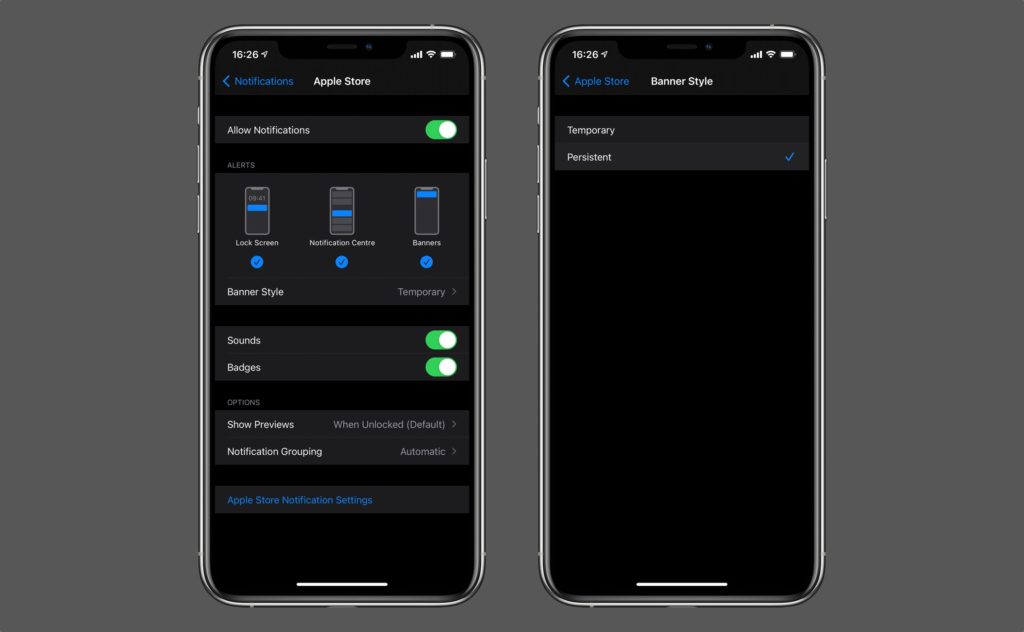
In this tutorial we will tell you what iPhone’s Persistent Notification alerts are and how you can enable them for any app of your choice.
iOS banner alerts have kept a pretty typical behavior ever since they were introduce on iOS 7. Newer versions of iOS bring a significant change to how they behave by adding new options in the Notification settings. We have already talked about the new iOS 11 feature that gives users control over when the message previews should be shown and when they should be hidden on per app basis.
Another banner notification related option introduced in iOS 11 and is available in iOS 12, iOS 13 and iOS 14 or later is called the Persistent Notification Banner Style.This option can be configured individually for each stock and third-party app, so you can have different settings for different apps, which is a good thing.
What Persistent Style Notifications option does is it will keep the banner alert on screen until the user interacts with it. By default banner alert goes away automatically after a few seconds. While this was an acceptable behavior it can be problematic occasionally, when the user is not looking at the screen, as he or she would not know about the notification.
When iPhone Persistent Notification Style option is selected notification banner will stay on the screen until user either taps on it to open the app it belongs to or swipes up to dismiss it.
iPhone Persistent Notification Style option is not for everyone and is certainly not for every app. However the good thing is you can enable it for certain apps that you consider important, such as the Messages app or any other app of your choice.
How to enable iPhone’s Persistent Notifications Style
You can enable Persistent option for an app to keep its notification banner on the screen until you interact with it by following these steps. Settings > Notifications > App of your choice and tapping on Persistent option.
- Open Settings and go to Notifications section.
- From there tap on any app of your choice.
- From the next screen tap on ‘Banner Style’ option.
- Finally select Persistent option.
Repeat these steps for every app you want to enable Persistent notifications feature alert for.
If you want the banners to disappear automatically after they show up on your device, you can choose the default Temporary option.








Why haven’t they integrated scrolling notification option? There has been a jailbreak tweak for quite some time now…..
This isn’t new at all… iOS always allowed you to do this. It was called something slightly different. You could choose to have notifications display as banners or alerts. Now, I think apple just decided to rename it.