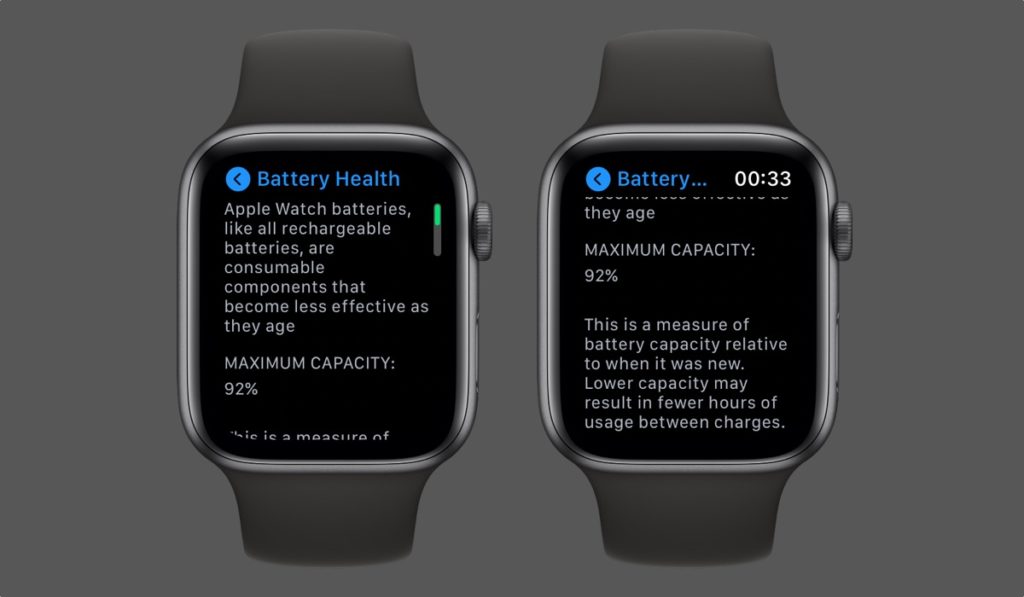
Since we use Apple Watch for a long time it is important to regularly check Apple Watch Battery Health and keep an eye on how it has effective they are after year or more of regular use.
People tend to keep their Apple Watch for a long time. Anecdotally speaking I used my original Apple Watch for 3 years before buying the Series 4, which I still use to this day. So knowing about the health of its battery is useful. It is especially useful when you are buying a pre-owned Apple Watch that is year or more old.
Good news is Apple has added a new feature in watchOS 7 that allows users to check Apple Watch battery health for the very first time.
Now Watch users can access the Battery Health section of their Apple Watch and check out its Maximum Capacity just like they can on their iPhone.
How to check Apple Watch Battery Health
Checking Apple Watch Battery Health is quite simple and requires you to follow a few simple steps. Before you perform these steps make sure your Apple Watch is updated to the latest version of watchOS.
Apple Watch battery health feature is available on watchOS 7 or later.
Step 1: On your Apple Watch running watchOS 7 or later go to Settings.
Step 2: Scroll down and tap on Battery option.
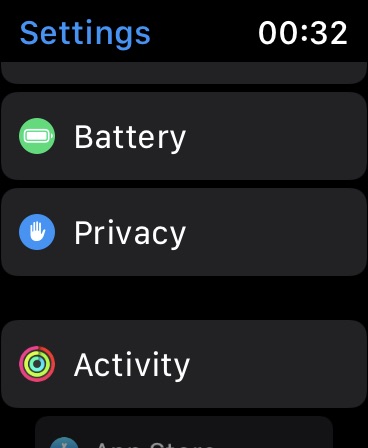
Step 3: Once you are on the Battery page tap on Battery Health option.

Step 4: On the Battery Health page look under ‘Maximum Capacity‘.
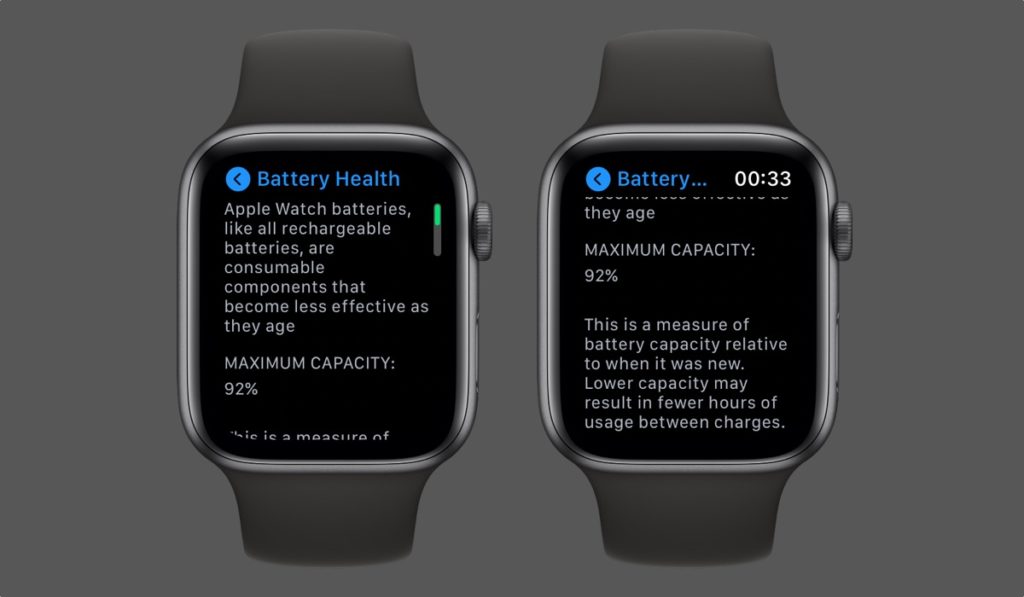
That percentage shown under Maximum Capacity reflects your Apple Watch’s battery health. The higher this number is the better your device’s battery’s health is. For example 100% is the perfect battery health.
The Maximum Capacity shown on the Battery Health page indicates the measure of battery capacity relative to when it was new. Lower capacity indicates that Apple Watch will be able to deliver fewer usage hours between charges.
How to reduce Apple Watch battery ageing
Apple Watch battery health depends on how old it is and user’s charging habits. You can maximize the life of your device’s battery and and reduce Apple Watch battery ageing by enabling watchOS’s Optimized Battery Charging option.
In order to enable Apple Watch Optimized Battery Charging function follow these steps.
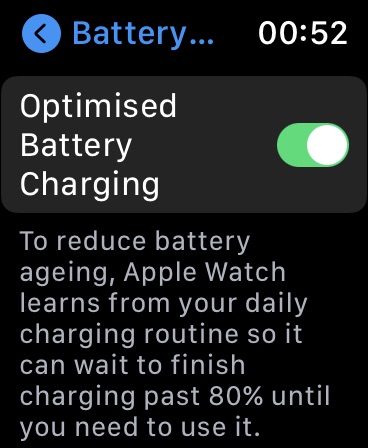
- On Apple Watch open Settings and go to Battery.
- From the Battery page tap on Battery Health option.
- Scroll down and enable the toggle for Optimized Battery Charging.
There you go folks, this how you can easily check Apple Watch Battery Health and enable Optimized Battery Charging feature to reduce battery ageing.
More Apple Watch Coverage:
- Apple Watch Not Connected Or Paired With iPhone? Try These Fixes
- How To Disable Screenshots on Apple Watch
- How To Use Military Time on Apple Watch And iPhone
- How To Transfer Apple Watch From Old iPhone To New iPhone
- How To Find Your Apple Watch By Pinging It From iPhone







