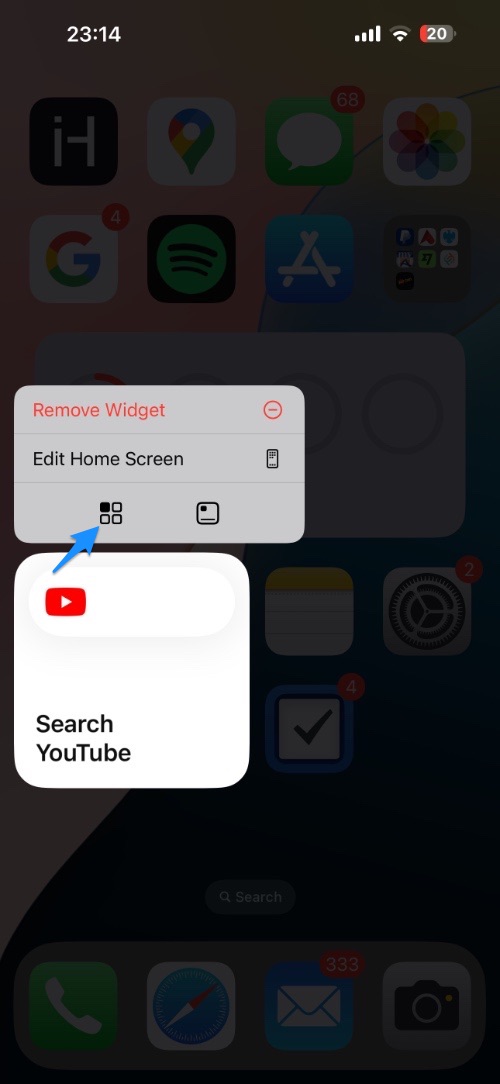One of the many changes iOS 18 brings to the home screen is the ability for users to quickly turn an app’s icon into a widget and vice versa.
Previously when you wanted to add any app’s widget to the home screen you had to go to the widgets menu and find its widget from there.
Now in iOS 18, you can convert any app’s icon into a widget. Of course, the feature will only work for apps that offer a home screen widget.
Here’s how you can turn the app icon into a widget.
Step 1. Long press on an app’s icon to access its actions menu.
Step 2. On the menu look for the option for adding widgets. The option will show various sizes that are available for widgets.
Step 3. Tap on your desired widget size.
When you tap on it the icon will convert into a widget of that size. You can still tap on the newly created widget to launch its app.
To turn the widget back into an icon, long press on it, and from the actions menu tap on the icon button.