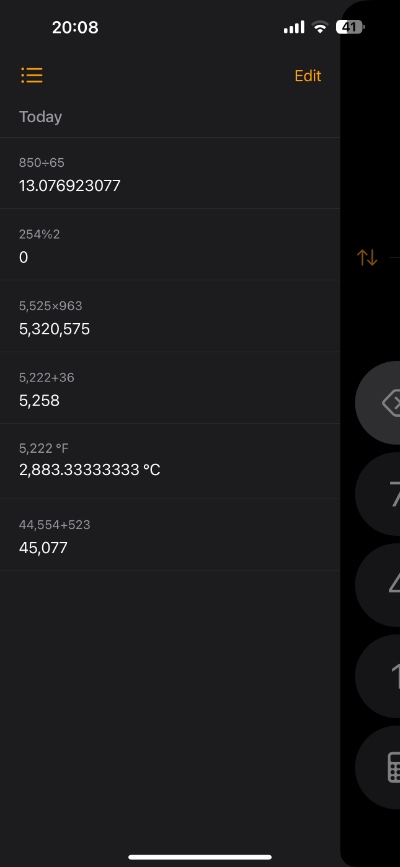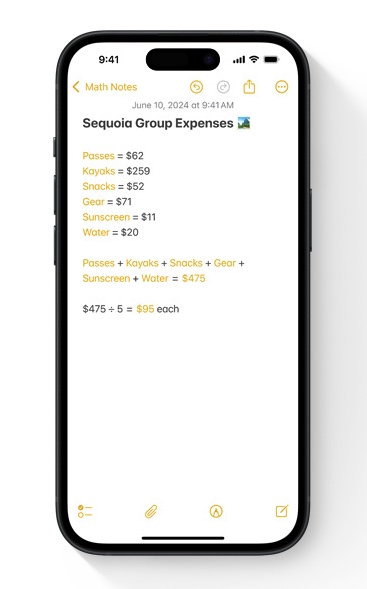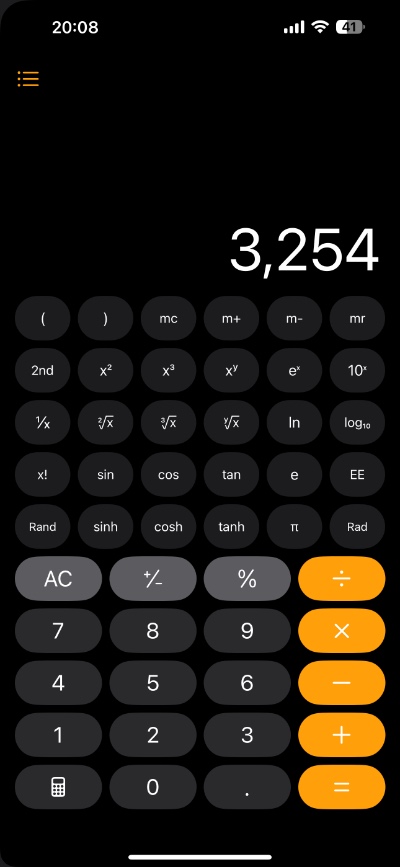iPhone’s Calculator app has received many new features and enhancements in iOS 18. The changes introduced in this update are meaningful and make this all-important app even more useful.
In this post, we have discussed each Calculator app feature in detail. Read on to learn what you will get in the iOS 18 update when it is released in the fall.
Built-in conversion tool
The new Calculator app in iOS 18 adds a powerful conversion tool to the iPhone. This means you no longer have to download a third-party conversion app on your iPhone.
With the new conversion tool, you can quickly convert currency, angle, area, data, energy, force, fuel, length, power, pressure, speed, temperature, time, volume, and weight.
The conversion tool is super easy to use as well. You can tap on the unit in the Calculator Display area to select your conversion type. The app also offers a wide range of units that can be converted into each other.
When you don’t want to use the conversion tool you can conveniently turn it off by tapping on the ‘Calculator’ button located at the bottom of the screen.
Calculator history
This is such a basic feature to have but it took Apple more than 16 years to add it to its stock Calculator app. Now users can not only see previous calculations but they can also quickly switch to them to continue with the calculations.
Calculator history can be accessed by tapping on the dedicated button located in the top left corner of the screen. When this button is tapped it gives you a list of all the recent calculations, allowing you to return to them with a tap on a button.
You can also delete a single calculation or delete all calculations by tapping on the Edit button.
Math Notes
Apple surprised everyone when it introduced the Math Notes feature for the iPad. This new feature allows users to type equations on the screen and Calculator will automatically solve them.
The good news is this feature is also available on the iPhone, allowing users to enter an expression and solve it instantly while typing.
In addition to typing you can also scribble equations using the pencil tool and have a calculator automatically solve them.
Portrait Scientific Calculator
In iOS 17 or earlier users could access the Scientific Calculator by turning their iPhone into landscape mode. This changes in iOS 18 where the Scientific Calculator is also available in Portrait mode.
Users can quickly switch to the Scientific Calculator by tapping on the Calculator button and choosing the ‘Scientific Calculator’ option.