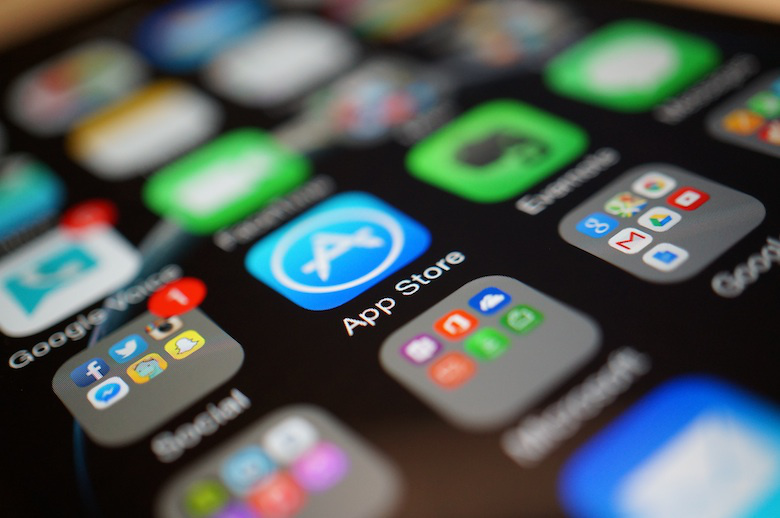Table of Contents
If you’re experiencing the dreaded iPhone cannot connect to App Store issue, then don’t fret as we are here to help. In this guide you will be able to solve the issue where you are not able to download your favorite apps from the App Store.
By the end of this tutorial you will be able to fix iPhone cannot connect to App Store on your device. This guide is also relevant to iPad and iPod touch users.
There are multiple reasons why your iPhone cannot connect to App Store and download apps.
The problem is not limited to downloading new apps only as you may also experience the problem with app updates on your device. With these steps you’re able to solve both of these issues.
Solve iPhone Cannot Connect To App Store Issue
This is a multi-solution guide where you will get more than one solutions to the problem of iPhone cannot connect to App Store. Depending on your specific situation one may be more suitable than the other.
Here are 5 proven fixes that will help you in fixing iPhone cannot connect to App Store problem.
Solution 1: Make sure you are connected to the Internet
Sometimes the problem is not with the App Store but your own Internet connection. Before you proceed to other possible solutions listed here it is worth checking if your device is connected to a working internet connection.
The easiest way to do this is making sure your device is connected to the right Wi-Fi connection. You can check by going to Settings -> Wi-Fi and then opening Safari and trying to open a website. If the website loads without any hiccups, then you have a working connection.
In that case you should move on to the next solution.
Solution 2: Check if Apple Services are working properly
The next thing you should do when experiencing the issue of iPhone or iPad cannot connect to App Store issue is checking if Apple is having a widespread services issue. You can easily check this by visiting Apple’s System Status page.
There you will be able to find if Apple’s App Store service is experiencing issues. It is worth bookmarking this page as on the same page you can also check the status of other Apple services.
Solution 3: Make sure you are on the latest iOS version
Updating to the latest available version of iOS or iPadOS can solve many of the issues your device is facing. And this could include iPhone cannot connect to App Store problem.
To check your iPhone or iPad’s software version open Settings -> General -> About and see the version you’re currently running. If it is not the latest iOS version, then you can update to it by going to Settings -> General -> Software Update.
Solution 4: Check your iPhone or iPad’s date and time
Next solution for iPhone cannot connect to App Store involves making sure your iOS device has the correct date and time. You can check this by going to Settings -> General -> Date & Time. Here you can set the correct date and time. It is recommended that you turn on the option to set date and time automatically for more accurate settings.
Solution 5: Sign out of your Apple ID and sign back in
The fifth and final solution for iPhone cannot connect to App Store problem is signing out of your Apple ID and signing back in. On iOS 13 or later you can do this by opening the Settings app and going to iTunes & App Store. On this page tap on your Apple ID and tap on the Sign Out option. Once Apple ID has been signed out tap at the same place and sign back in.
There you go folks, this is how you can solve the iPhone or iPad cannot connect to App Store problem on your iOS device. If you have any questions, then feel free to ask us in the comments section below.