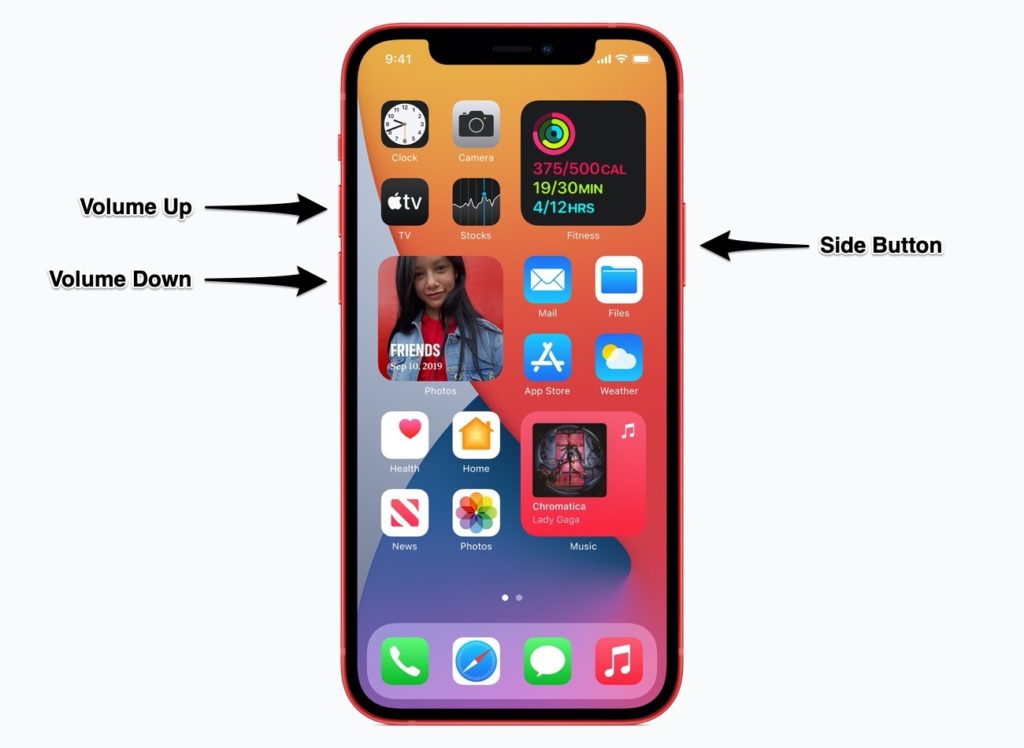If you’re experiencing the issue where your iPhone charges too slow or it does not charge at all, then we might have the solution for you.
Table of Contents
Solving iPhone charging issues can be tricky, as there are many factors that might be causing your iPhone to charge slow or not charge at all.
Good news is there are plenty of easy solution that have proven to be effective for users having charging problems on their devices.
iPhone charging to slow or won’t charge (Solutions)
Read on to learn how to fix iPhone charges too slow problem or fix iPhone not charging issue.
Are you using genuine Apple cable and charger?
Using genuine or Apple certified MFi accessories is a must to avoid any accessory related issues. More often than not iPhone charges slow when you are using a non-genuine Apple cable or adapter.
Thankfully if you are in doubt, then you can easily check if an Apple cable is genuine by following this guide: How To Tell If An iPhone Lightning Cable Is Genuine or Counterfeit
Check the Wattage on your charger
Newer models of iPhones that includes iPhone 12 and iPhone 13 devices can charge at up to 20W. Since new models do not ship with a charger in the box, many users end up using their old chargers or buying them online.
What many don’t realize is that the charging adapter they might be using might be causing their iPhone to charge slowly. For example older iPhones used to come with 5W charging adapters, and if you are using one of these then your iPhone will charge pretty slowly.
Check how much watts of power your charging adapter can deliver and consider getting a 20W or higher charger for your iPhone to make sure it charges at the maximum speeds.
Check for damage on charging cable and adapter
Is your lightning charging cable broken or has bent prongs? This might be causing your iPhone to not charge or charge at slow speeds. If your cable or adapter broken or damaged in anyway, then consider replacing it and then charging your device. Doing this can solve your iPhone charging problems.
Check connection between wall power outlet and adapter
In order to charge fast or to solve charging issues, you should charge your iPhone with a wall outlet. When you are charging iPhone from a wall outlet do make sure the connections between your charging cable and adapter as well as adapter to wall outlet are firm. If you have charging issues on a wall outlet, then try using a different outlet.
Clean out your iPhone’s charging port
Lint or debris that gets stuck inside iPhone’s charging port can cause your iPhone to not charge or even slow down its charging. If you are facing issues with iPhone charging slowly or iPhone won’t charge, then try cleaning out the lightning port on your iPhone.
We have written a complete guide on how you should clean iPhone’s lightning port: How To Clean iPhone’s Lightning Port The Right Way
Force Restart your iPhone
Charging issues can be resolved by force restarting iPhone.
You can force restart iPhone 13, iPhone 12, iPhone 11, iPhone XS by following these steps:
Step 1. Press and release the Volume Up button.
Step 2. Press and release the Volume Down button.
Step 3. Press and hold the Side/Power button until the screen turns off and you see the Apple logo.
As soon as the Apple logo appears your iPhone will boot up and you will get access to your device.
You can force restart an older iPhone model with home button by following these steps:
You can force restart or hard reset your iPhone by following the simple steps below.
- Press volume up, volume down and power buttons simultaneously. Keep the buttons pressed until the screen turns off and the iPhone restarts.
Recharge iPhone for 30 minutes
After you have tried the solutions given in this post and your iPhone is charging, let your iPhone recharge for 30 minutes before taking it off the charger. This will add enough juice to your iPhone so that it can work properly and can fix the issue of iPhone charging too slow.