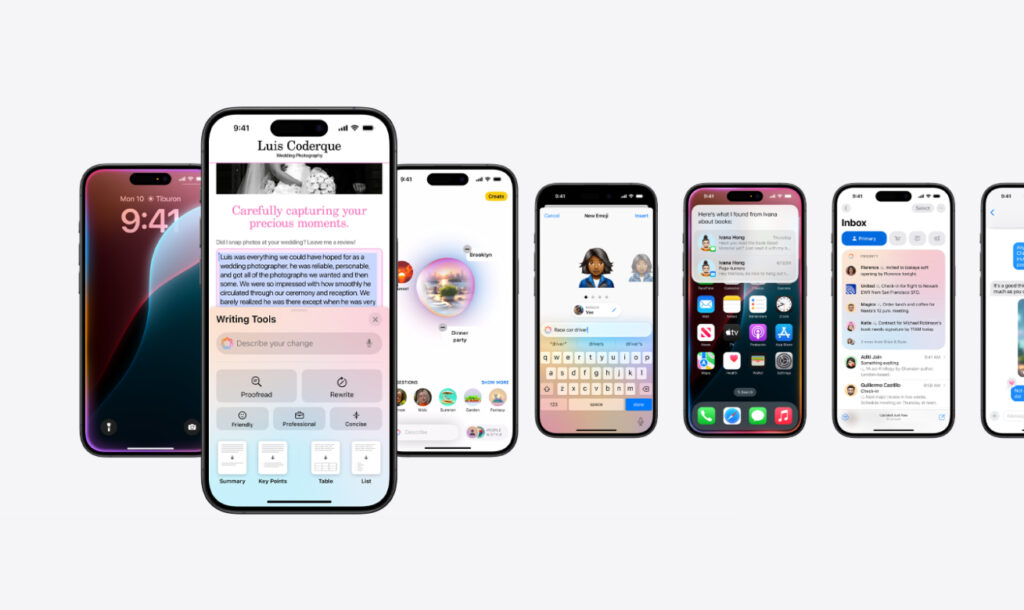Apple has released iOS 18.1 Developer Beta 1 and it is now available to beta testers. iOS 18.1 beta has been released alongside iOS 18.0 developer and public betas.
Apple has released the developer beta for iOS 18.1 simultaneously with iOS 18.0 to beta test Apple Intelligence features that are exclusively available on iOS 18.1.
If you want to beta test iOS 18.1 and test out Apple Intelligence features, then you can download and install iOS 18.1 developer beta on your iPhone right now.
iOS 18.1 beta 1 and Apple Intelligence features are only available for iPhone 15 Pro and iPhone 15 Pro Max. Currently, Apple Intelligence is not available in the EU and China.
Join Apple Intelligence Waitlist
Step 1. First of all, register your Apple account on Apple’s Developer portal.
Step 2. Now head over to Settings -> General -> Software Update -> Beta Updates and select iOS 18 Developer Beta option.
Step 3. Return to the Software Update page and from the bottom tap on Install iOS 18.1 beta option.
Step 4. After installing iOS 18.1 developer beta on your device go to Settings.
Step 5. Tap on the Apple Intelligence & Siri option.
Step 6. On the next page tap on the ‘Join the Apple Intelligence Waitlist’ option and tap on Join Waitlist option on the next page.
Now that you have joined the waitlist, iOS will notify you when Apple Intelligence is available for your iPhone for testing.
If you are outside of the US
If you are outside of the US and want to test out Apple Intelligence with iOS 18.1 beta, then you have to perform the following additional steps before you can join the Apple Intelligence waitlist.
Change Language & Region: On your iPhone go to Settings -> General -> Language & Region. On the next page make sure you select US English as your preferred language. Then tap on the Region option and select the United States as your device’s region.
Change Siri Language: Go to Settings and search for Siri. On the next page tap on Langauge and make sure English (United States) is selected.