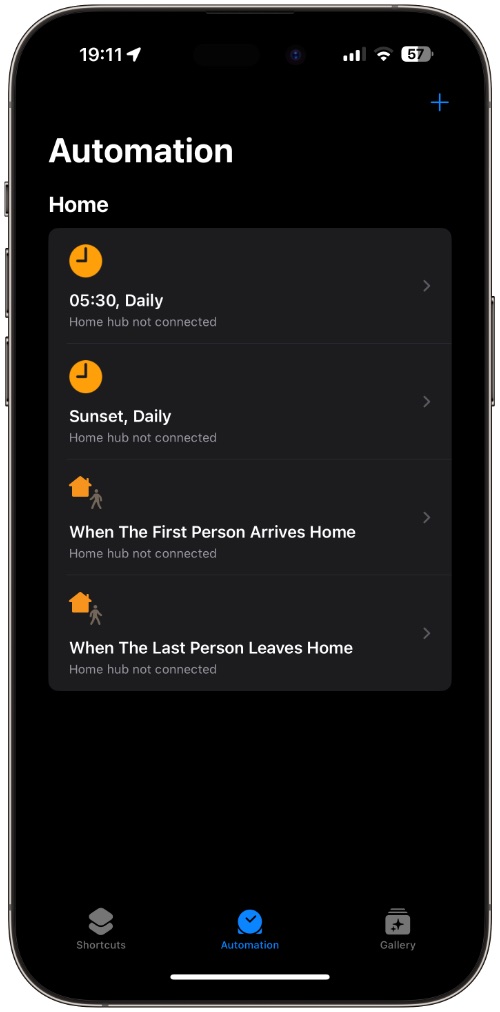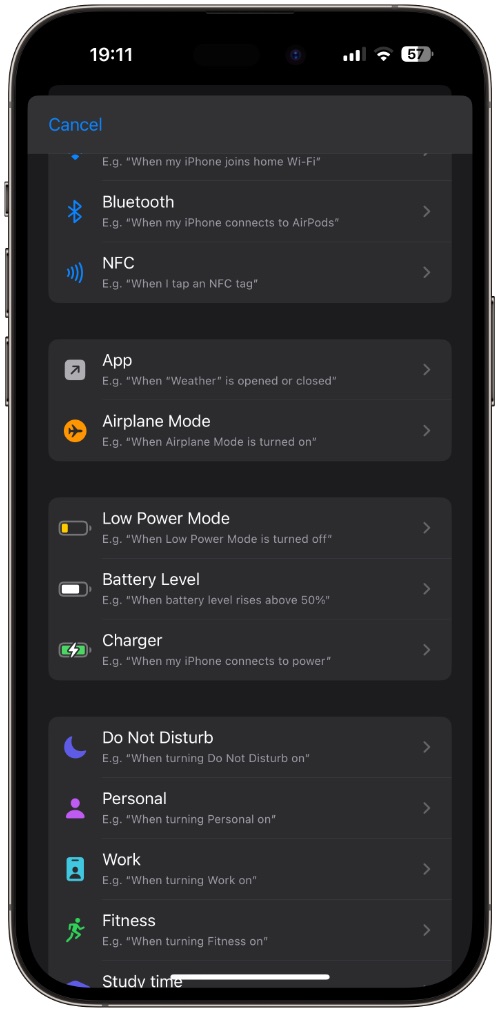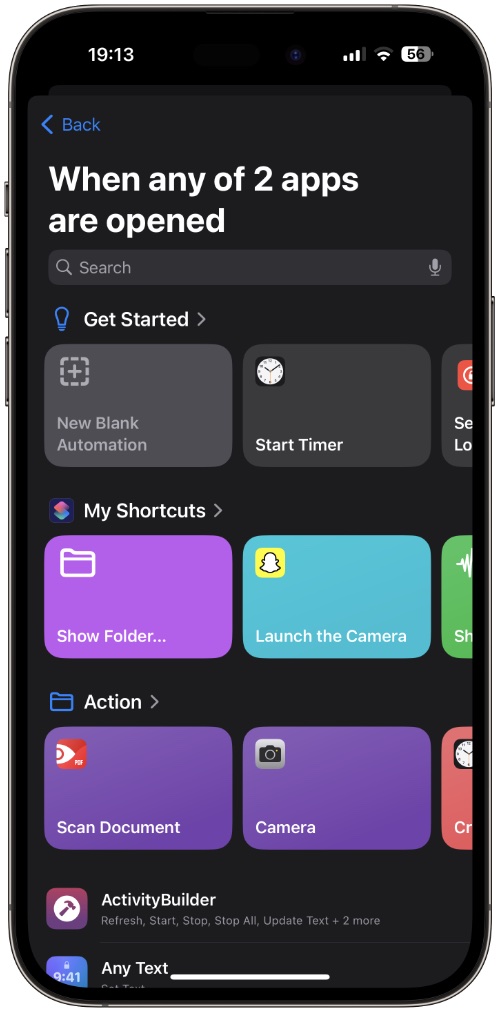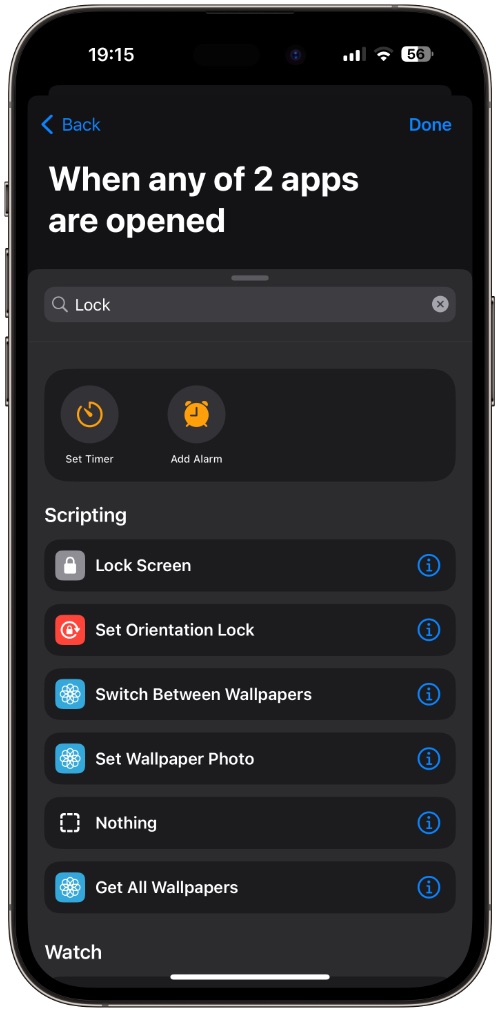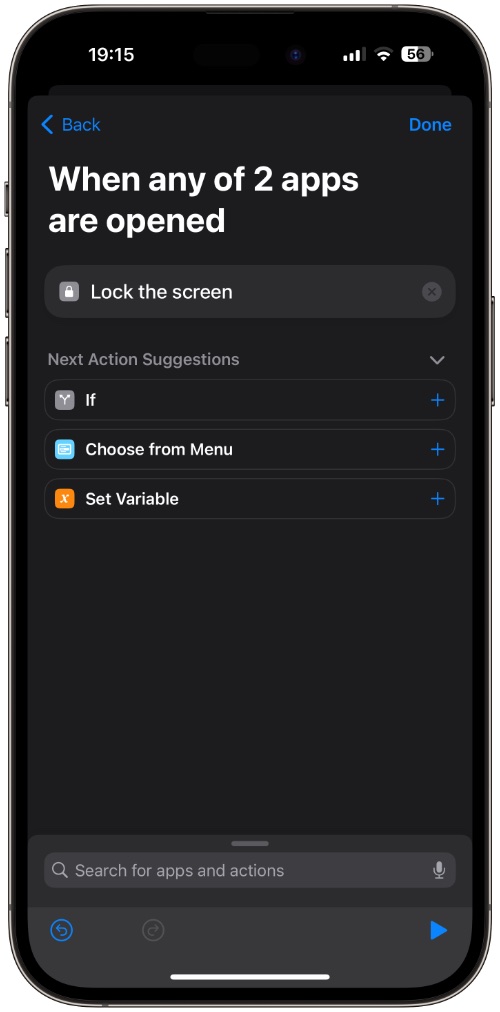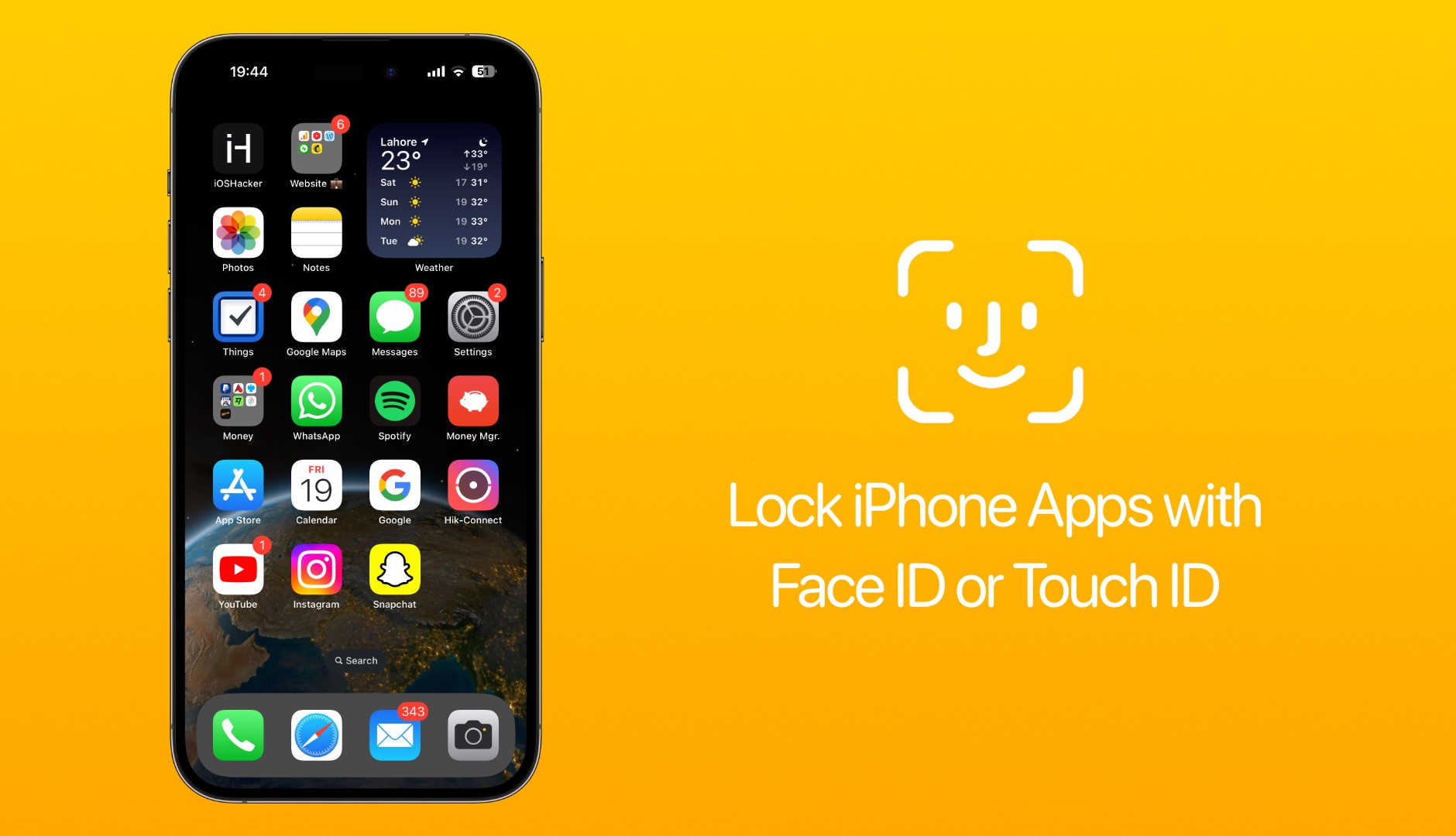
In this step-by-step guide, we will show you how you can easily lock iPhone apps and only make them accessible after a successful Face ID or Touch ID scan.
Most people think that you cannot lock apps on an iOS device however that is far from the truth. You can not only lock stock and third-party apps on iPhone but you can also lock apps without the complicated Screen Time method.
To lock any app on iPhone all you need is a shortcut. In this guide, we will show you how you can easily lock any iPhone app and unlock that app only with Face ID or Touch ID.
Lock any iPhone or iPad Apps With Face ID or Touch ID
First of all, make sure your iPhone is running iOS 17 or later as these steps work best on the latest version of iOS.
Step 1. Open the Shortcuts app. If you don’t have it already download it here.
Step 2. After launching Shortcuts, tap on the Automations tab and then on the ‘+‘ button from the top right corner.
If you don’t see the ‘+’ button, then you have to tap on the New Automation button.
Step 3. Scroll up and tap on the ‘App‘ option.
Step 4. Next, make sure ‘Is Opened‘ is selected and then select ‘Run Immediately‘. Make sure ‘Notify When Run‘ toggle is switched off.
Step 5. Now tap on the ‘Choose‘ button next to the App label and choose the apps that you want to lock with Face ID or Touch ID. You can select as many apps as you like.
Step 6. After selecting apps tap on the Done button. Then tap on the ‘Next‘ option.
Step 7. Next, tap on ‘New Blank Automation‘.
Step 8. On the next screen tap on the ‘Add Action‘ button and then search for ‘Lock‘.
Step 9. From the search results tap on the ‘Lock Screen‘ option.
Step 10. Tap on the Done button to save the Automation.
Exit the Shortcuts and test out your newly created automation. Now when you try to open the apps that you have locked with this method your device will automatically lock, forcing you to perform a Face ID or Touch ID scan. After you perform the biometric scan you will gain instant access to the app.
This is a simple way of adding Face ID protection to apps and to lock apps without Screen Time trick.
A great thing about this tip is that you can lock certain iPhone apps easily and add as many apps to your automation without having to perform these steps for each app that you want to lock.
Frequently asked questions about iPhone app locking
Question: How many apps can you lock on iPhone?
Answer: You can lock as many apps as you like on your iPhone.
Question: Do you need to have the Shortcuts app installed to lock apps?
Answer: Yes, the Shortcuts app is required for locking apps on iPhones.
Question: Can someone who knows my iPhone passcode still access my photos or apps?
Answer: Yes, if someone knows your device’s passcode, then they can access your locked photos or apps without a Face ID or Touch ID scan.
Question: Can you lock iPhone apps without Screen Time method?
Answer: Yes, you can lock iPhone apps without Screen Time. Steps for doing this with the Shortcuts app are shared in this article.