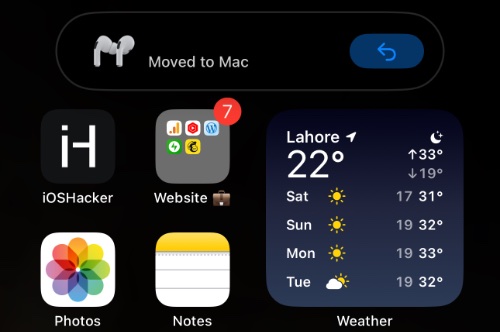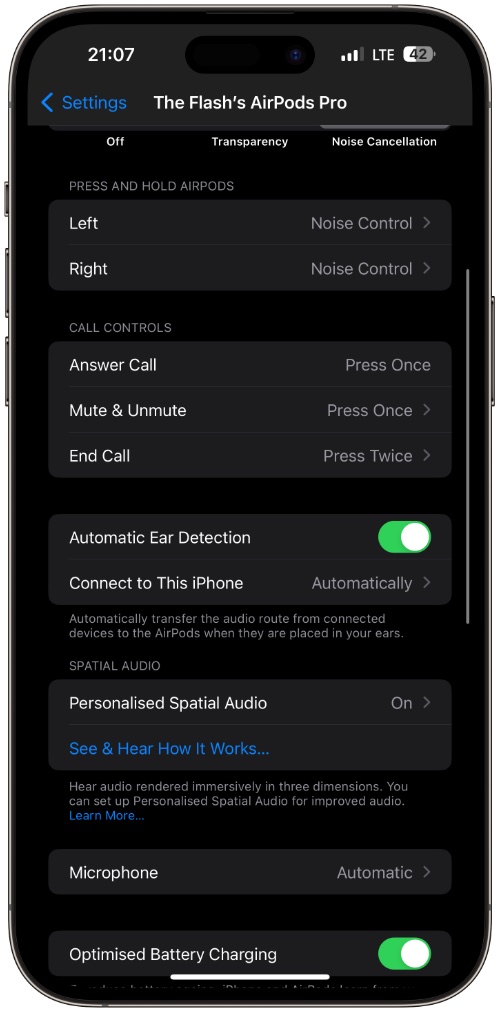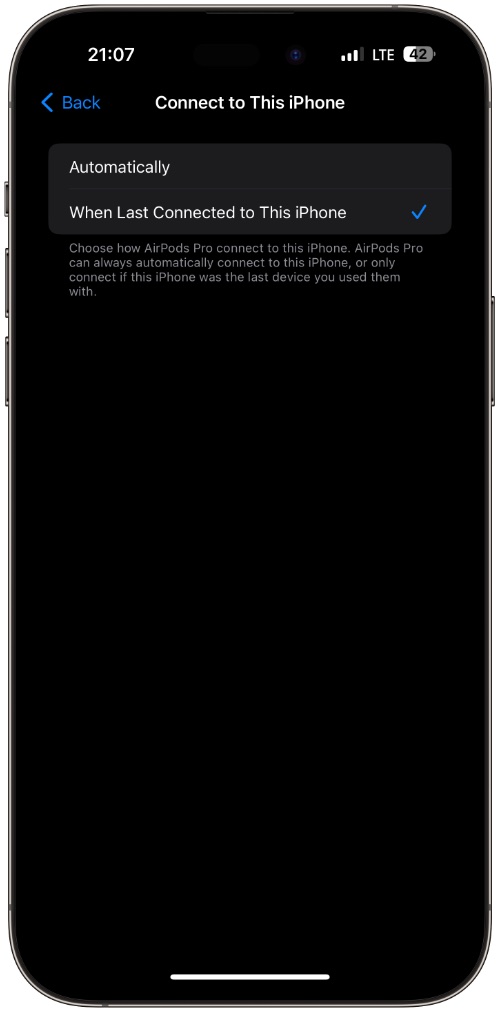Tired of seeing AirPods switch from one Apple device to another? If you want to stop headphones from switching from iPhone to Mac or iPad automatically, then keep reading.
AirPods and other Apple headphones have a convenience feature that makes the headphones switch from iPhone to Mac or iPad and vice versa every time audio starts playing on the other device.
We have all seen the annoying Moved to Mac or Moved to iPad notifications on iPhones. This guide will help you get rid of them.
Don’t get us wrong, this is an excellent feature that is helpful in most situations. However, as with many features that are designed for the user’s convenience AirPods’ ability to switch devices automatically can also be very annoying.
Stop AirPods From Switching Between Apple Devices
Simply follow these steps to disable the automatic switching feature of AirPods.
Note: Before performing these steps make sure your AirPods are connected to your iPhone.
Step 1. On iPhone or iPad open Settings.
Step 2. Go to Bluetooth and tap on the ‘i‘ button located next to AirPods name.
Step 3. Scroll up and tap on the ‘Connect to This iPhone‘ option.
Step 4. On the next page select the ‘When Last Connected to This iPhone‘ option.
That’s it. After these steps, your AirPods will no longer switch to Mac or iPad automatically.
Similarly, they won’t switch to iPhone when you are using them on your Mac or iPad.
Found this tip to be helpful? Then share it with family or friends!
Frequently asked questions about AirPods Switching feature
Question: Can you stop AirPods from switching between iPhone, iPad, and Mac automatically?
Answer: Yes, it is very easy to stop AirPods from switching between iOS devices and Mac. You can follow the steps shared above to do this.
Question: Can you also stop Beats headphones from automatically switching between Apple devices?
Answer: Yes, the same guide can be used to prevent Beats headphones from automatically switching between devices.
Question: If the automatic switching feature is off how to switch AirPods from iPhone to Mac or iPad?
Answer: You can use manual switching to switch AirPods to your desired device. For example, on iPhone or iPad you can use the Control Center’s music widget to select audio playback for AirPods. Similarly, on Mac, you can switch by clicking on the Volume button from the menu bar.
Question: Which AirPods models support the automatic switching feature?
Answer: This feature is supported on AirPods Pro, AirPods Pro 2, AirPods 3, AirPods 2, and AirPods Max.