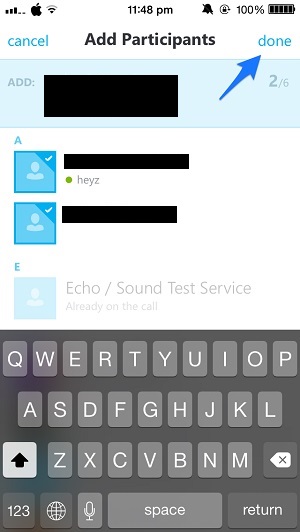Skype for iOS is a popular communication app that makes it possible for users to connect with their family and friends no matter which platform or device they are using. Thanks to Skype’s general popularity especially on the desktop platform it is a must have app for every iPhone, iPad and iPod touch user. Skype for iOS recently received a major update that brought the missing group audio call feature to the application.
Previously iOS users could only join a group audio call but couldn’t initiate it. They couldn’t even add or delete anyone from an ongoing audio call. That has changed with the latest version of the app as now both iPhone and iPod touch users can perform this useful function. In this simple guide we will show you how you can make a group audio call using Skype on your iPhone and add people to it.
Unfortunately Skype app for iPad has yet to gain this functionality. We will let you know as soon as it is updated.
1. First of all make sure you have the latest version of the Skype app i.e 5.4 or above. Launch the Skype app and from the contact list start a call with any user of your choice.
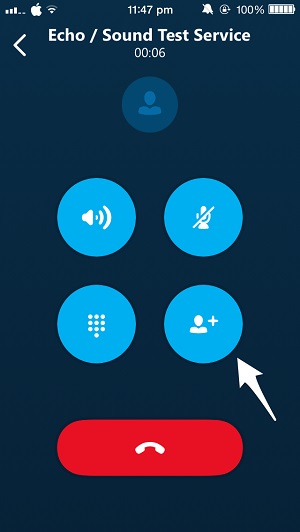
2. Next after the call has been established tap on the fourth button with a little ‘+’ sign on it as pointed in the image above.
3. From the next screen tap on the Skype users you want to add in your call. Your call can have up to four participants. After you are done adding simply hit the ‘Done’ button.
To view who is on the call and to remove people from it you can tap on the rounded ‘on this call’ button located on the top. For existing chat groups you can simply tap on the new ‘Call’ button to start a group audio call.
To take people off a call simply hit the red receiver button located on the right side of each contact on the ‘on this call’ screen. (Skype)