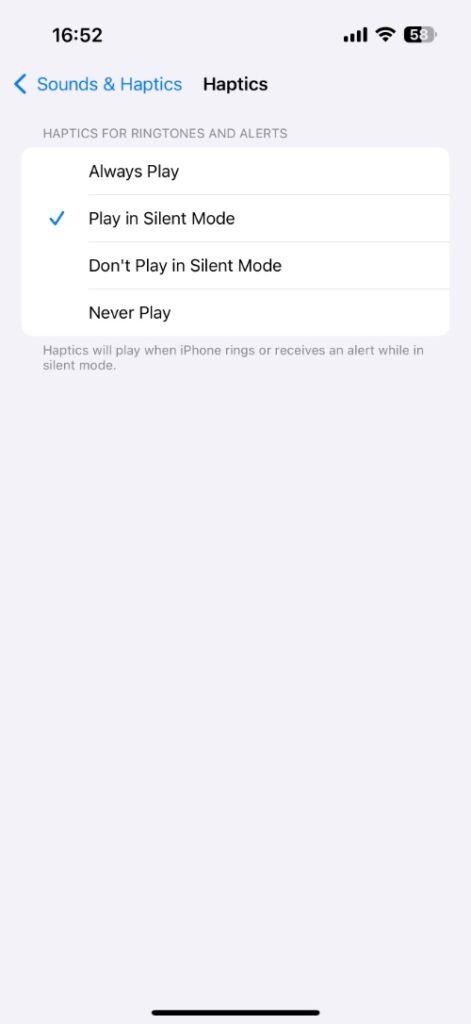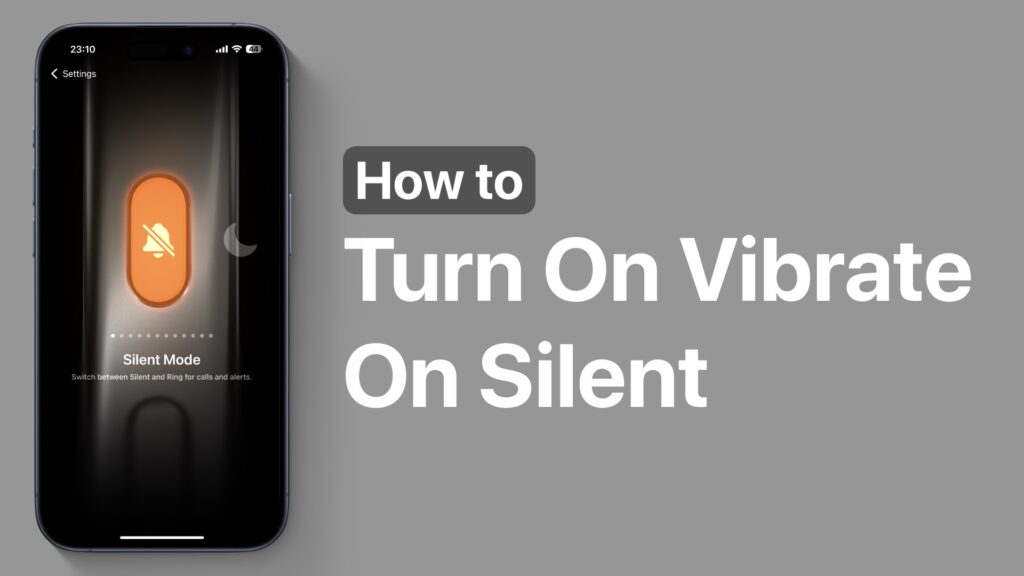
Are you looking for instructions on how to make your iPhone vibrate when it is in Silent mode? If yes, then this article is for you.
Having your iPhone vibrate when it is in silent mode can be very useful. iPhone’s vibration makes it easier for you to notice when you have an incoming call or alert when the phone is in your pocket or placed on a surface.
Have iPhone Vibrate In Silent Mode
If your iPhone is not vibrating while it is in silent mode, then follow these steps.
- First of all, launch the Settings app and go to Accessibility.
- Next, tap on the Touch option, and then on the next page make sure the toggle for Vibration is turned on.
- Now return to the main Settings page and tap on the Sounds & Haptics option.
- Under the Ringtone and Alerts heading tap on the Haptics option.
- From the Haptics page either select Always Play or Play in Silent Mode options.
Selecting Always Play will make your iPhone vibrate even when it is in ring mode while the Play in Silent Mode will only make the iPhone vibrate when Silent mode is activated.
Once you have configured these settings, test your iPhone by switching it to silent mode and asking someone to call you. If everything is set up correctly, your iPhone should vibrate instead of ringing.