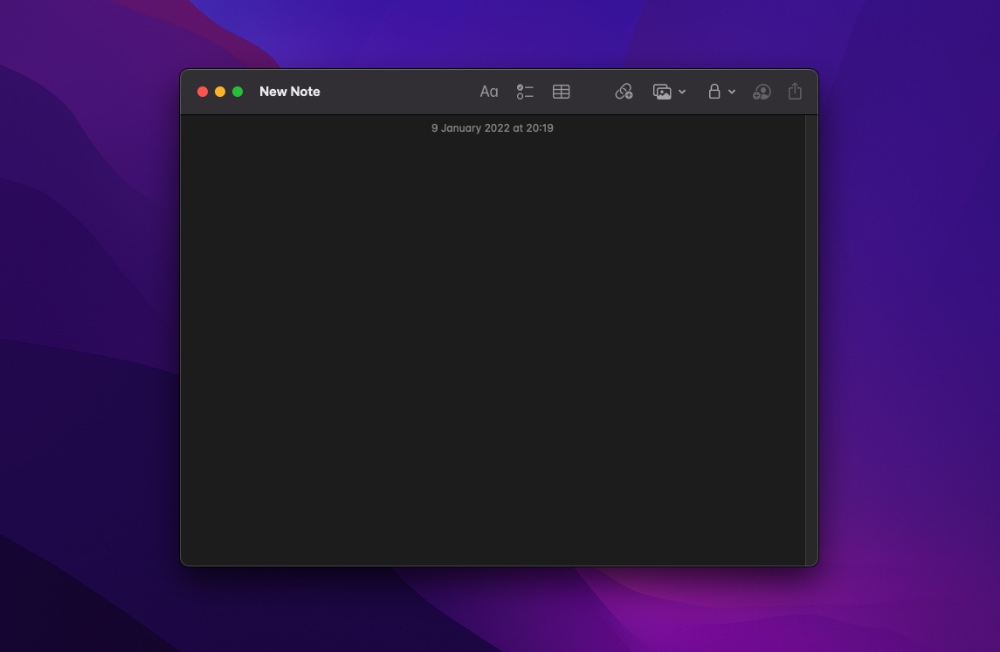With macOS Monterey Apple has added a new Quick Note feature that allows users to quickly create a new note from anywhere. Users can create a new note by moving the mouse cursor to the bottom right corner of the screen and clicking on the floating ‘New Quick Note’ window.
By default when you click on the New Quick Note window Notes app opens the previous quick note that you were working on. This is convenient as you can easily continue working on the same note when you are creating a list, taking notes about a topic etc.
Make macOS Create A New Quick Note Every Time
But what if you wanted to create a new quick note every time you click on the New Quick Note window? Well you can certainly do so by following a few simple steps.
Step 1. Launch the Notes app and click on the Notes option from the top menu bar.
Step 2. Now click on ‘Preferences’ to open Notes app preferences.
Step 3. Next uncheck the option for ‘Resume last Quick Note’.
That’s it, once you have unchecked the Resume last Quick Note option, Notes app will create a new note when you click on the New Quick Note window.
If you want to revert this change and want Notes to resume the same note that you were previously working on in Quick Note feature, then you can check the Resume last Quick Note option.