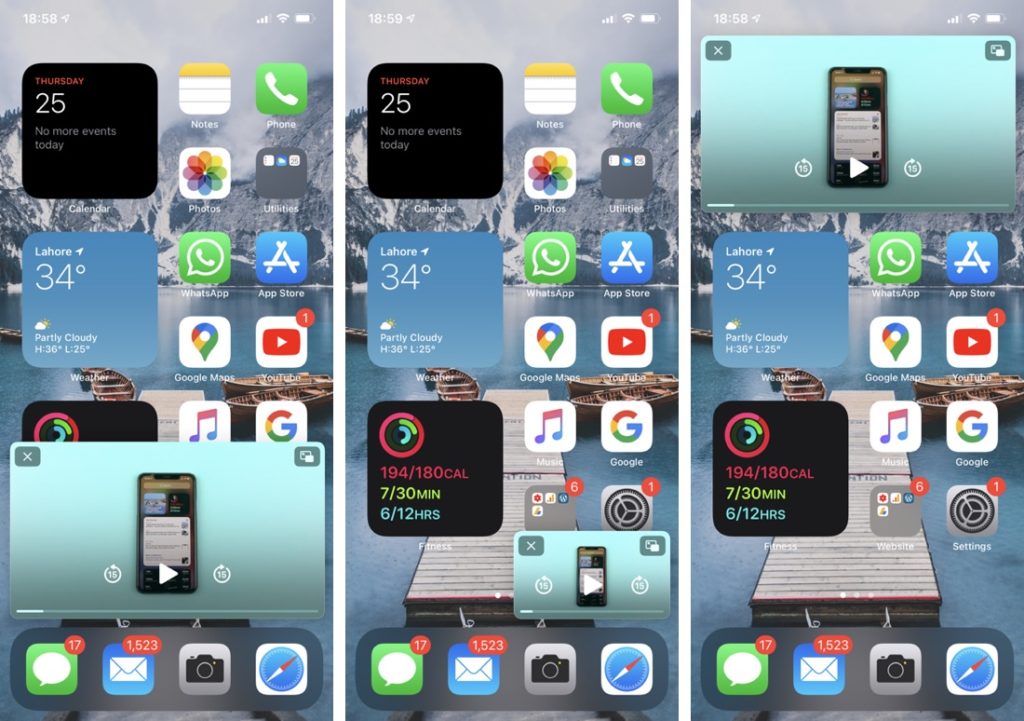
In this article we take a look at iPhone’s Picture in Picture mode. Here you will find information how to disable it, resize Picture in Picture window, move it or hide it.
After several years of introducing the Picture in Picture Mode on the iPad, Apple has finally brought it to the iPhone. Now with iOS 14’s new Picture in Picture feature users will be able to continue watching a video or seeing a video FaceTime while they perform any action or use an app on their iPhone.
With this new feature users get the ability to use their iPhone while still being able to watch a video or chat with their friends. Gone are the days where if you exited the FaceTime app the video would get paused for the other user or a video would pause as soon as you would exit a video streaming app.
Picture in Picture lets you check your email, reply to a message, browse the web and more while still having a video or FaceTime window floating around the screen.
Picture in Picture feature offers useful customization options that give users full control over how the window appears on their iPhone. With Picture in Picture you can resize a window, move it around the screen and minimize it in case you want to use your iPhone’s full screen.
Read on to learn how to enable or disable the Picture in Picture mode on iPhone and perform other tasks.
How To Enable or Disable Picture in Picture on iPhone

If you are looking to disable Picture in Picture feature on your iPhone, then you can follow theses steps. The same steps can also be used to enable Picture in Picture mode.
- Launch Settings and go into General.
- On General look for Picture in Picture option and tap on it.
- Now turn off the toggle for Start PiP Automatically to disable the feature. Alternatively you can enable this toggle to use PiP mode on your device.
This is how you can easily toggle Picture in Picture mode on your iPhone.
How To Resize Picture in Picture Window on iPhone

One of my favorite features of iPhone’s Picture in Picture mode is that it allows users to resize the video window. This is great as you are not stuck with one size and can manipulate the size based on your current needs.
In order to resize Picture in Picture window follow theses steps.
Once you have a video window floating around your screen, you can easily resize it with a pinch gesture.
- To make the window smaller simply perform a pinch in gesture on the window. As you do you will see the window will start to get smaller. You can let go at the moment you are satisfied with the new size.
- Similarly you can make a Picture in Picture window larger by performing a pinch out gesture on the window. As you pinch out on a window you will notice that it starts getting bigger. You can let go once you are satisfied with the new size.
How to Move Picture in Picture Window to any corner of the screen
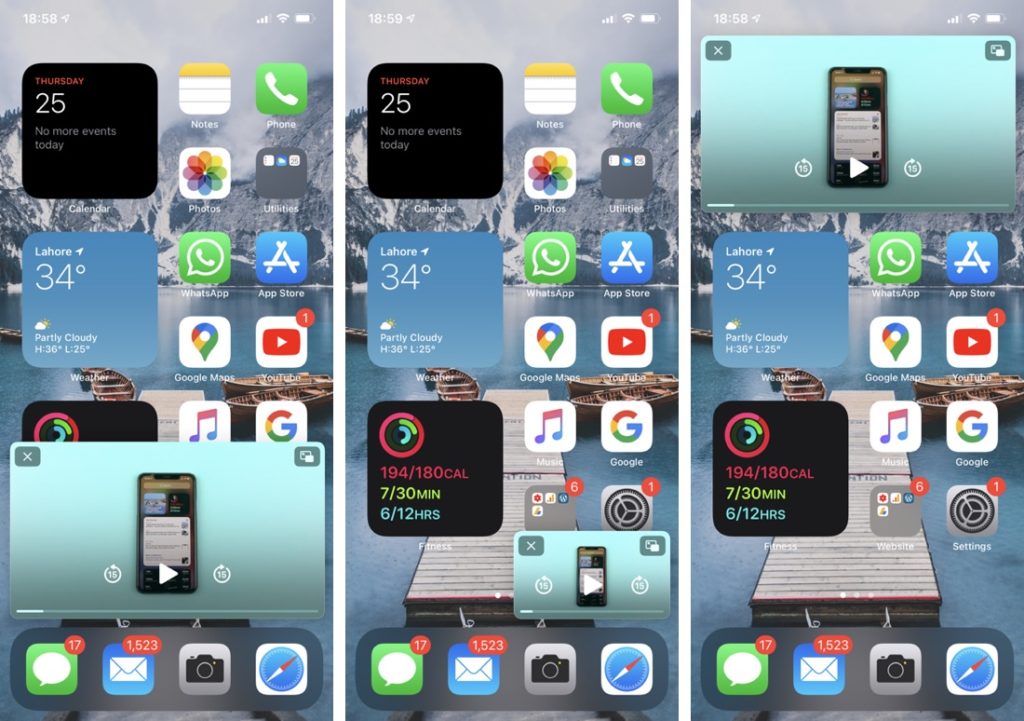
On iOS 14 or later you can have the Picture in Picture window either on top or bottom side of the screen. If you resized the window to be small, then you can also align it to top left, top right, bottom left and bottom right sides of the screen. You can move Picture in Picture window on iPhone by doing the following.
- To move the PiP window up or down or to a corner of the screen simply tap on it and then drag it to the section of the screen where you want to place it.
How To Minimize Picture in Picture Window and listen to background audio
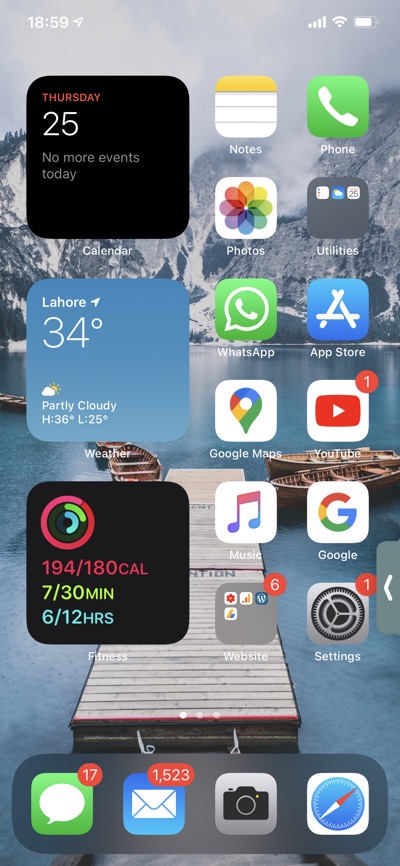
A neat little feature offered by this mode allows users to minimize or hide Picture in Picture window. While a window is minimized you are still able to listen to the audio part of the video. This is great for situations where you temporarily need access to the full screen but don’t want to dismiss the Picture in Picture window yet.
You can also use the Minimize Picture in Picture window feature if you are only interested in listening to the audio. This is useful for lectures, podcasts, interviews and of course music videos.
You can easily minimize or hide Picture in Picture window by doing the following.
- You can minimize Picture in Picture window on iPhone by grabbing the window and moving it to either left or right edge of the screen.
- As you do this the window will disappear but you will see an arrow and a grabber that you can swipe on to bring back the hidden window.
There you go folks. This was our look at iOS 14’s new Picture in Picture mode that will be available on all iPhones. Surprisingly this feature is available on all iPhones that run iOS 14 including original iPhone SE and iPhone 6s.
This is how you can easily enable or disable Picture in Picture mode on iPhone. Here you also learned how to resize, move and hide the PiP feature. If you have any thing to share about this new feature, then feel free to do so in the comments below.
Also read: iOS 14 Finally Brings Widgets To iPhone And iPad







