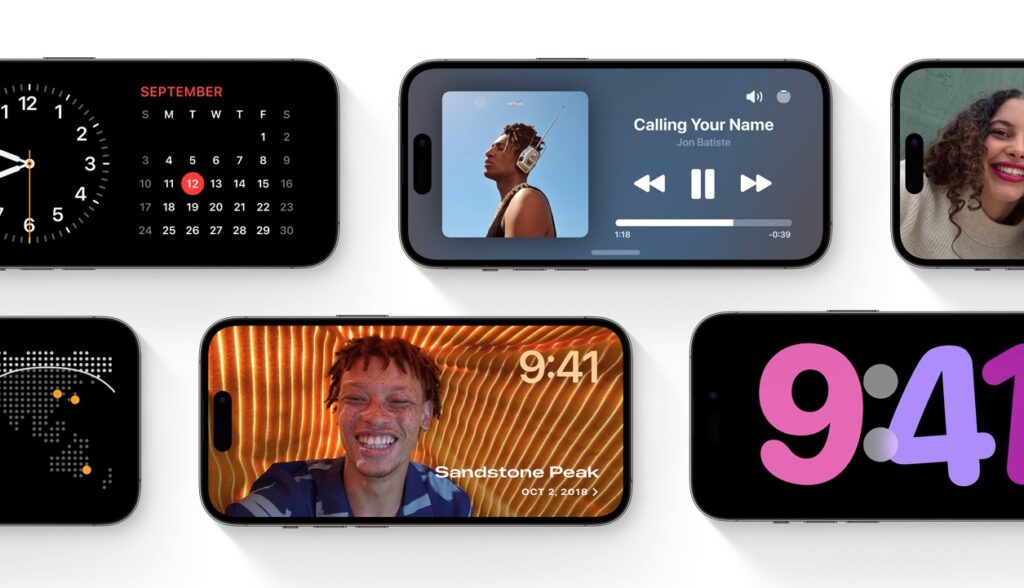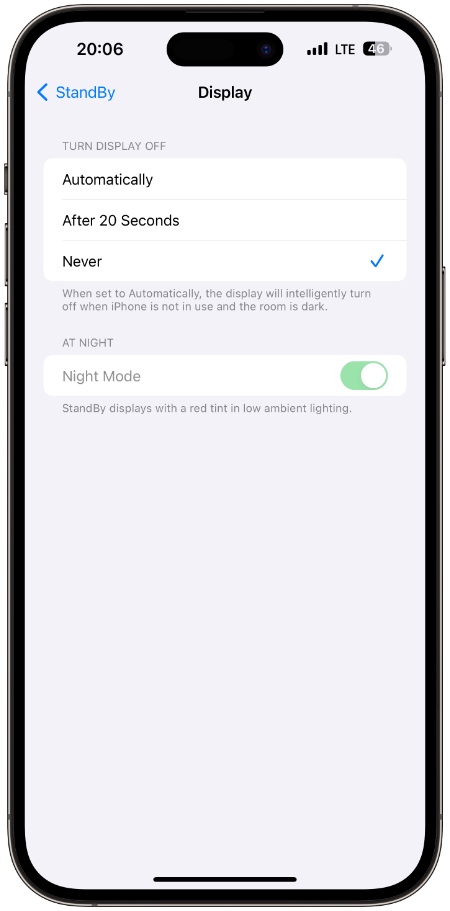StandyBy feature displays widgets, photo frames, and a clock whenever the user puts the iPhone on a charger in landscape orientation.
By default, whenever the StandBy mode is active the display turns off automatically when the room is dark and the device is not in use. The display turns back on whenever the device detects motion at night.
What many users don’t know is you can stop StandBy mode from turning off the screen and keep the StandBy display always on in a few simple steps.
Stop StandBy from turning off display
- Launch the Settings app.
- Go to the Standby option.
- On the next page tap on the Display option.
- Finally, select the ‘Never‘ option.
Now that you have selected the Never option, the StandBy screen will no longer turn off and remain active until you remove the device from its charger.
You can also choose between the ‘Automatically’ option and ‘After 20 seconds’. When the Automatically option is selected, iOS will intelligently turn off the screen when the iPhone is not in use and the room is dark.
When the ‘After 20 seconds’ option is selected, the iPhone will turn off the screen after 20 seconds.
StandBy mode is a handy feature that turns your iPhone into a nightstand when the device is placed on a StandBy compatible charging stand horizontally. iPhone’s screen turns off automatically and turns back on when your device detects motion.
The display automatically turns off to save battery, however, it is very easy to stop the screen from turning off and get an uninterrupted StandBy experience as demonstrated in this guide.
At Night toggle
On the Display screen (Settings -> StandBy -> Display), you can also find the Night Mode toggle.
When this option is enabled iPhone will display a red tint when the device is in low ambient lighting, such as in a dark room at night.