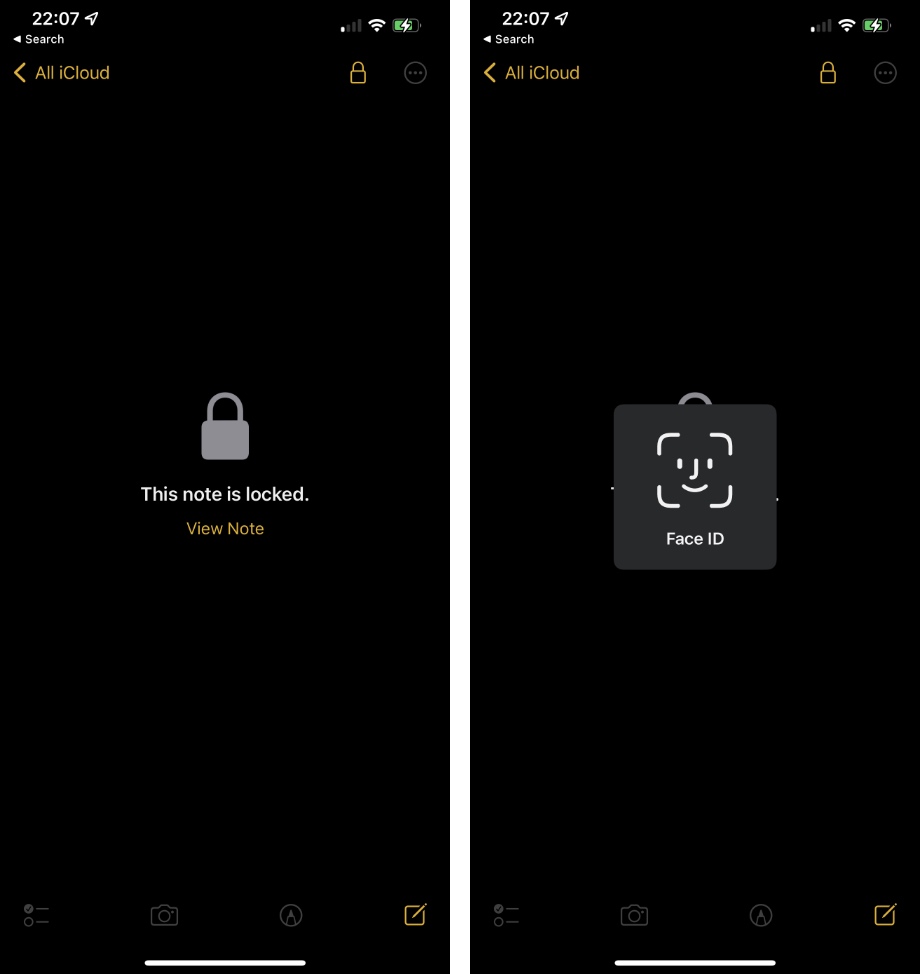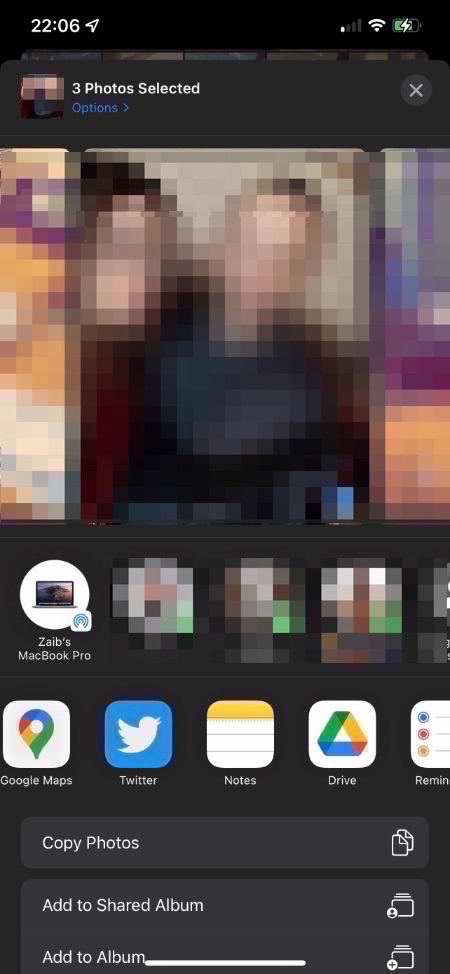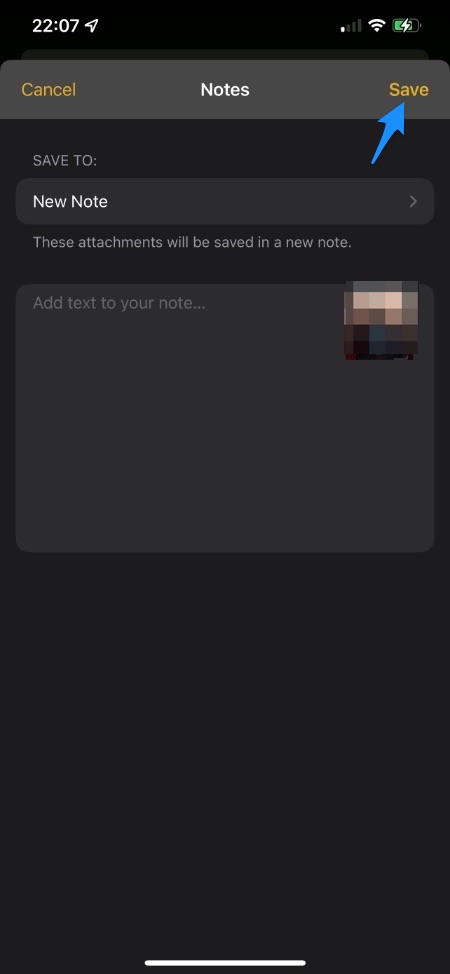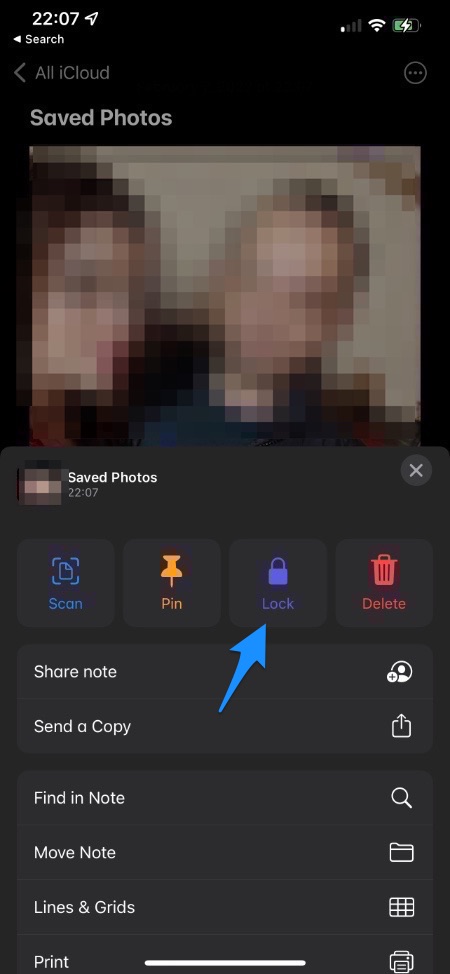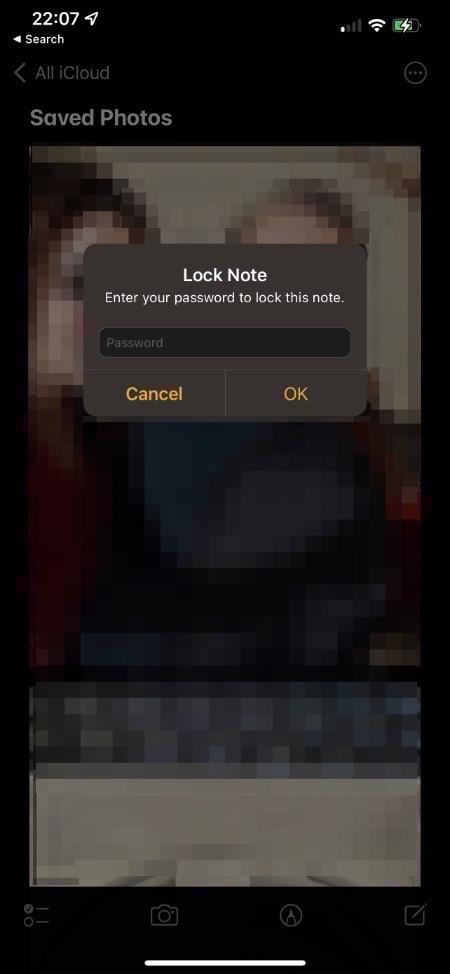In this step by step guide we will share how you can password protect your private photos and videos and open them with a Face ID or Touch ID scan.
Many people have sensitive private photos on their iPhone that they would never want anyone to see. If you’re someone who also has some risqué material on your iPhone’s Photos app, then there is a way to protect such photos with Face ID or Touch ID on iPhone using a simple yet effective tip.
iOS does not allow iPhone users to password protect or Face ID protect their photos. Even photos and videos that are stored in the ‘Hidden’ folder of the Photos app can be accessed without password or Face ID scan.
A workaround for this issue is using a Notes app trick that lets you password protect a Note, which you can also access with a Touch ID or Face ID scan. You can store your private photos in this password protected note and delete photos from your photos gallery, and thus put them behind biometric protection.
Protect Private Photos with Face ID
Follow the steps outlined below to protect private photos with Face ID using Notes app.
1. Open the Photos app and select all the photos that you want to protect with Face ID.
2. Once all the photos have been selected tap on the Share button from bottom left side of the screen.
3. Note from the row of apps find the Notes app icon and tap on it.
4. Choose the folder you want to save your note in and optionally type text for your new note, and hit the Save button.
5. Exit the Photos app and open Notes app on your iPhone, iPad or Mac.
6. Find the note that you have just created with your private photos and tap on the menu button (…) from top right corner.
7. Tap on the ‘Lock‘ button and enter a password to protect this note.
8. Now open the Photos app and delete the photos that you have added to your note.
That’s it, this is how you can easily protect private photos on iPhone with Face ID or Touch ID, and have peace of mind when you handover your iPhone to someone else.
When you password protect a note it will have the same password across all of your iCloud devices including iPhone, iPad, Mac etc.