If you own an M2 iPad Air 6 and need to put it in Recovery Mode or DFU Mode, then you will find the instructions you need in this article.
These instructions will work on both models of iPad Air 6 including the 13-inch iPad Air and 11-inch iPad Air.
Recovery and DFU modes for those of you who don’t know are special modes in iPadOS that allow users to fix issues with their device. This can include serious issues like the iPad stuck at the Apple logo, the iPad becoming responsive or the device not working as expected.
Put M2 iPad Air 6 in Recovery Mode
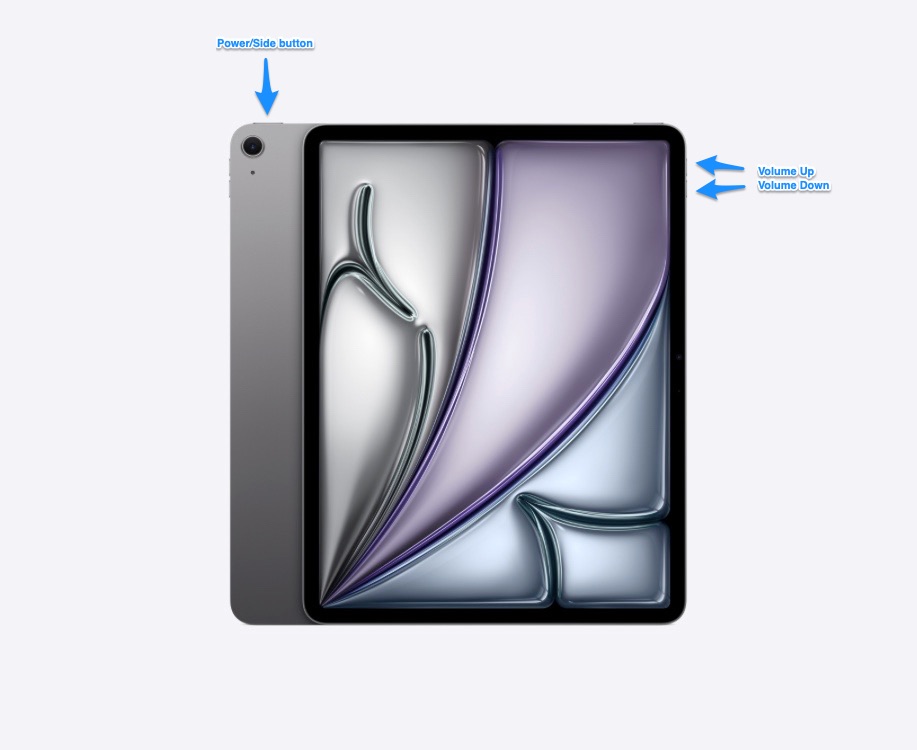
Step 1. Connect your iPad Air 6 to a computer with a cable.
Step 2. Now press the Volume Up button and then press the Volume Down button. Then press and hold on to the Power/Sleep button.
Step 3. Keep on pressing the Power button as your iPad Air reboots and the Apple logo appears on its screen.
Step 4. Finally, let go of the Power button when the Recovery mode screen shows up on the iPad Air’s screen.
Step 5. Now that your device has entered Recovery mode you can restore it or update to the latest version of iPadOS with the help of Finder or iTunes.
To exit Recovery Mode on iPad Air without restoring or updating iPadOS, simply press and hold the Power/Side button until your iPad reboots. Let go of the button as soon as you see the Apple logo screen.
Put iPad Air 6 in DFU Mode
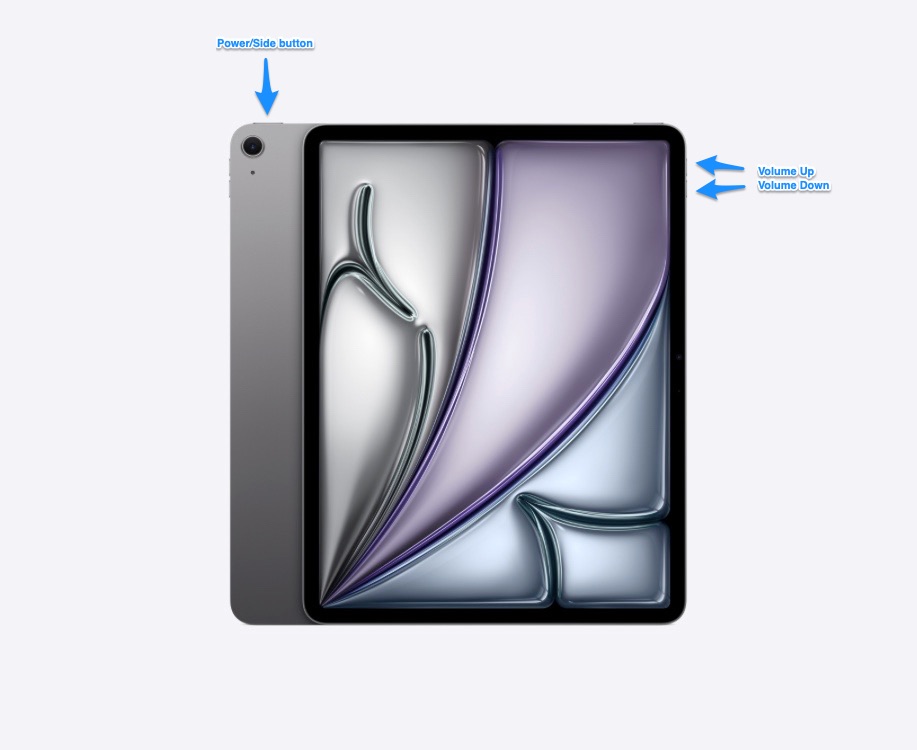
Step 1. Connect your iPad Air 6 to a computer with a USB cable.
Step 2. Now press the Volume Up button and then press the Volume Down button. Then press and hold the Power/Sleep button.
Step 3. Now keep the Power button pressed and also press the Volume Down button for 5 seconds.
Step 4. Let go of the Power button while continuing to press the Volume Down button for 10 more seconds. iPad’s screen will stay black during this time.
Step 5. Connect iPad Air 6 to the computer. A message that says ““iTunes has detected an iPad in recovery mode. You must restore this iPad before it can be used with iTunes.”. will appear in iTunes or Finder.
Proceed to Restore your M2 iPad Air 6.
You can exit DFU mode without restoring your iPad Air. This can be done by performing a force restart on the iPad. Follow the steps below to force restart your iPad and exit DFU mode.
Force Restart M2 iPad Air 6
- Press and release the Volume Up button.
- Press and release the Volume Down button.
- Now press and hold the Power button until you see the Apple logo on your iPad’s screen.
What is the difference between Recovery Mode and DFU Mode?
Recovery Mode is a failsafe in iBoot that is used to install a new version of iPadOS on an iPad. This special mode is useful in situations when iTunes or Finder cannot recognise that iPad or an iPad is stuck at the Apple boot logo.
Device Firmware Update (DFU) mode is an advanced state utilized for performing a clean installation of iPadOS on an iPad. In DFU mode, the iPad can interface with iTunes without loading the bootloader. This mode is particularly useful when the iPad appears to be non-functional and displays only a black screen. By entering DFU mode, users can connect their iPad to a computer and reinstall iPadOS, effectively restoring the device to its original state.








