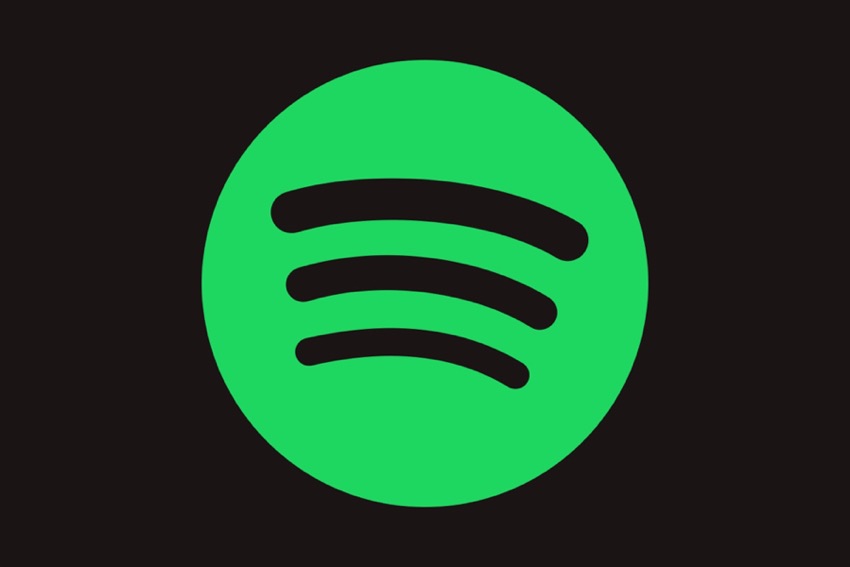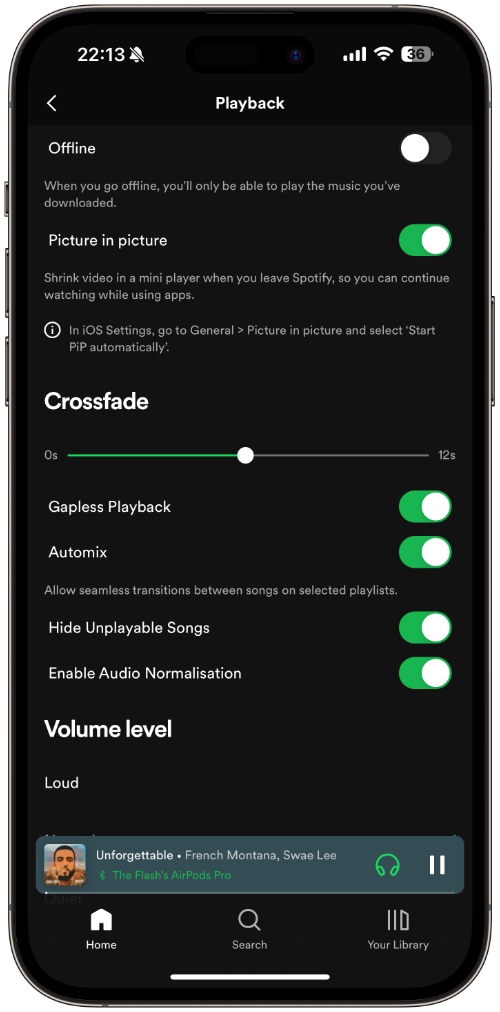Many users don’t know Spotify has a hidden Crossfade effect that can be enabled from inside the Spotify app for iPhone.
Crossfade effect for those of you who don’t know is an audio effect that gradually decreases the volume of one soundtrack as another soundtrack starts playing.
Step 1. Open the Spotify app on your iPhone.
Step 2. Tap on your profile picture from the top left corner.
Step 3. Go to Settings and Privacy option.
Step 4. Tap on Playback option.
Step 5. Finally move the slider under Crossfade heading left or right.
You can move the slider to 0 seconds to turn off crossfade effect or move it up to 10 seconds to get the maximum crossfade between song changes.
My personal preference is to keep the Crossfade slider at 5 seconds however you can keep it as high or as low as you like.
Enabling this feature enhances the Spotify music listening experience and works pretty great.