Having trouble with your M4 iPad Pro? In this guide, you will find instructions that will enable you to put your M4 iPad Pro in Recovery Mode or DFU Mode and solve issues by restoring or updating iPadOS on your device.
With the help of these special modes in iPadOS, you can reinstall or update iPadOS and get rid of issues such as the iPad being stuck at the Apple logo, the device becoming unresponsive, or not turning on properly.
Steps to put M4 iPad Pro In Recovery Mode
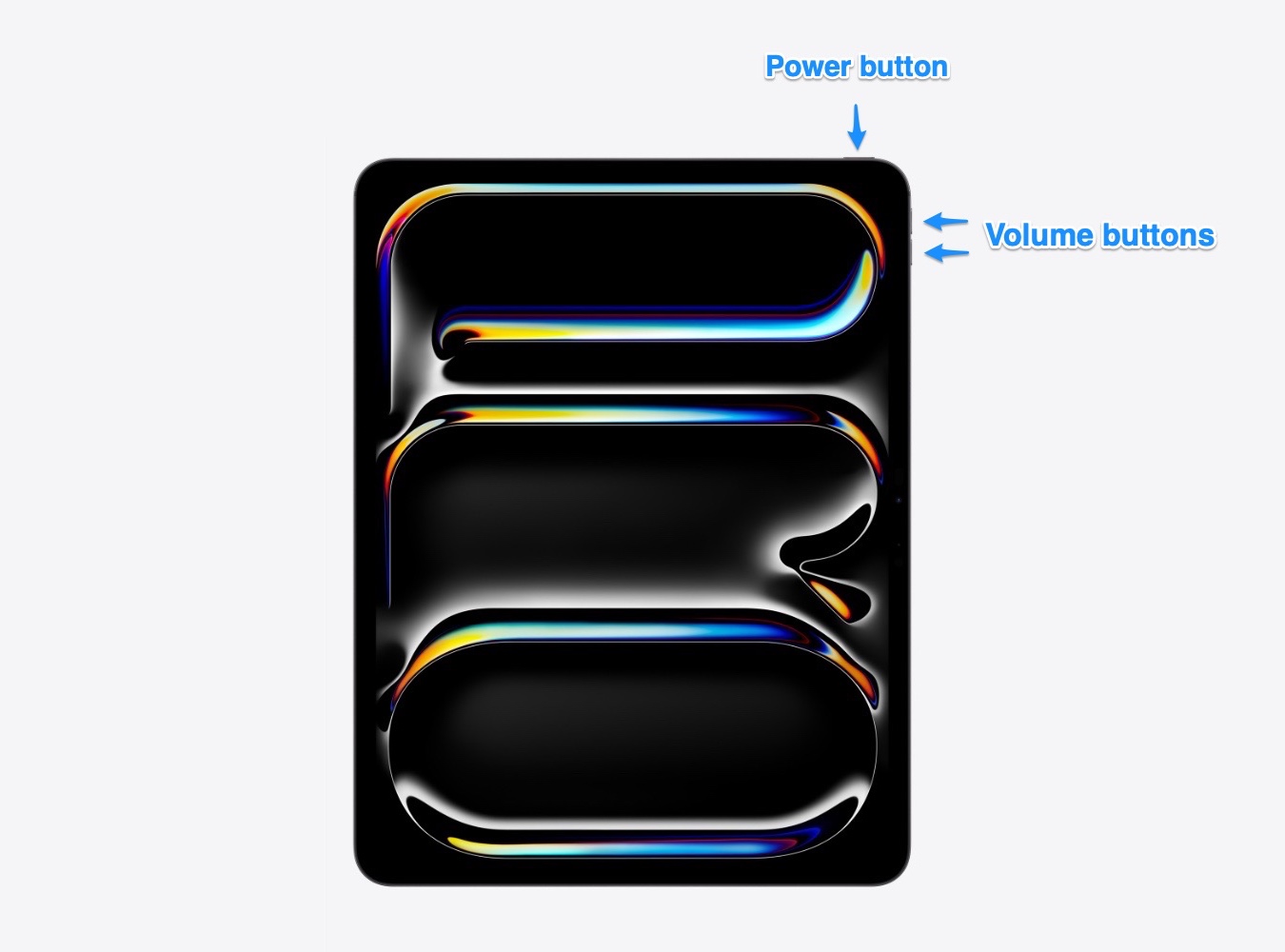
- Connect the iPad Pro to a computer using a USB cable.
- Press the Volume Up button, then press the Volume Down button.
- Press and hold the Power/Sleep button.
- Continue to press the Power button while your iPad Pro reboots and you see the Apple logo on the screen.
- Let go of the Power button as the Recovery mode screen appears on the iPad’s screen.
- Your device is now in Recovery Mode. Use iTunes or Finder to install the latest iPadOS on it.
Exit Recovery Mode: You can exit Recovery mode without restoring or updating iPadOS by long pressing the Power/Side button. Press the button until your iPad reboots and the Apple logo appears on the screen.
Steps to put M4 iPad Pro In DFU Mode
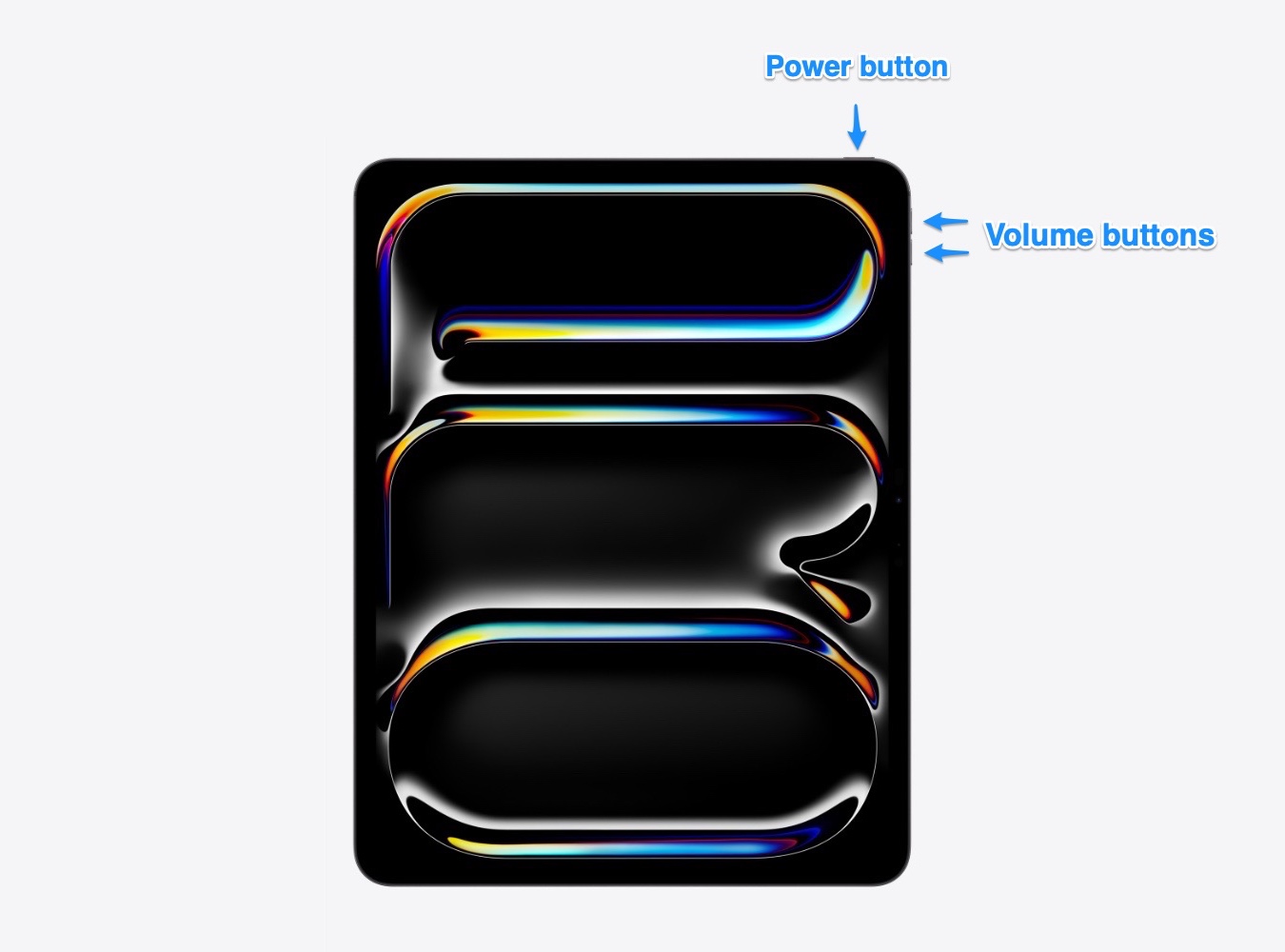
- Connect the M4 iPad Pro to a computer with a cable.
- Press the Volume Up button and Volume Down button.
- Press and hold the Power/Sleep button.
- Continue to press the Power button and again press the Volume Down button. Keep pressing both buttons for 5 seconds.
- Only release the Power button and continue to press the Volume Down button for 10 more seconds. (The screen or your iPad will stay black during this time)
- On your computer, you should see a message similar to “iTunes has detected an iPad in recovery mode. You must restore this iPad before it can be used with iTunes.“
You can now restore your M4 iPad Pro.
Exit DFU Mode: You can exit the DFU mode on your iPad without restoring iOS. This can be done by performing a force restart.
How to force restart M4 iPad Pro
- Press and release the Volume Up button.
- Press and release the Volume Down button.
- Now press and hold the Power button until you see the Apple logo on your iPad’s screen.
Difference between Recovery Mode and DFU Mode
The Recovery Mode lets users restore their iPhone or iPad when it is experiencing software-related issues. This mode makes it possible for users to update an iOS device that is experiencing issues like being stuck during an update, the device being unresponsive, and more.
When to use Recovery Mode
- When you see the Connect to iTunes screen on your device.
- An update or restore did not complete and your device is not stuck.
- Your device is experiencing a boot loop issue.
- Your iPhone or iPad is not being recognized by iTunes or Finder.
- The device is stuck on the Apple logo screen.
The DFU (Device Firmware Upgrade) mode is a mode that allows iPhone or iPad to interface with iTunes or Finder. This mode allows the user to update or restore iOS firmware on their device. This mode should be used as a last resort to restore an iPhone or iPad if the device is not working properly and has issues like being stuck at the Apple logo.
When to use DFU Mode
- You are not able to restore the device with Recovery mode.
- Your iPhone or iPad is not booting up normally.
- Your device’s firmware is corrupt and you are not able to restore the device using iTunes or Finder.








