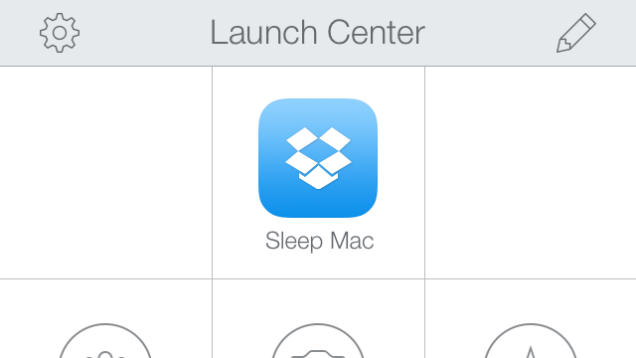If you are a Mac user and want a simple way to remotely put your computer in sleep mode using your iPhone, iPad or iPod touch then we have got a simple tip for you. This can be helpful if you often forget to lock your Mac when you leave your room. For this task we will be using a number of apps on your Mac and iOS device. We will show you how to create this set up on both OS X and iOS. We will be using Launch Center Pro (iOS), Dropbox and Hazel to achieve this task.
On your Mac
Before we start configuring this set up on your iOS device let’s get done with the Mac first. On you Dropbox account, create a folder named ‘Launch Center Pro’. You should have this path “/Apps/Launch Center Pro”.
Next you will need the Hazel app for Mac. After downloading this application create a new rule for that folder to run Applescript, whenever a filed named “Sleep Mac” appears in that folder. You will also need to add an action for Hazel to put that file in trash after that script has been executed. You should use the following script.
tell application “Finder”
sleep
end tell
On your iOS device
Make sure you have the Launch Center Pro app. In the app create a new action called ‘Sleep Mac’. Now using the Action Composer go to ‘System Actions > In-App Dropbox > New File.
Fill out details as following:
- Name: Sleep Mac
- Text: A short description of the action.
- Path: Use the Dropbox path as above.
After filling out the details as shown above tap ‘Done’ and add an icon to it. That’s it, now you should be able to unlock your Mac by simply launching the Launch Center Pro app on your iOS device and hitting the new ‘Sleep Mac’ action. Enjoy!