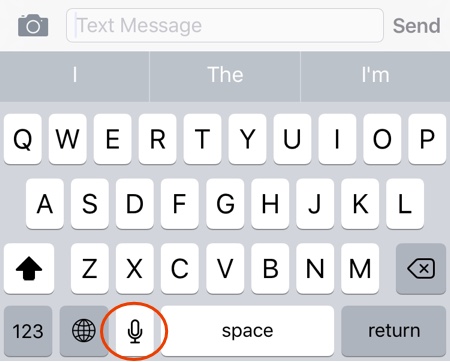Do you find the microphone button that is located on left side of the space button annoying? If yes, then you are certainly not alone. We keep on pressing the button accidentally, which not only brings up the dictation screen but also makes a distinctive Siri sound. Luckily there’s a way to remove the microphone button from the keyboard, all you have to do is follow a few simple steps of instructions. After removing the mic button you will no longer be able to use iOS’s dictation feature, however if you cared about it you wouldn’t be reading this article in the first place.
Remove the mic button from iPhone keyboard
- Open the Settings app and tap on ‘General‘.
- From General look for the Keyboard option and tap on it.
- Now tap on ‘Enable Dictation‘ toggle to turn it off.
Note: If the dictation feature is already disabled, then turning it on and back off will do the trick for you.
That’s it. Now you will no longer be bothered by the mic button while typing. If in future you ever need to use the Dictation feature then all you have to do is turn the toggle back on.
Dictation is a cool feature that can be useful at times, however most of us don’t really use it on regular basis. So turning off the microphone button can remove one of the major annoyances for the iPhone users. (via)