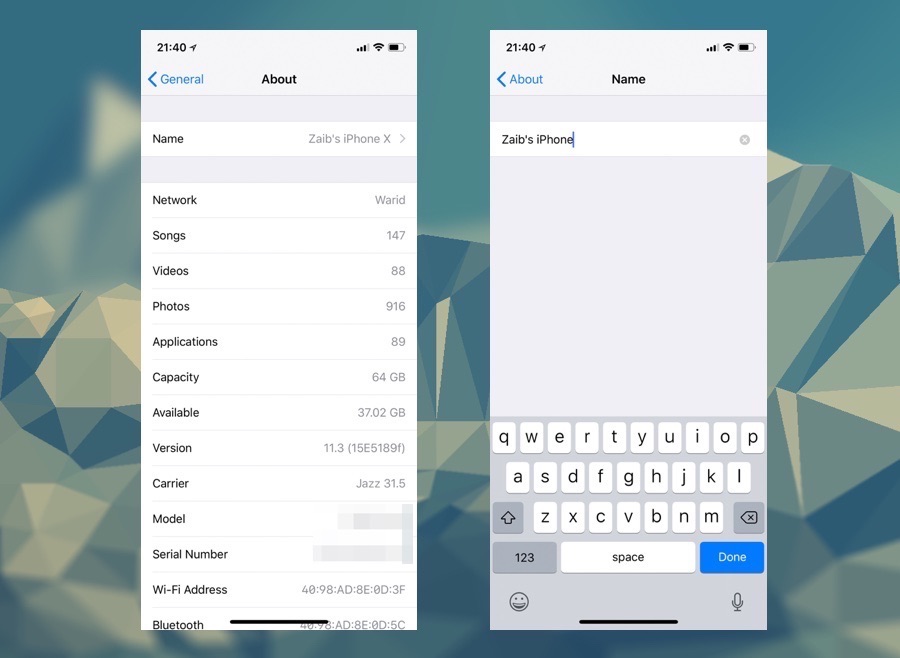When it comes to customization iOS devices have a long way to go. However there’s one important thing that you can change about your device and that is its name tag. You can actually change what your iPhone or iPad is called and how it shows up on iTunes or on your iCloud account. While you can use iTunes to change device’s name by double clicking on its name, you can also do the same from Settings.
Changing the name of an iOS device can be useful too, as it allows you to distinguish between iPhones when you want to remove one from the iCloud account. Follow these steps to change the name of your device.
Got an Apple Watch? Here’s how to rename an Apple Watch.
Rename An iPhone, iPad or iPod touch
- Open Settings and tap on General.
- On General page tap on ‘About‘ option.
- On top of the About page you should see the ‘Name‘ option. Tap on it.
- Finally enter your desired name for your iPhone or iPad and hit the ‘Done‘ button.
- Exit the Settings app.
Your iOS device should now have a new name that will show up on iTunes and iCloud.