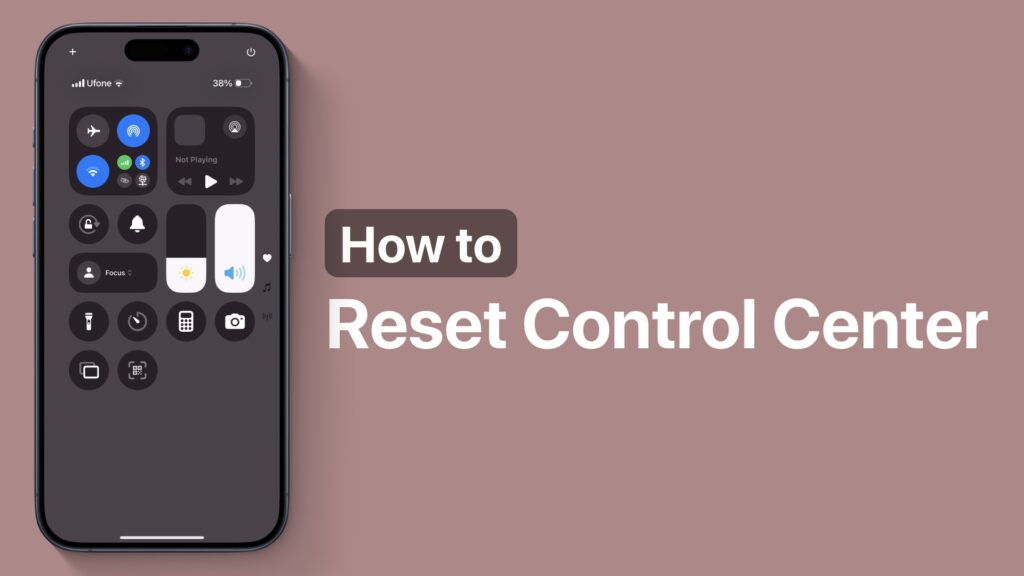In this tutorial, we have shared easy instructions on how to reset the Control Center on your iPhone and bring it back to the factory defaults.
With iOS 18 Apple has allowed iPhone users to customize their device’s Control Center. Users can now add new controls or widgets to the Control Center, rearrange them, change the sizes, or remove the ones they don’t use.
If your iPhone’s Control Center has become cluttered or it is not working as you expect it to work, then you can follow these steps to bring it to its factory layout.
Reset Control Center
- Open Settings and tap on Control Center.
- On the next page tap on the ‘Reset Control Center’ option.
- Confirm by tapping on the Reset Control Center again.
This will reset your iPhone’s Control Center to factory defaults. Now you can access the Control Center again by swiping down from top right corner and customize it again.