In this guide we will show you how you can easily return to iPad’s home screen with a mouse. All you have to do is configure AssistiveTouch feature of iPadOS to make returning to home easier.
If you use a mouse with your iPad, then you would know that in order to return to the home screen with a mouse you have to bring the cursor all the way down to the bottom of the screen and keep pulling until you return to home. However there’s an easier way to do this using the middle button or scroll button that is found on almost every mouse out there.
Many don’t know that if they use a mouse with their iPad, there’s a more convenient way of returning to iPad’s home screen. That is exactly what we’re going to show you in this guide.
Read on to learn how you can use AssistiveTouch feature of iPadOS to use your mouse’s scroll wheel button in order to return to the home screen.
While we will focus on the middle button or scroll wheel button of the mouse, you can also assign other mouse buttons (other than left or right click buttons) provided your mouse features them.
How to return to home on iPad with Mouse only
You can assign customizations to your mouse’s middle button and configure it to return you to iPad’s home screen by following these steps.
Important:
- Before you begin make sure AssistiveTouch is enabled on iPad by going to Settings -> Accessibility -> Touch -> AssistiveTouch -> On.
- Your mouse also needs to be connected to the iPad.
Instructions:
Step 1: On iPad open Settings -> Accessibility -> Pointer Control. From there tap on the blue AssistiveTouch Settings option from bottom of the screen.
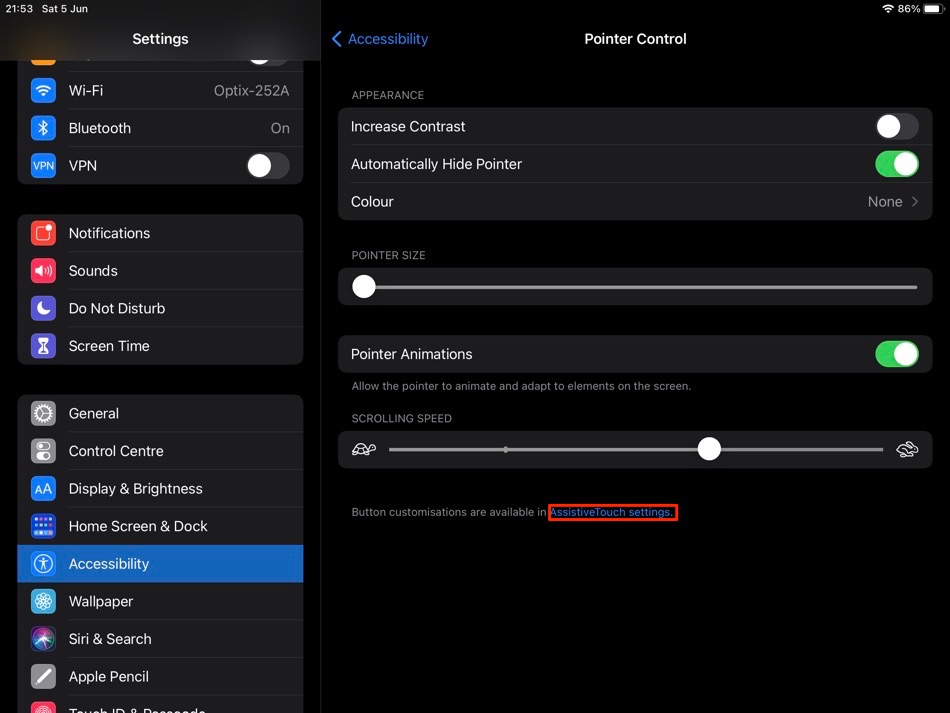
Step 2: Now tap on the Mouse you want to add button customizations for.
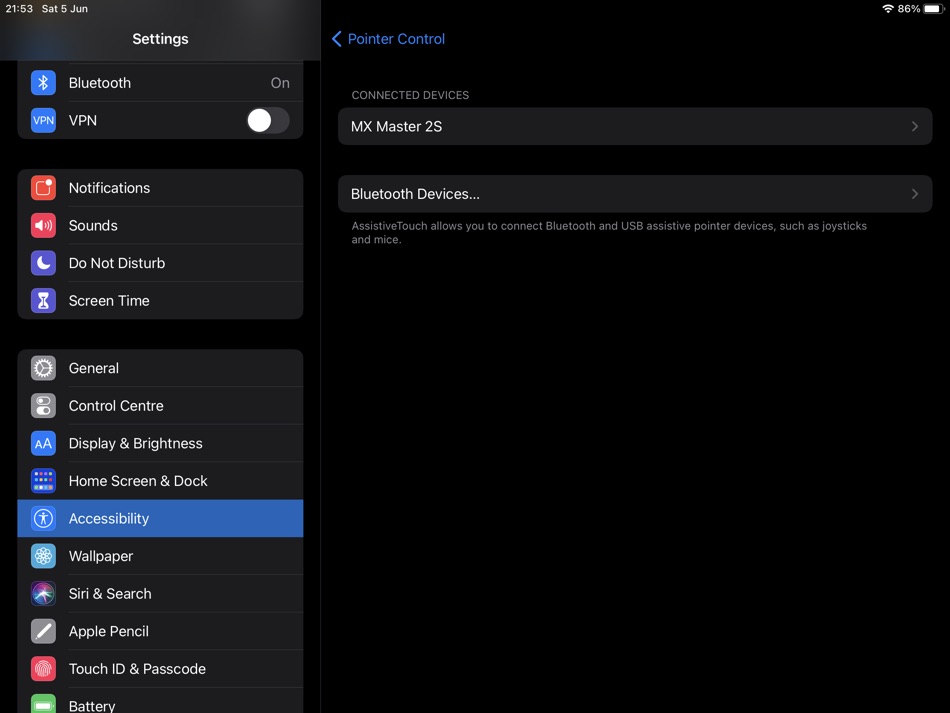
Step 3: From the next screen tap on Customize Additional Buttons option and from your mouse press the middle-click/scroll wheel button.
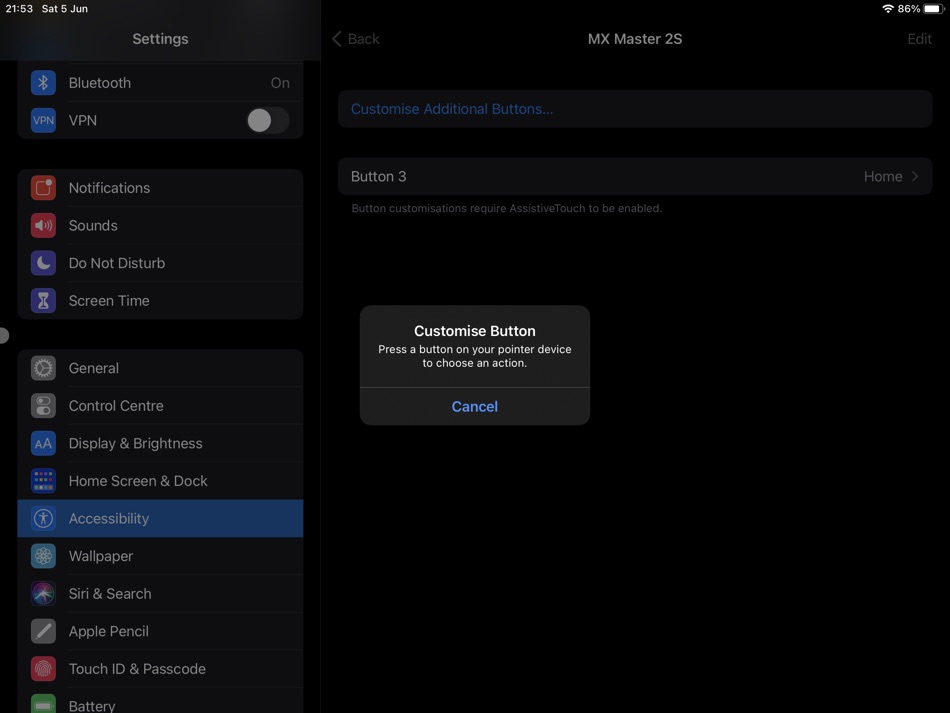
Step 4: Now from the list of actions tap on the Home action.
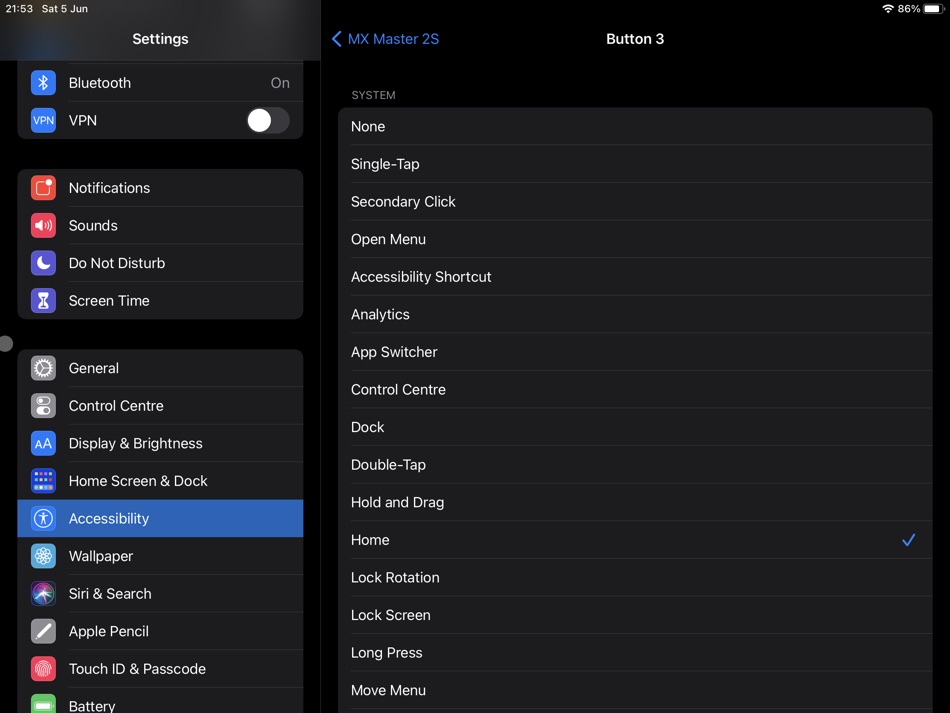
After setting middle button to simulate Home button, you will be able to return to your iPad’s home screen by simply pressing it.
This will make going to home more easy and you won’t have to lift your hand or use your other hand to perform swipe up to home or keyboard shortcut for home.
There you go folks this is how you can easily return to iPad home screen using mouse only. If you liked this tip, then be sure you check out other useful iPad tips featured below or on our dedicated iPad section here.
More iPad tips:
- How To Use iPad As Second Display For Mac With Sidecar
- How To Make Deleting Text And Scrolling Faster On iPad With Key Repeat Interval
- How To Access Compact Keyboard And Use QuickPath Swipe Feature On iPadOS
- Best Writing Apps For iPad Users For The Post-Laptop Era








