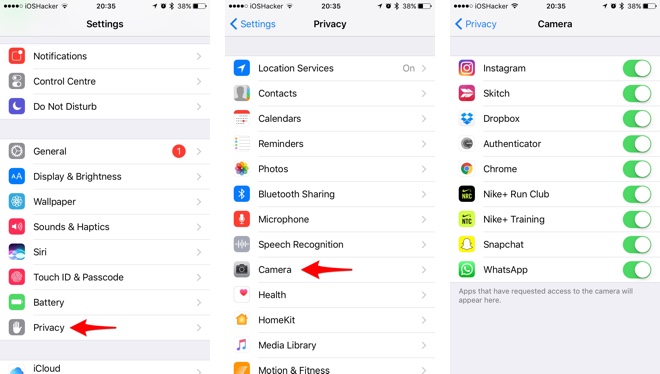If you are looking for a way to prevent certain apps from getting access to your iPhone, iPad or iPod touch’s camera, then we have got the perfect suggestion for you. Even after you have granted camera access to an app you downloaded from the App Store you can revoke camera access by following a few simple steps. There are many reasons why you would want to block an app from accessing your device’s camera.
You may no longer trust the app and want to make sure it is not recording you without your permission. You might even want to turn off camera access you don’t use camera in such as Instagram in order to avoid posting captured photos accidentally.
Or if you have children using an app on your iPhone or family iPad you might want to stop certain apps from accessing the camera, so they cannot post photos without your permission. Whatever your reason may be the following steps will help you in revoking camera access for certain applications in just a few taps.
Revoke Camera Access For Certain Apps On iOS
1. On your iPhone or iPad open Settings app.
2. From the Settings menu tap on ‘Privacy‘ option.
3. On the Privacy menu find the Camera option and tap on it.
4. Here you will find a list of apps that already have access to your device’s camera. To revoke camera access simply turn off the toggle next to the app.
That’s it. By turning off the toggle you have stopped that app from access your device’s camera. Next time you want to use Camera in the app you can return to the Privacy menu and re-enable the toggle.