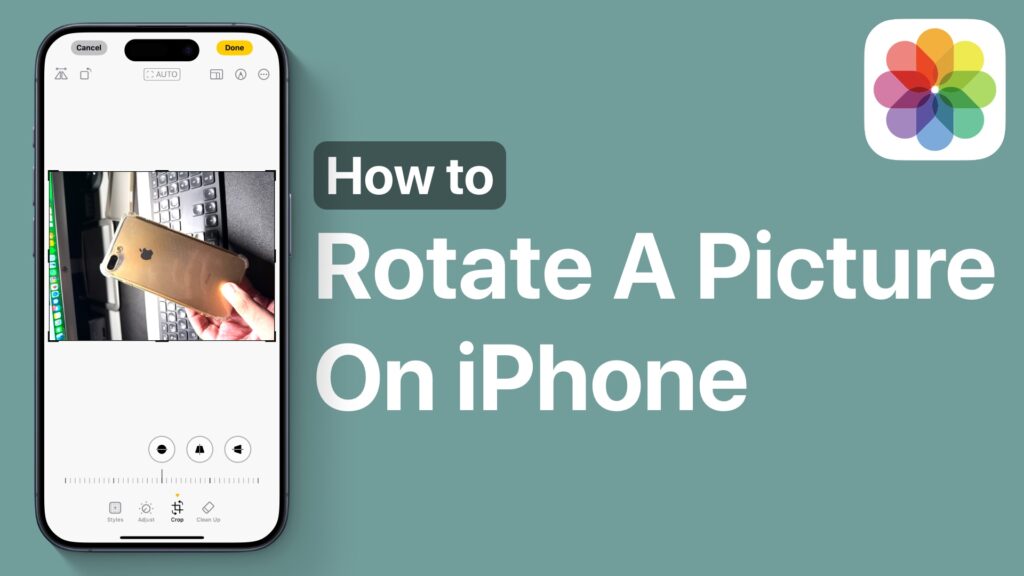
In this guide, we will show you steps on how to rotate a picture on an iPhone running iOS 18 or later. iPhone’s stock Photos app is packed with useful editing features that allow users to make changes to their pictures. This includes the ability to easily rotate an image.
Here’s how you can rotate an image on your iPhone in just a few simple steps.
- Launch the Photos app and open the image you want to rotate.
- Tap on the toolbar button from the bottom (it’s located next to i button).
- Next, tap on the Crop button from the bottom toolbar.
- Now tap on the Rotate button from the top left corner. Tap on this button once to rotate the picture towards the left side. Tap on it again to rotate the image and turn it upside down. And finally, tap on it one more time to rotate it towards the right side.
After you have rotated your picture to your desired position, tap on the save button to save the image.
You can quickly revert the image to its original state by opening the image, tapping on the toolbar button, and then tapping on the red Revert button.
That’s it, this is how you can rotate images on your iPhone running iOS 18 or later. If you have any questions related to this guide, then let us know in the comments below.








