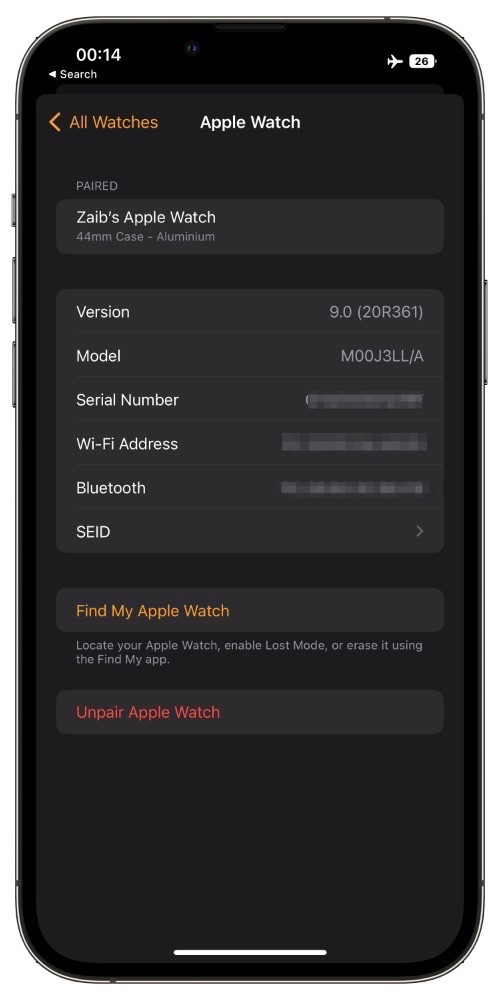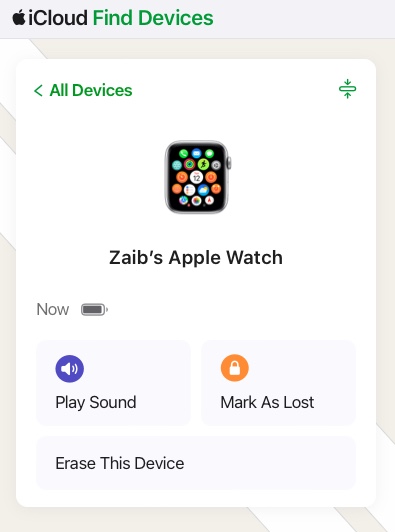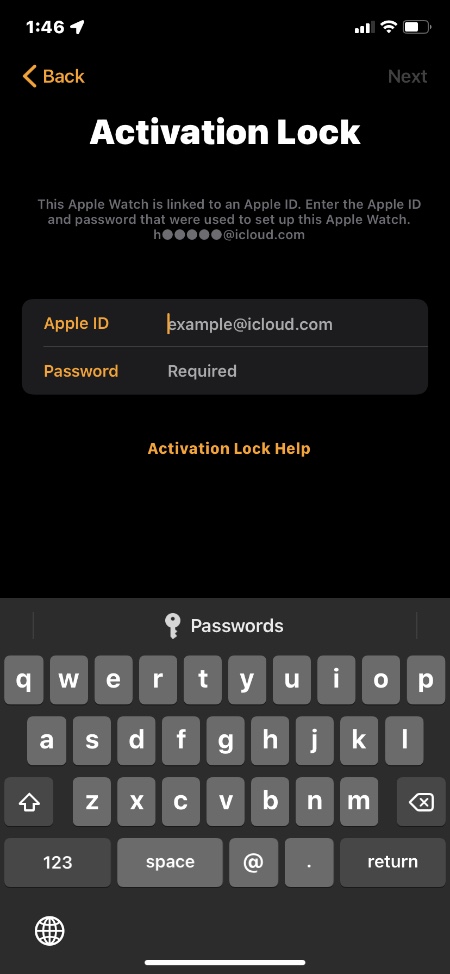In this guide, we discuss what to do when selling Apple Watch, covering the nitty-gritty steps to ensure a smooth and secure handover.
Hey, you’re here because you’ve finally made the call to part ways with your Apple Watch. Maybe to snag the latest and greatest or just pass on the wrist baton to another, whatever the case may be, there are a few smart moves to make before selling.
You know, just a few crucial steps to ensure a smooth transition – a list of must-dos, if you will, to make sure you’re not leaving behind a digital breadcrumb trail. Trust us, you’ll thank yourself later.
So, let’s dive into the essentials of giving your Apple Watch to someone else and buying a used one. We’ve covered all the insider info you didn’t even know you needed. Let’s go!
Before Selling Apple Watch: A Checklist
As promised, we’ll be discussing what to do when selling Apple Watch in this section of the article. So, to make things easier, we’ve created a quick checklist that ensures your beloved wrist companion finds a new home without any digital hiccups. Let’s explore each step and get you one step closer to selling Apple Watch online.
1. Deactivate Activation Lock
Let’s talk about the essential first step in the -what to do when selling Apple Watch- checklist. You’ve gotta deactivate the Activation Lock by entering your Apple ID password, bud. The reason this step is crucial is that while it allows the new owner to set up and use the watch seamlessly, it also keeps your data safe and secure.
Here’s how you can deactivate the Activation Lock before selling Apple Watch:
- Before anything else, make sure you know your Apple ID password.
- This is a team effort, your Apple Watch and iPhone need to be side by side so keep your iPhone close.
- Open the Watch app and head straight to My Watch.
- Find the All Watches option at the top of your screen.
- Spot your watch and tap the information button next to your watch’s name.
- Hit ‘Unpair Apple Watch’ and confirm your choice by tapping that Unpair button again.
- If your Apple Watch has a cellular plan, tap ‘Remove Cellular Plan’. This step is crucial for models with cellular capability.
- Enter your Apple ID password to disable the Activation Lock. In case you forgot your password, don’t worry, you can reset it.
2. Backup and Unpair
As you try to unpair your Apple Watch know that your iPhone will attempt to create a backup of your Apple Watch. And hey, don’t see this backup as a nuisance as it comes in handy if you’re upgrading to a new Apple Watch, allowing you to seamlessly set it up.
So, as long as your iPhone and Apple Watch are close by, it automatically backs up. Your app-specific data, clock face settings, health and fitness stats, playlists, and much more are safely tucked away for you. Keep in mind, though, that it won’t back up everything.
Your Bluetooth pairings, Apple Pay card info, and certain sensitive details like passcodes and messages stay securely on your devices. Therefore, as you unpair before selling the Apple Watch, rest easy knowing your Apple Watch data is safely tucked away for whatever comes next.
3. For Cellular Models
Remember, if your Apple Watch has cellular capabilities, be sure to contact your carrier to cancel the cellular subscription. Be mindful of potential carrier fees that may apply.
With these three simple steps, now you know what to do when selling Apple Watch. So, you can effortlessly unpair your Apple Watch and iPhone, ensuring a smooth transition or setup for your devices.
Already Handed It Over? No Worries
Okay, this one’s for those who have already given away their Apple Watches and now want to know how to compensate for not learning how to remove data from Apple Watch before selling. Don’t worry, if you forgot before selling, you can always erase Apple Watch data and disable Activation from iCloud.
Follow these simple steps to ensure a smooth transition and safeguard your data:
- From your computer head to iCloud.com.
- Sign in using your Apple ID.
- Navigate to Find My app and from the list of All Devices click on your Apple Watch.
- Hit the “Erase This Device” option.
- Follow the prompts by selecting “Next” until the erasing process is complete.
Important Note:
Before you decide to erase all content and settings on your device, here’s a heads-up. This process is like hitting the reset button but on a whole other level. When you go for it, everything on your device goes bye-bye – from those precious photos and contacts to your favorite tunes and apps. Even those cards you added for Apple Pay will be wiped clean.
Moreover, iCloud, iMessage, FaceTime, Game Center, and a bunch of other services will also stop working temporarily because they’ll be turned off during the process. But don’t worry, your content won’t be saying its goodbyes from iCloud. So, if you’re ready to take this step, just be sure to back up anything important and brace yourself for a fresh start.
Eyeing a Pre-Loved Apple Watch?
Thinking about getting a second-hand Apple Watch? Well, you’re in the right place. Exploring the world of pre-loved gadgets can be both exciting and economical. Whether you’re eyeing an upgrade or just want to join the Apple Watch community without breaking the bank, there’s a lot to consider.
In this section of the article, we’ll walk you through the benefits, potential pitfalls, and smart things to check before buying a used Apple Watch. So, let’s dive in right away.
1. Inspect and Identify
Before sealing the deal on a pre-owned Apple Watch, identify the model. This will help you ensure compatibility with your needs and preferences. Here’s how you can do that:
You can find out which model of Apple Watch you are being sold by verifying its model number. You can find the model number by following these steps.
- Turn over the Apple Watch and on its back side look look for the writing around the back case.
- At the top of the Apple Watch you should find the model name of the Apple Watch such as ‘Series 6’ or ‘Series 8’. The size of the Apple watch will also be mentioned along with information about the materials of the Apple Watch’s case.
You can also ask the current owner of the Apple Watch that you are buying to follow these steps to find out which model of Apple Watch they have.
- Grab your iPhone and open the Apple Watch app.
- Once you’re in the app, head over to the My Watch tab.
- In the My Watch tab, look for the General option.
- Within the General settings, you’ll find an option labeled About. Tap on it to reveal more details about your Apple Watch.
- Within the About section, look for the specific field labeled Model.
- In the Model field, you’ll find a part number that begins with M.
- To reveal more about your Apple Watch, tap on the Model field. Watch as the field updates to show a five-digit number beginning with the letter A. This is where you’ll find your Apple Watch model number. You can then access Apple’s model number website to find out the exact model of the Apple Watch in question.
2. Activation Lock Check
Just like you removed the Activation Lock for the new owner above, make sure the previous owner of the Apple Watch you’re eyeing has removed it as well. They should unpair the watch and erase it by entering their Apple ID password to ensure a clean slate for you to set it up with your own details.
But hey, how do you know if Activation Lock is still hanging around? Keep an eye out for the passcode lock screen or the Home screen. If you encounter either of these, it’s a sign that the device needs to be erased.
On the other hand, for a hands-on check, try pairing the watch with your iPhone. If you’re prompted to enter the previous owner’s Apple ID password during setup, that’s a red flag indicating Activation Lock is still in play.
3. Pairing Test
Before you take the plunge, let’s talk about a crucial step in the buying process – the Pairing Test. It’s quite a nifty trick, trust us. So, if possible, pair the Apple Watch with your iPhone as it can save you from a potential headache. As you try to pair it up, if you’re prompted to enter the previous owner’s Apple ID password, the Activation Lock is still active..
4. Device Erasure
If you encounter a passcode lock or Home screen on the watch, it needs to be erased. Request the previous owner to wipe the device clean before handing it over. Or, you can do it yourself following these steps:
- Open the Settings app on the Apple Watch.
- Scroll down and tap on General.
- Select Reset.
- Choose Erase All Content and Settings.
5. For Cellular Models
When considering a used Apple Watch with cellular features, it’s essential to ensure that the previous owner has taken the necessary steps to remove and cancel any active cellular plans associated with the device. Why, you ask? Well, it’s you want to make sure that the cellular plan is squared away before making your purchase.
So, before sealing the deal, have a friendly chat with the seller and ask them to confirm that they’ve erased any active cellular plans on the Apple Watch. This way, you can enjoy your new gadget without any unexpected strings attached