Apple Music is currently available for free and after using it for a few days we can safely say that we absolutely love it. Apple music streaming service is a great alternative to any streaming service out there and its seamless integration with Apple devices makes it totally worth it. A cool thing you can do with Apple Music is set any song available on it as your iPhone or iPad’s alarm tone, for free. In this post we will show you how you can set any Apple Music song as alarm tone in the stock Clock app.
How to set any Apple Music song as alarm tone on iOS
1. Open the Music app and tap on the ‘Radio’ button. Now tap on the search button located on top right side of your screen and type in the name of the song you want to set as the alarm. Once your favorite song is playing, on the now playing screen find the ‘…’ button as shown in the screenshot below and tap on it.
2. From the menu tap on the ‘Add to My Music’ button. Now this song will be added to your music library, and will be available for offline listening as well.
3. As the song has been added to library, now it is time to set it as your alarm. For that launch the stock Clock app and hit the ‘Edit’ button. When in edit mode tap on the alarm you want to change the sound for.
4. On the next screen tap on the ‘Sound’ option.
5. From the Sound page look for ‘Pick a song’ option and tap on it.
6. Next, from the ‘Select Music’ page tap on ‘Songs’ and then from the next page find and select the track you want to use as alarm.
7. That’t it. Now that the song has been selected it will ring as your next alarm.







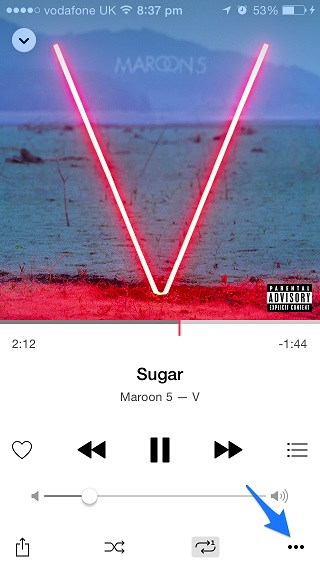
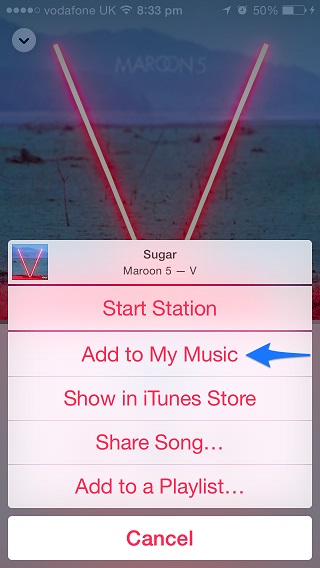
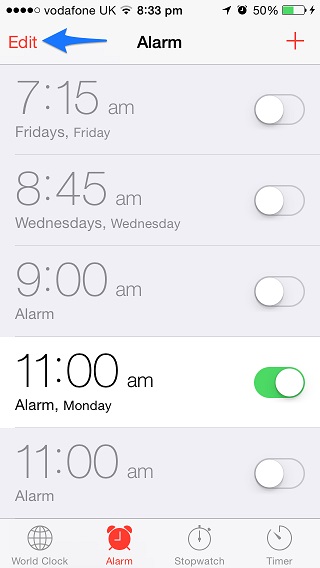
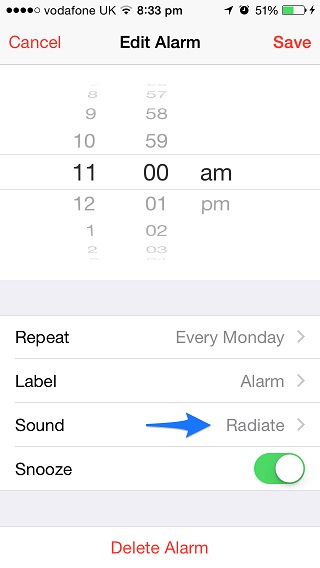
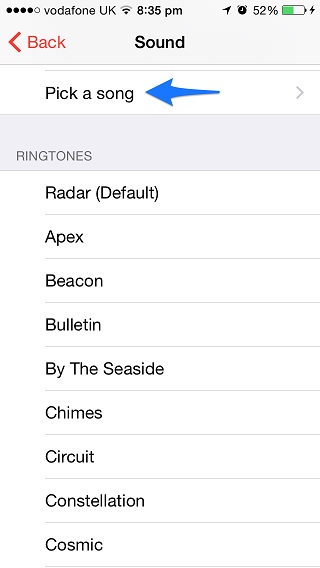
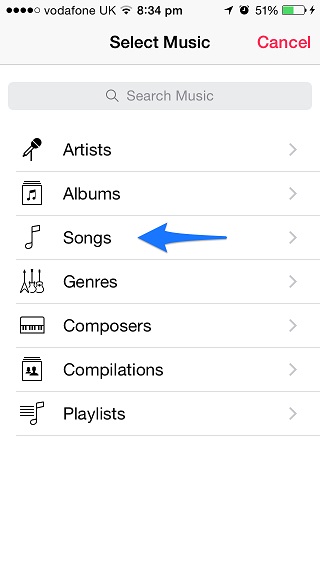
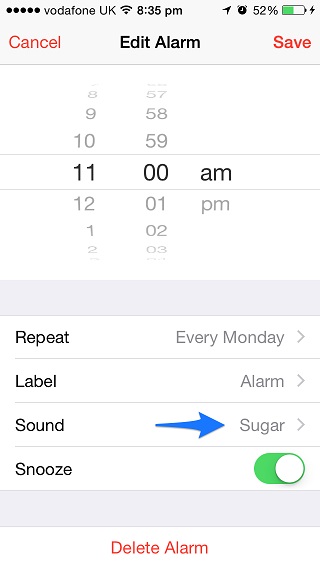


Hey, how to activate this free trial? Do i have to pay for 1month to get those 3?
No you will be charged after the trial period is over. You can cancel the subscription right before the free trial period is over, that way you will not be charged at all.