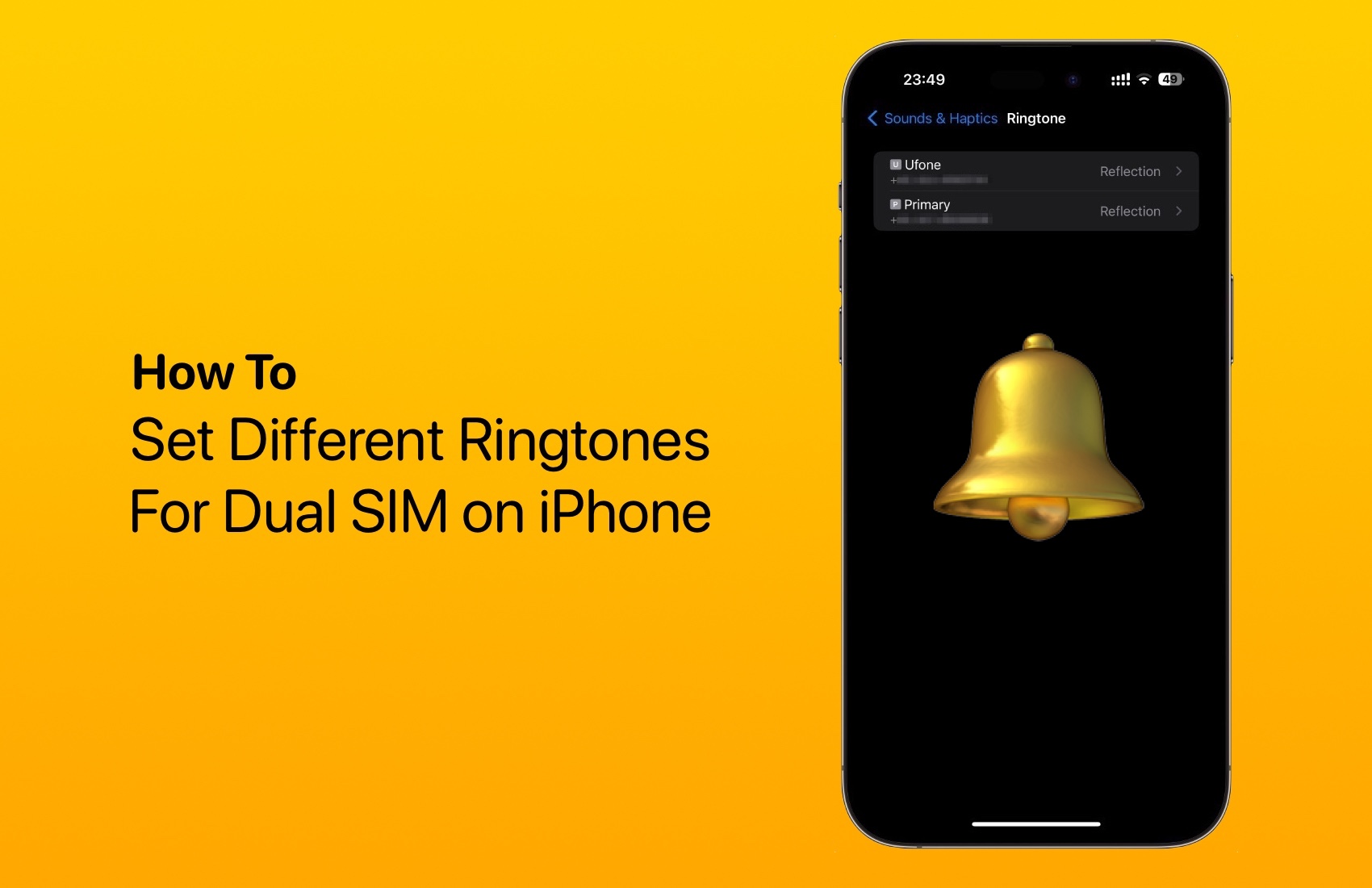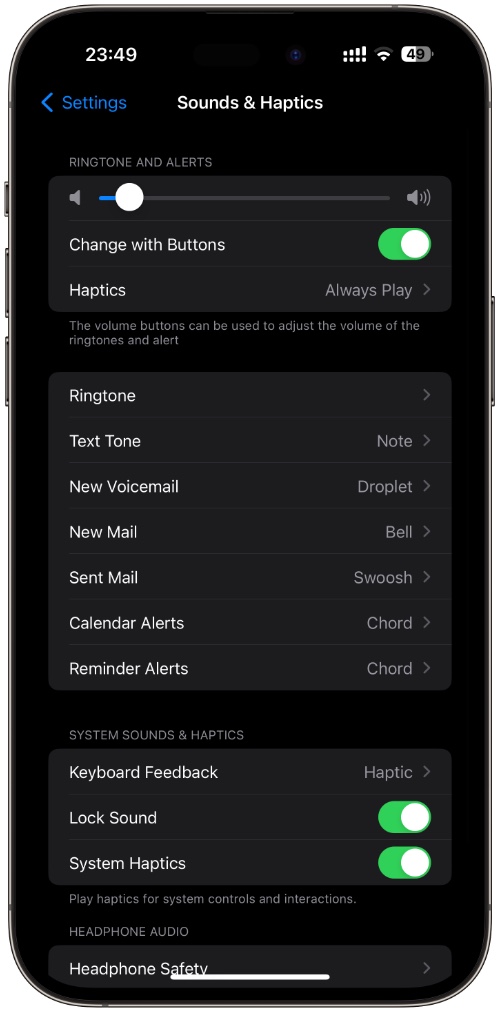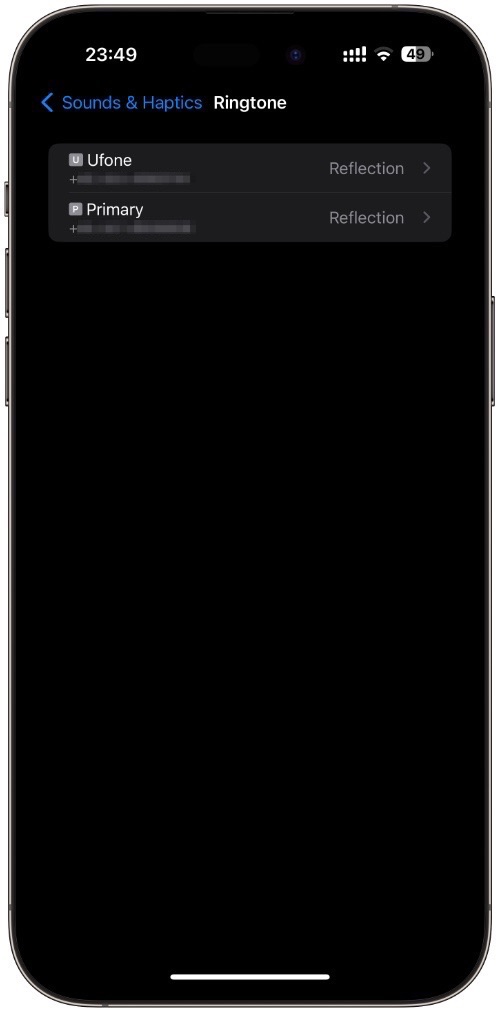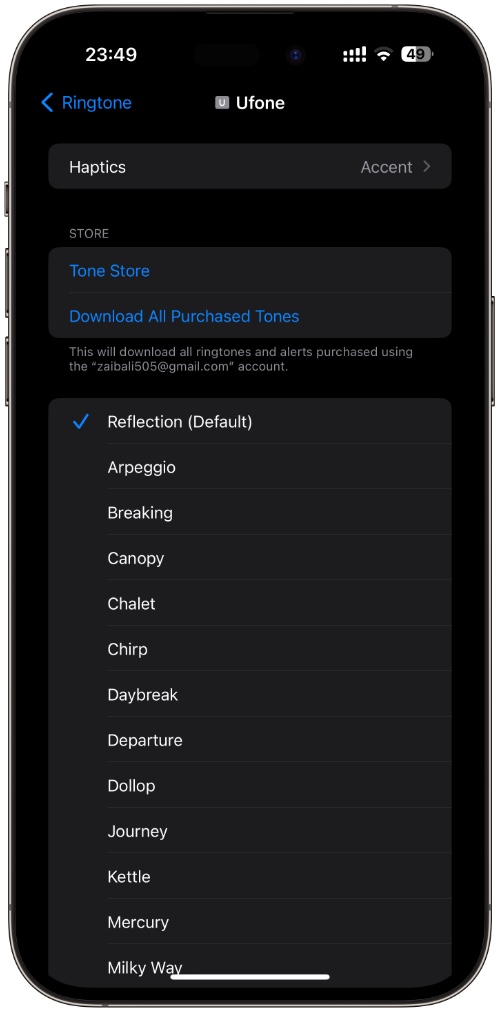If you’re using Dual SIM on your iPhone, then now you have the option to choose two different ringtones for your device. When you have set up two different ringtones for your device your chosen ringtone will ring depending on which phone number is receiving the call.
The ability to set different ringtones for each iPhone SIM has been added in iOS 17 and is available on iOS 17 or later. You need to activate both SIMs in order to use the dual SIM ringtone feature. In addition to ringtones, users can also choose different haptics for each iPhone SIM.
The feature works on all sorts of SIM configurations, so no matter if you have two physical SIM cards, one physical and one eSIM, or both eSIMs, you should be able to set different ringtones per SIM.
This is a very useful feature as by setting different ringtones for each SIM you can quickly tell which phone number is ringing by just identifying it through the ringtone.
Set different ringtones for each SIM on iPhone
Step 1. First, make sure both SIMs are active by going to Settings -> Mobile Service.
Step 2. Now return to the main Settings screen and go to Sounds & Haptics.
Step 3. Next, tap on the ‘Ringtone‘ option.
Step 4. On the next screen tap on the SIM you want to select a ringtone for first, and then select your desired ringtone.
Step 5. Now return to the previous page and tap on the second SIM. Select your desired ringtone for this SIM as well.
Note: To change haptics for each SIM tap on the Haptics option in Step 4 and then select your desired haptic.
That’s it. Now every time you receive a call, your iPhone will ring your chosen ringtone. If you select different ringtones for each SIM, then your selected ringtone will ring, letting you know which number you are receiving the call on.