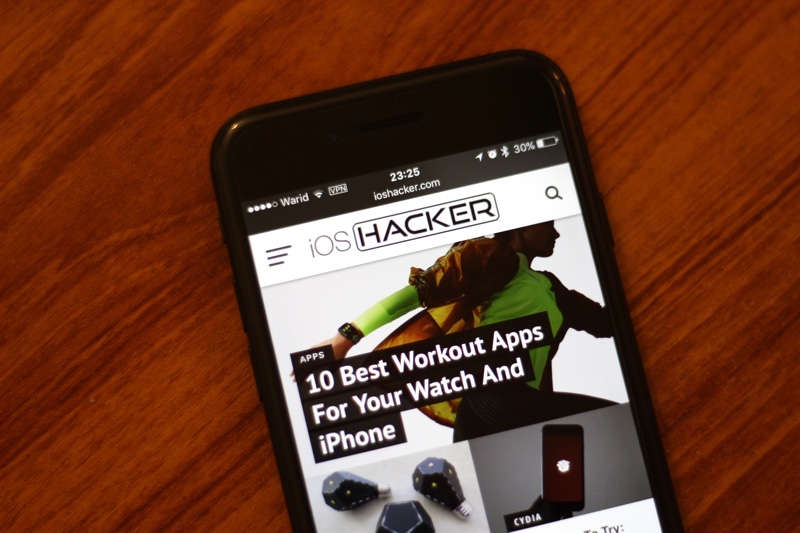One of the core aspects of owning your phone and being in line with today’s technological trends is keeping said phone safe. Now, we don’t mean burglaries or pickpockets (although you should also keep an eye on things like these). We are actually talking about hackers, identity thieves, and just people in general who want to steal your data and your information.
You can lose your bank account information, social security number, even some data, and some sensitive information. Perhaps you have sensitive patent data and information that pertains to your work, or in general information that your competitors might be interested in. Industrial theft and crime is very common, and getting vital information about your company out to your competitors can and will be disastrous. However, a VPN can help you stay safe
What is a VPN?
VPN, which stands for virtual private network. It allows you a secure and encrypted connection that will allow you to visit whatever website you want securely, with maximum privacy.
Now, you can think of using a VPN like you’re going through a tunnel. Namely, using a VPN means you are creating a connection between your device and the Internet. This connection is like a tunnel in that it surodungs your data, your data passes through it safely. Your data is encapsulated, the tunnel shield it forms the moment it exits your device, right until it reaches your target.
Setting up your VPN on iOS – an app
First things first. One option is simply getting a an app. Do your homework, read up, maybe go through this article – make a choice. Once you moved through multiple options, when you have done some research and figured out what you want, choose the right app.
Next, once you download the right VPN app you want, install it. Stick to any and all onscreen procedures and instructions, don’t skip anything. Grant the appropriate permissions, stick to the configurations. Then, launch the app, add your login credentials, and you are good to go.
Setting up a VPN – Manual work
Another thing you can try is setting up a VPN using an iPhone’s settings. You can configure the server’s details manually.
So, first things first – go to your settings, go to general. From there, open VPN, and then go to Add VPN Configuration. From there, find a specific type, and choose a VPN tunneling protocol – IKEv2, IPsec, or L2TP (more on these later).
Fill in your server details, add the right information – like account, user ID, local ID, remote ID, description…
Once you are done with this detail, configure all the relevant proxy details which can be found at the bottom of your screen. Go to manual proxy options, and specify a server, a port, pick the right authentication settings. GO with the Auto option if you are entering a URL.
Finally, once you are done, go to your VPN connections setting, place the status as ON, and that is that.
What are VPN tunnels?
Take note that VPN tech is completely based on that tunnel analogy we talked about before. There are two aspects that are important when it comes to tunnelling protocols, and you need to have a good overview of what these are if you want the right amount of protection. These two aspects boil down to two types of protection – encapsulation and encryption.
Namely, data encapsulation is all about wrapping your internet data packet within another packet, giving you layers of protector. Imagine having your data sent through a tunnel, and that said data is inside a safe or a box.
Encryption is even more protection. Think of encryption as basically encoding, as mixing up your information, you scramble and lock the contents of your letter, and so even if somebody were to intercept it, if somebody were to actually pierce through the tunnel and reach your data, they won’t be able to read it.
Encryption protocols
Take note that there are several encryption protocols that are used with VPN tunnels – the most common are IPSec, PPTP, L2TP, OpenVPN, SSTP, and IKEv2.
So, first, we have IPSec. This represents multiple security protocols that allow you to encrypt data over your VPN. This includes several standards that allow mutual connections between two devices, along with exchanging cryptographic keys. These keys encrypt the data, and so only the devices that are involved in this exchange will be able to unlock and view this data.
The Layer two tunnelling protocol (L2TP) does not provide any type of encryption, and so it is often paired with IPSec. Very similar to PPTP, L2TP is a simple tunnelling protocol that, combined with IPsec, gives you support for up to 256-bit encryption, as well as 3DES algorithms.
Then you have the Point to Point Tunnelling protocol, which has been developed by Microsoft in the early nineties. This one focuses on a TCP control panel, and on Generic Routing Encapsulation. However, keep in mind that PPTP protocols are not secure, and are pretty much obsolete. That’s why L2TP is so much better, and used more often.
OpenVPN protocols are supported by most major operating systems nowadays, including Android and iOS. You can get up to 256 bit encryption through OpenSSL. This is a very robust, very strong toolkit.
Which protocol to choose?
We suggest you go with the protocol that gives you the most protection. Basically, an OpenVPN or L2TP combination with IPSec will be perfect for your needs, and keeping your iOS safe.
Conclusion
In sum, getting a VPN is very important. It allows you to protect your information, to keep safe, and to not lose vital information and data to hackers and other miscreants. So, either get an app, or do it manually. Then, choose the right protocol, stick to the instructions presented to you, and you should be fine. Best if you go with some kind of tunnelling protocol that offers encryption options, but it all of course depends on your needs and goals.