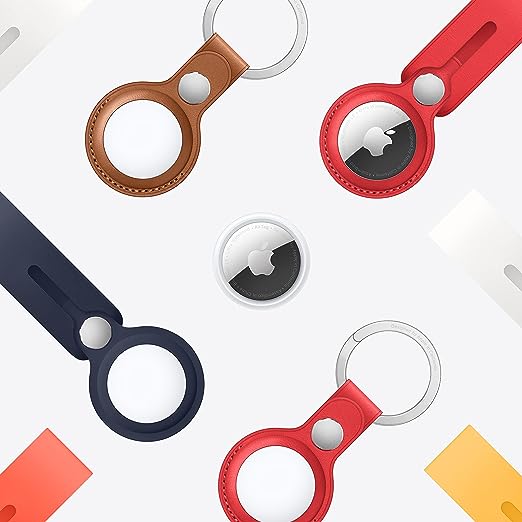In this guide, let’s talk about what to do if you receive an AirTag found moving with you alert while prioritizing privacy and safety.
AirTag is incredibly useful for locating the keys you keep losing or the wallet you always seem to forget somewhere, and also comes in quite handy to keep tabs on your baggage when traveling. While, without a doubt, it’s an amazing tool, it does come with its security concerns, one being unwanted tracking. But worry not, as Apple has placed measures to counter this problem as well.
So, when your phone sends you a notification out of the blue, telling you that an AirTag or some other device seems to be tagging along with you, it can be scary. But before you start feeling like you’re being followed by some tech-savvy spy, take a deep breath. There’s also a rational explanation for this seemingly eerie occurrence, and there are steps you can take to respond to such situations and safeguard your privacy and security.
Let’s dive into AirTag alerts and find out what you can do when you receive that unexpected ping from your phone.
Also read: Best Wallets With Built-in AirTag Holders
What Does AirTag Detected Near You Mean?
When you receive a notification on your Apple device stating “AirTag Found Moving With You,” it’s crucial to understand what it means and how to respond. This AirTag detected near you alert is a safety feature built into Apple’s AirTags, designed to prevent unauthorized tracking. Essentially, if an AirTag that doesn’t belong to you is detected nearby for an extended period, your device will notify you that there’s an unknown AirTag detected near you.
But what does this really signify? Well, it could mean a few things. Perhaps you’ve borrowed an item equipped with an AirTag, or you’re in proximity to a lost item that has one attached. On the flip side, it’s also possible that someone has covertly placed an AirTag in your belongings. Regardless of the scenario, it’s essential to remain calm and take appropriate action.
How to Respond to the AirTag Found Moving with You Alert
It’s time we address what happens when you receive an alert indicating that an AirTag or other Find My network accessory is traveling with you. As we discussed above, this AirTag found moving with you alert is specifically designed to deter unwanted tracking attempts. So, if someone else’s AirTag tags along with you, be sure that your iPhone, iPad, or iPod touch, will notify you when such activity is detected.
However, you won’t be able to just receive these alerts, you have to enable them first. Therefore, to ensure you receive these alerts, make sure your Location Services, Find My iPhone, and Bluetooth settings are enabled. Moreover, it’s also advisable to have Tracking Notifications turned on within the Find My app. Oh and, if you keep your device in airplane mode, you won’t receive tracking notifications.
So, what do you do when an AirTag detected near you alert pops up on your iOS device? Let’s find out:
1. Check Your Belongings
When you receive the AirTag found moving with you alert, you may feel panicked and that’s completely understandable. However, to handle this situation, it’s best to remain calm and assess the situation logically. You see, there’s always a chance that it’s a simple misunderstanding and nothing serious.
First, start by checking your belongings thoroughly to try and locate the AirTag. If you have borrowed an item, chances are the AirTag belongs to the owner of said item. There’s also the possibility that maybe a friend or family member has attached the AirTag for your safety. Therefore, it’s best to rule out these possibilities first before you take other measures.
2. If Borrowed, Disable Notifications
If it turns out that the AirTag detected near you alert is indeed caused by an item you’ve borrowed or a loved one’s just keeping an eye out for you, take a breather. You can always disable “AirTag Detected” notifications for one day. Better yet, if the item belongs to a friend or family member in your Family Sharing group, you can also disable Item Safety Alerts entirely instead of turning off notifications.
3. Listen for the Alert Sound
AirTag detected near you but can’t find it? After thoroughly checking your belongings, if you cannot find the AirTag but still want to locate it, your iPhone can help you out. For this, you need the “AirTag Found Moving With You” alert. As soon as it pops up, tap on the message and then tap on “Play Sound” to locate it. The AirTag will emit a sound to help you locate the device if it’s nearby. If the option to play a sound isn’t available it means that the item might not be near you anymore or is in the vicinity of its owner.
4. Scan for AirTags Nearby
If for some reason you cannot locate the unknown AirTag detected near you visually or by sound, you can use your iPhone’s Find My app to scan for nearby AirTags. Simply open the Find My app, tap on the “Items” tab, and follow the instructions to scan for AirTags in your vicinity.
5. Check Lost Mode
If you were successful in finding the AirTag after scanning it, check to see if it has been marked as lost. Simply tap on “Learn About This AirTag” and if the owner has truly lost it, it will show up in Lost Mode here. If so, follow the instructions to get in contact with the owner.
6. Disable the AirTag
If you were successfully able to locate the device and it doesn’t belong to you, there’s an option to disable it to prevent further tracking. Whether it’s in Lost Mode or not, if you feel uncomfortable, you can disable it through the Find My app. Simply tap on the AirTag in the Find My app, select “Instructions Found,” and follow the on-screen prompts to disable the device.
7. Contact Authorities if Necessary
It’s best to proceed with caution when dealing with AirTag found moving with you alert, especially if you suspect that the AirTag is being used for malicious purposes. You can contact the authorities and report the incident if you feel unsafe. They can provide further assistance and guidance on how to proceed.
If You’re an Android User, Stay Vigilant
Just because you’re an Android user, it doesn’t make you immune to security concerns, especially when smart tracking devices like AirTags are becoming more prevalent. While you may not have access to Apple’s ecosystem, you can still take proactive steps to protect yourself.
If you’re concerned about the presence of AirTags or Find My network accessories in your vicinity, or just want to keep unwanted attention at bay, there are measures you can take. For instance, you can use apps like Tracker Detect allows you to scan for item trackers within Bluetooth range using your device. This allows you to detect any potential tracking devices and take appropriate action if you suspect unwanted tracking.
Protecting Your Privacy and Security
Look, one thing is for sure, protecting your privacy and security is an absolute necessity in today’s digital age. And this need only doubles when you factor in technologies like Apple’s AirTags. While these tools do come with built-in safety measures to prevent misuse, it does not fully take away our responsibilities to ensure our safety. After all, we’re responsible for our own well-being at the end of the day.
Therefore, if you ever receive an AirTag found moving with you alert, take immediate action to safeguard your privacy. Whether you choose to locate it first, disable it, or contact local law enforcement in case you suspect unauthorized tracking, that’s entirely up to you. Remember, staying cautious and proactive is key to ensuring your privacy and security in an interconnected world.
If you are an AirTag user whose item tracker does not update your location as frequently as you would like, then check our guide on how you can refresh AirTag location.