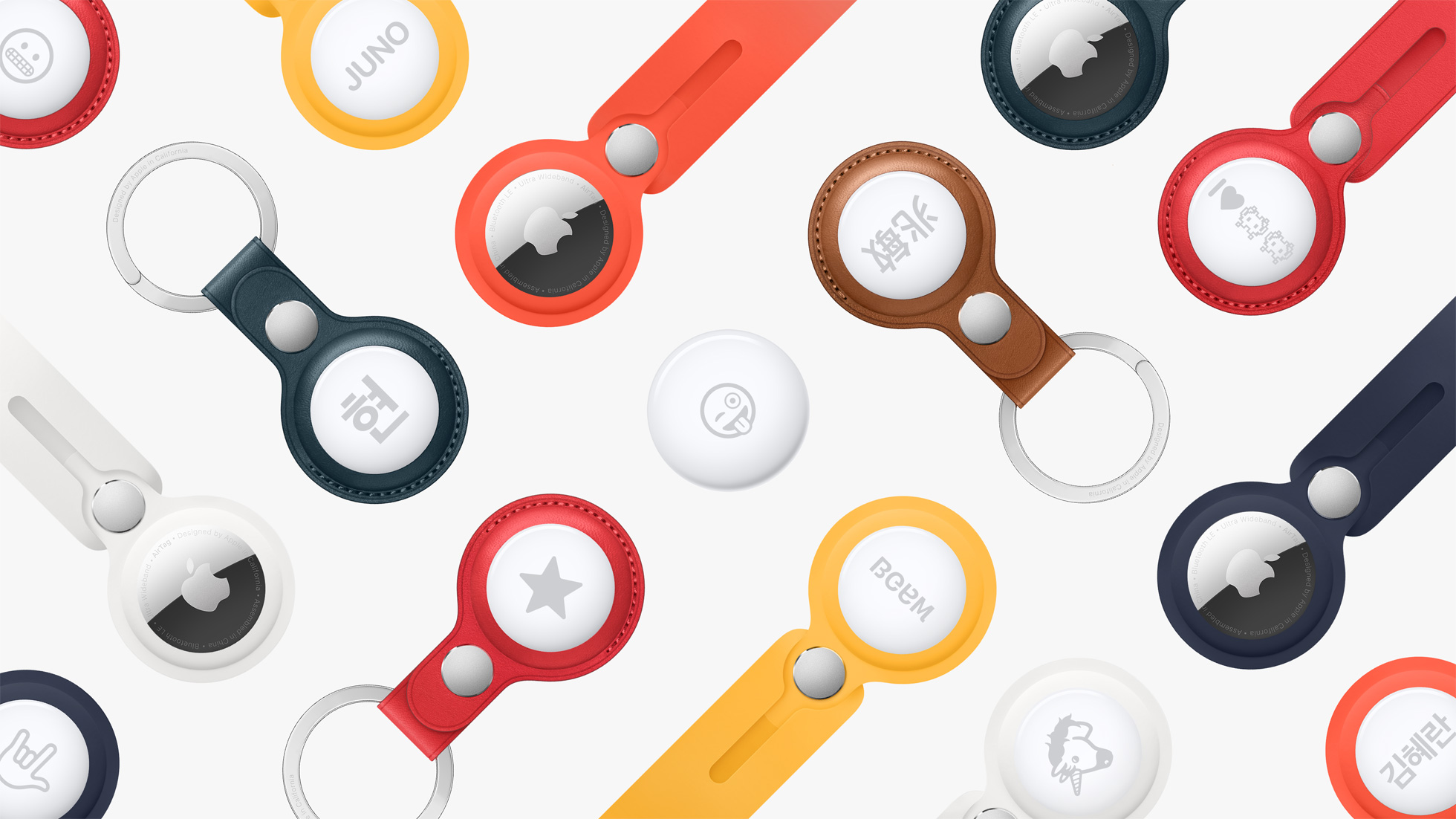
Are you facing an issue in which your AirTag won’t refresh its location? Then you are in the right place. In this guide, we will tell you about steps you can take to refresh your AirTag location for improved tracking.
AirTags are supposed to update their locations automatically. When an AirTag’s location changes it should quickly be reflected on Apple’s Find My network and AirTag’s owner should be able to see the updated location on his or her Find My app.
An AirTag refreshes its location and updates the user about its current whereabouts when another Apple device user comes in contact with it via Bluetooth. The AirTag passes information about its location to the nearby Apple device, which then uses its Internet connectivity to update the AirTag’s location on the Find My network.
However, there are times when the AirTag location won’t update. If this is something you are experiencing, then you can take the following steps to fix the issue and refresh the AirTag location.
Refresh the Find My app
You can attempt to refresh AirTag’s location by opening the Find My app and performing a quick refresh action. To do this follow the steps below.
Step 1. Open the Find My app on your iPhone.
Step 2. Go to the ‘Items’ tab and find your AirTag from the list and tap on it.
Step 3. At this point Find My app will attempt to refresh the location of your AirTag.
Play sound on AirTag
If you are attempting to find a lost AirTag whose location won’t update, you can make the process of finding it easier by playing a sound on it. This can be done with the following steps.
Step 1. Open Find My app.
Step 2. Go to the Items tab and then tap on your AirTag.
Step 3. Tap on the ‘Play Sound’ option.
Make sure iPhone Bluetooth is on
AirTag uses Bluetooth to communicate with your iPhone. So make sure Bluetooth is enabled by going to Settings -> Bluetooth. Turn on the toggle on the Bluetooth page if it is off.
Use the Precision Finding feature
AirTags have a Precision Finding feature that allows users to locate a nearby AirTag. This is a useful feature as you can use it to locate your AirTag even if you are unable to hear its sound. This can also come in handy in situations where your AirTag location is not updating on Mac. You can do this with the steps below.
Step 1. Open the Find My app.
Step 2. Access the Items tab from the bottom and tap on your AirTag’s name.
Step 3. Tap on the ‘Find’ option.
This will trigger the Precision Finding interface. You can move around to find your AirTag.
Turn on location services and Precise Location
Make sure Location Services are enabled on your device and the Precise Location option is selected on your iPhone. Follow the steps below to do this.
Step 1. Open Settings on your iPhone and go to Privacy & Security.
Step 2. On the next page tap on the ‘Location Services’ option.
Step 3. Make sure the Location Services toggle is enabled.
Step 4. Scroll up and tap on the ‘Find My’ option from the list.
Step 5. On the next page make sure Precise Location toggle is enabled.
Get within the range of AirTag
AirTags have a limited range within which they can communicate with the iPhone as they rely on Bluetooth technology. It is estimated that AirTags have a range of 300 to 800 feet. So if your AirTag is not updating its location, then try getting closer to the AirTag.
Update AirTag to the latest firmware
AirTag needs to be running the latest AirTag firmware for smooth operation. While you cannot manually install firmware on your AirTag, it is extremely easy to do so.
First, make sure your iPhone is running the latest available version of iOS. After updating your iPhone bring AirTag close to your iPhone. At this point, the iPhone will automatically update the firmware of your AirTag to the latest available version. This could take some time, so make sure AirTag is within the range of the iPhone for at least a few hours.
You can check which firmware your AirTag is running by opening the Find My app and going to Items tab. There tap on your AirTag. Finally, tap on your AirTag’s name. This should change the last update time into Serial And Firmware information.
Reset your AirTag
In case you are unable to refresh your AirTag location, then it is time to reset your AirTag. Resetting the AirTag could improve the performance of the AirTag and make it refresh its location. Follow the steps below to reset.
Step 1. On your iPhone launch the Find My app.
Step 2. Now go to the Items tab and tap on your AirTag name.
Step 3. Tap on the ‘Remove Item’ option and confirm.
Step 4. After the AirTag has been removed re-pair it with your device and iCloud account.
Replace AirTag batteries
If the AirTag location is not refreshing and the AirTag is not functioning properly, its batteries could be to blame. The good thing is it is very easy to replace AirTag. You will need a CR2032 battery for AirTag, which you find at any drugstore.
Step 1. Turn over the AirTag and press down on the stainless steel battery cover.
Step 2. Now rotate counterclockwise until the cover stops rotating.
Step 3. Next, remove the cover and the battery inside the AirTag.
Step 4. Insert a new battery inside the AirTag and place the battery cover back.
Step 5. Rotate the cover clockwise until it stops to rotate.
Also read: How To Add Location Exceptions For Notify When Left Behind Feature








