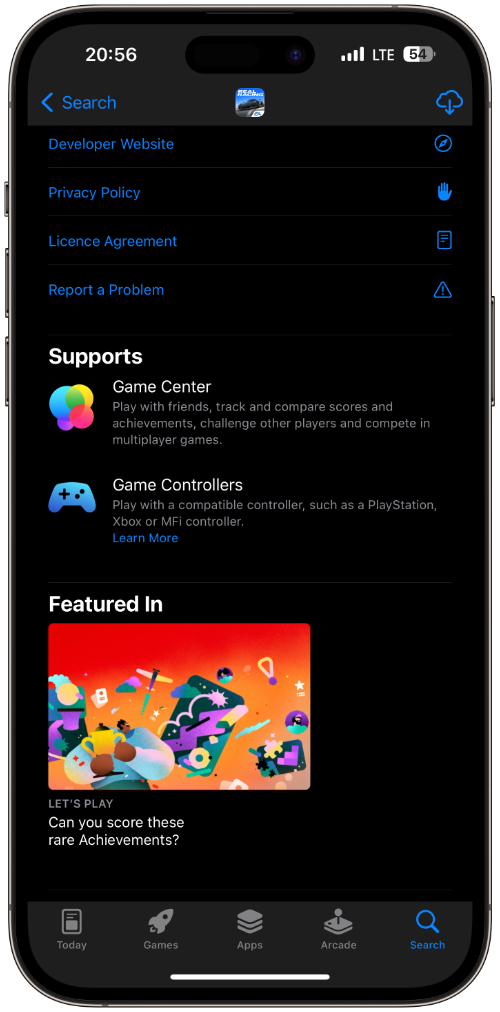In this step-by-step tutorial, we will share steps enabling you to wirelessly connect an Xbox One Controller to an iPhone or iPad. When the controller is connected to the iPhone users can play controller-friendly iOS games on their device using the controller.
iOS supports the Xbox One Controller, which means those who have an Xbox One S, Xbox Series S, or Xbox Series X can connect their game controller to their iPhone via Bluetooth and play games with it.
Connecting a game controller to iPhone makes gaming more full and brings console-level gaming experience to an iPhone or iPad.
Connect Xbox Controller to iPhone or iPad
Connecting the Xbox controller with the iPhone is super easy. All you have to do is perform the following steps.
Step 1. Turn on the Xbox controller by pressing the Xbox button.
Step 2. Now press and hold the connection reset button found next to the USB port. Hold the button until the light on the Xbox logo starts blinking.
Step 3. On iPhone open Settings and go to Bluetooth.
Step 4. Turn on Bluetooth and wait for the Xbox Wireless Controller to show up under ‘Other Devices’.
Step 5. As the controller shows up on the Bluetooth page tap on it and confirm.
This should add an Xbox Wireless Controller to your Bluetooth devices and allow you to play your favorite controller-friendly games with the Xbox controller on your iPhone.
In addition to an Xbox game controller, you can also connect a PlayStation game controller to your iPhone. Third-party Made for iPhone controllers can also be connected to an iPhone or iPad and used to play controller-friendly iOS games.
How to tell which iOS games support controllers?
You can find out which iPhone or iPad games support controllers by looking at their App Store listings. Simply open App Store search page and search for the game you want to play. From the search results tap on it.
Once you are on the app listing page scroll until you find the ‘Supports’ section. Under the Supports section look for Game Controllers heading. If a game’s listing features Game Controllers, then that game can be played with a compatible game controller like an Xbox controller, PlayStation Controller, or an MFi Controller.
Can you connect Xbox One Controller to iPhone or iPad?
You can connect Xbox One S, Xbox Series S, and Xbox Series X Controllers to iPhone and iPad. Unfortunately, if you have an Xbox One that was released in November 2013, then you cannot connect its controller to an iPhone or iPad.