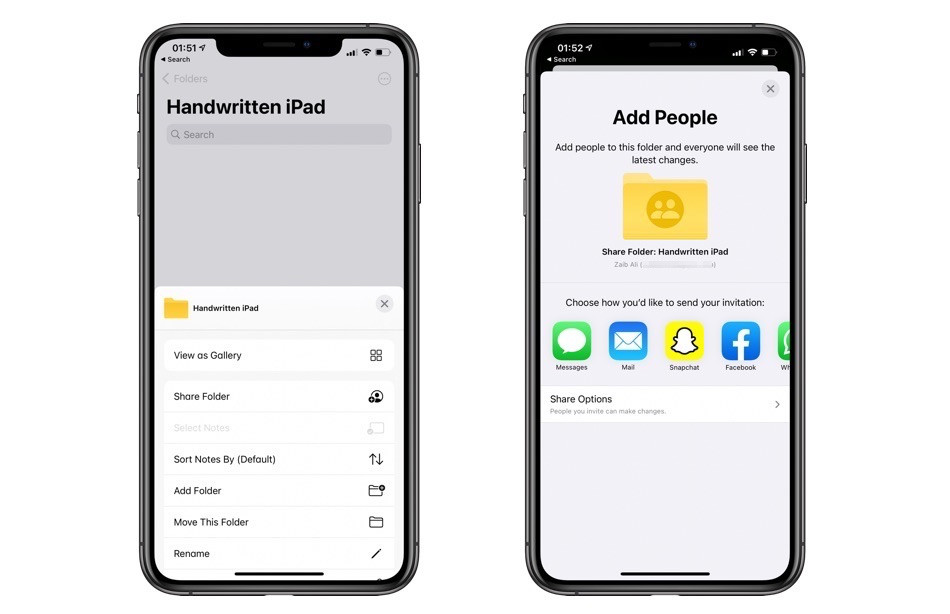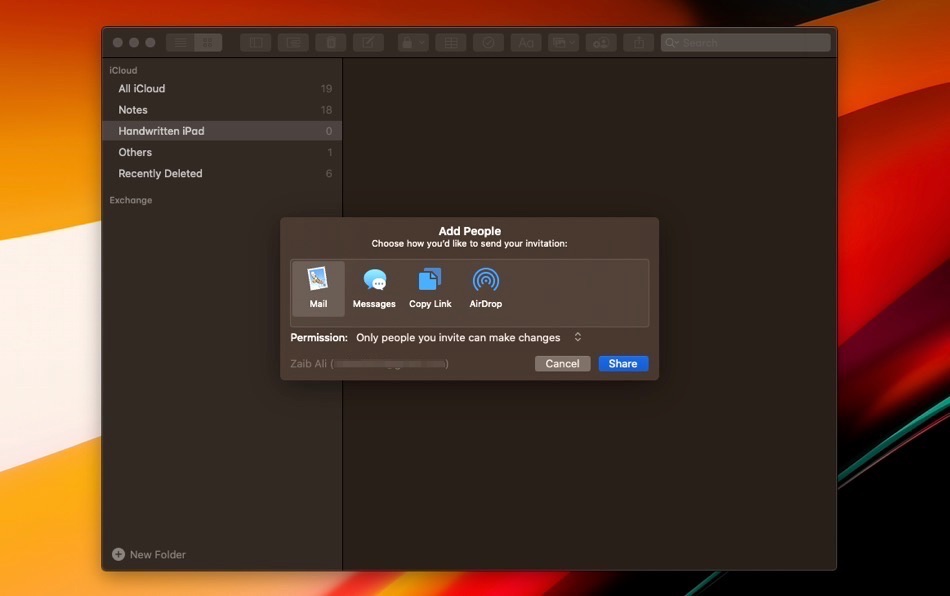Although you may have been using an iPhone for some time now, chances are you may not be aware of all the amazing features it has to offer. For example, on iOS, iPadOS and macOS you get the ability to share Notes app folders with others. When you share a folder with someone they can view all the notes that are stored in that folder. You can also choose to allow them to edit your notes, making collaboration easier.
If you don’t know how to share Notes app folders on the iPhone, iPad, and Mac, you have come to the right place. Because, today that is exactly what we are going to show you.
So, read on below to get started…
How To Share Notes app Folders With Others From iPhone or iPad
In order to share Notes app Folders:
- Go to the Notes app and open a folder you want to share
- On the top right corner, tap the circle menu button. On iPad, you can find it on the top left side, or find the +person sign.
- Now, choose Share Folder from the menu.
- Now you can change the ‘Share Options’ to allow view-only option.
- Select, how you want to share your invites, and you are done!
How to share notes app folders with others on Mac
On Mac you can share Notes app folders with others. You can do so by accessing the Notes app side pane and then right-clicking on the folder you want to share. Finally click on the ‘Add People’ option and use the available sharing options to add people to the shared folder.
From the menu sharing menu you can also choose if you want others to see the folder as view only or you want to allow them to make changes.
You can also invite multiple people to the shared Notes app folder.
Was this post helpful? Share with us in the comments below.
Stay tuned to iOSHacker.com for more How-Tos and hacks for your Apple device(s).