Sharing your current location with family or friends an iPhone is a common feature that everyone should be taking advantage of. The best thing about this feature is that you can easily take advantage of this feature thanks to the new Find My app that was introduced with iOS 13.
Now on iOS 13, iPadOS 13, and macOS Catalina or later you have revamped Find My App which includes Find My Friends apps within the same app.
Enabling the location sharing feature from Find My settings with family or friends is very simple. This feature can make sure you remain safe and your loved ones are always aware of your whereabouts. This is also great for parents and guardians who want to keep an eye on the location of their children.
Once you have enabled the toggle for Share My Location from Find My settings you can then use Messages, Find My app or Siri to easily share your current location.
How to enable location sharing Find My settings
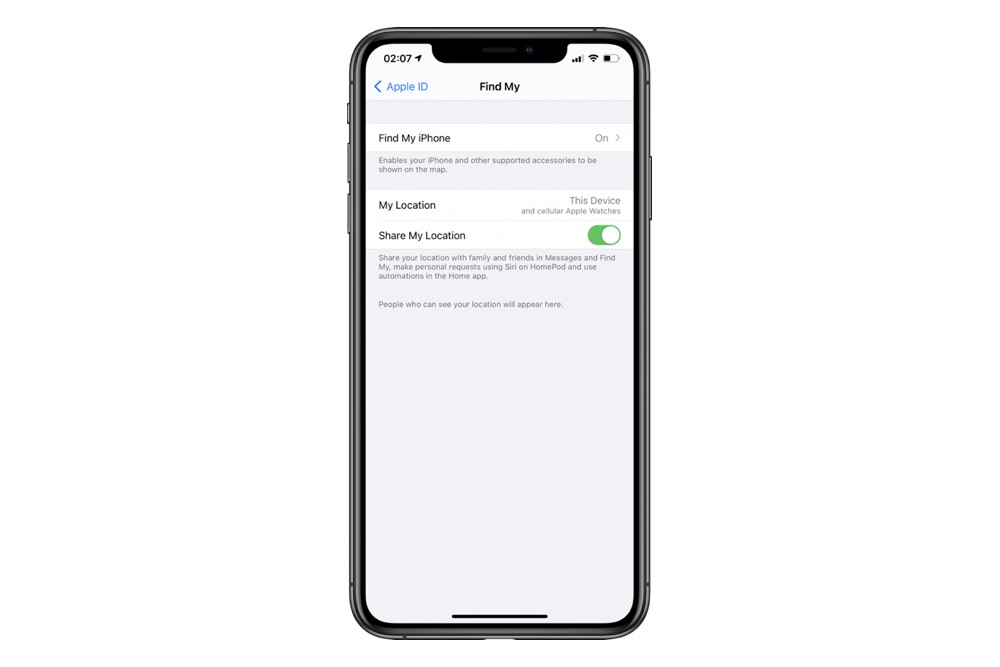
Now, let’s read on to find out how to share your location from Find My iPhone app:
- Go to ‘Settings’ on iPhone
- At the top, tap your ‘name’
- Choose ‘Find My’
- Next to ‘Share My Location’ tap the toggle to turn it on.
Once you have enabled the Share My Location feature you can easily share the location through the Messages app, Find My app and Siri.
You can see the list of users who you have shared your iPhone’s location with by going to Settings -> Your Name -> Find My.
And that’s it!
Could you share your location on from ‘Find My’ using this guide? Share with us in the comments below.
For more tutorials, stay tuned to iOSHacker.com.







