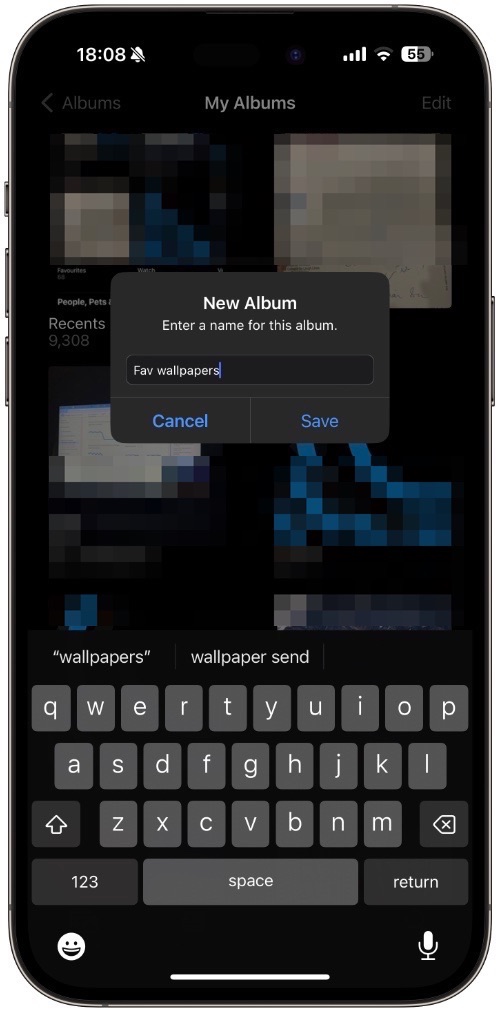If you’re running iOS 17.1 or later, then you now have the ability to shuffle wallpapers from a specific photo album of the Photos app. In this tutorial, we will show you how you can specify an album and shuffle your iPhone or iPad’s lock screen wallpapers from it.
iOS added the Photo Shuffle feature for wallpaper in iOS 16, however, the feature was limited to certain types of photos only that included pets, nature, people, etc. Users could also manually choose photos that would be shuffled as wallpaper, however, you could not select a specific album for the Photo Shuffle wallpaper feature.
That has changed with the release of iOS 17.1. Now on devices running iOS 17.1 or later you can choose the Album option when setting Photo Shuffle wallpaper, and then choose an album from which all of the wallpapers will be shuffled.
This gives users more control over the photo shuffle wallpaper.
Before you start make sure you create a dedicated album and add your favorite wallpapers to it. This is an optional step, however, doing this will allow you to fine-tune which wallpapers are used in the photo shuffle feature.
Part 1: Create an Album containing wallpapers (optional)
To create an album open the Photos app and go to the Albums tab from the bottom bar. Next tap on the ‘+’ button from the top left corner of the screen, and then on the New Album option.
Name your new album and hit the ‘Save’ button. On the next screen select the images that you wish to include in your album. After you are done tap on the Add button to proceed.
Part 2: Set your Photo Shuffle wallpaper
Follow these steps to use an album for the photo shuffle feature of iOS 17.1.
Step 1. Access the Lock screen after locking your iPhone or iPad and then tap and hold on the lock screen to enter the wallpaper selection screen. Scroll to the left and tap on the ‘+’ button on the Add New screen.
Step 2. From the ‘Add New Wallpaper’ page tap on the Photo Shuffle option from the top.
Step 3. Now tap on the ‘Album’ option and then tap on the blue ‘Favorites…’ option.
Step 4. On the next screen select the album you want to use for the Photo Shuffle feature.
Step 5. Finally, tap on the ‘Use Album’ option to set this album as your Photo Shuffle wallpaper.
There you have it folks, this is how you can create a wallpaper album and use it for the Photo Shuffle wallpaper feature of iOS 17.1 or later.
After step 5 you can also tap on the rounded ‘…’ button and select shuffle frequency from daily, hourly, on lock, or on tap.
If you have any questions related to this guide, then share them in the comments below.