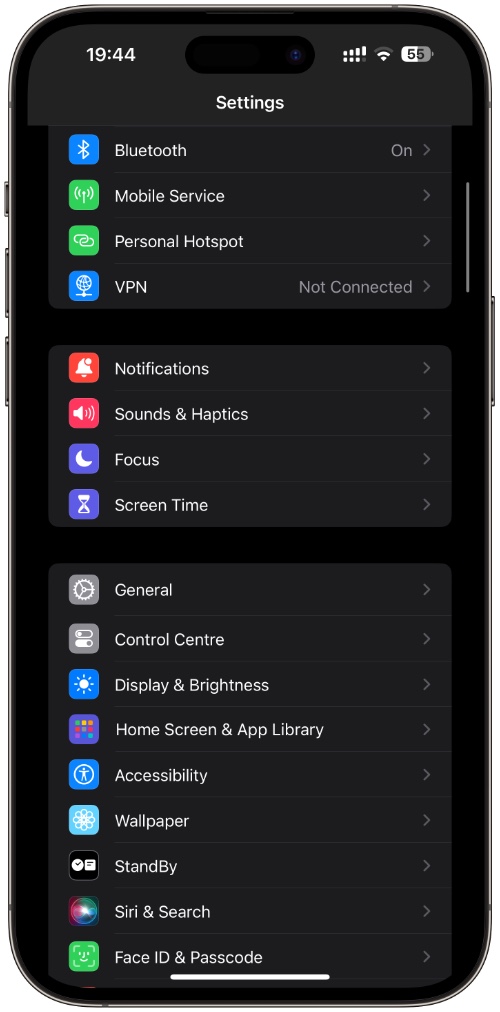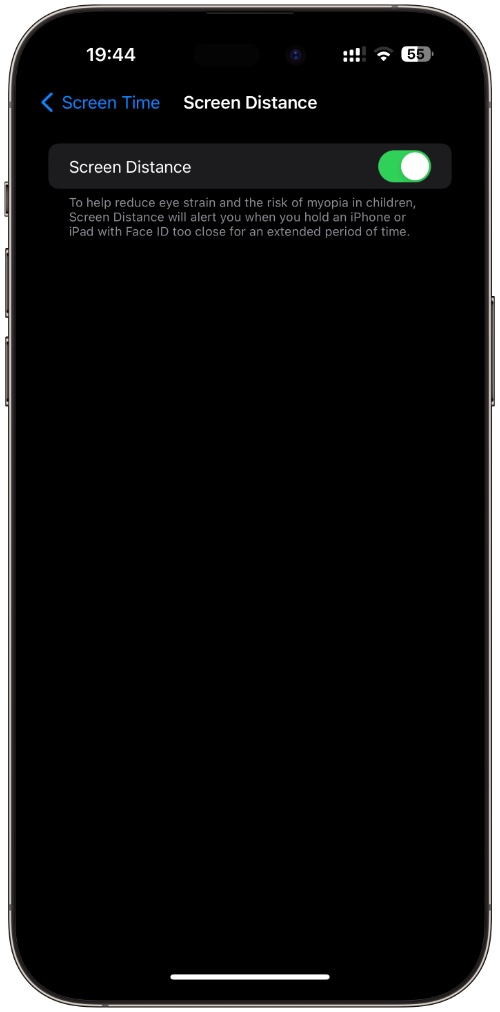In this guide, we will show you the steps that will enable you to start using the Screen Distance feature in iOS 17 or later.
With the release of iOS 17, Apple introduced the Screen Distance feature, a game-changer for iPhone and iPad users. This technology aids in reducing eye strain and offering a more comfortable viewing experience.
As smartphones and tablets become an integral part of our lives, prolonged usage at close distances can lead to eye strain and even increase the risk of myopia.
To address this concern, Apple introduced the Screen Distance feature in iOS 17, aiming to help users maintain a safe viewing distance from their devices. The Screen Distance feature of iOS reduces the risk of myopia in children.
Screen Distance Feature: Your Eyes Deserve This Upgrade
Screen Distance feature on iPad and iPhone is a novel iOS feature integrated into the Screen Time settings.
Leveraging the TrueDepth camera found in iPhones and iPads (which also powers Face ID), this feature measures the distance between your face and the device. And if you get a bit too cozy with your phone and hold it less than 12 inches from your face for too long, guess what it does? It’s got your back and gives you a friendly nudge.
Yep, you’ll see a neat little warning pop up that says, “iPhone is Too Close.” It’s like your iPhone is politely reminding you to take a step back for your own good.
And here’s the best part: once you listen to the advice and move your device to a safe distance, you’ll see a checkmark confirming that you’ve done the right thing.
So, how to turn on screen distance feature? Follow these quick steps:
Step 1: Accessing Screen Distance Settings
Once your device is updated to iOS 17 or later, you can enable and configure the Screen Distance feature. Read carefully, because these steps are your answer to the “how to turn on screen distance feature?” question:
- Open the “Settings” app on your iOS device.
- Scroll down and tap on “Screen Time”.
Step 2: Enabling Screen Distance
This is where you can enable the screen distance feature on iPad and iPhone and adjust its settings. Follow these steps

Step 1. In the “Screen Time” section, look for the “Screen Distance” option (found under the “LIMIT USAGE” section).
Step 2. You’ll see a brief introduction to the Screen Distance feature. Tap “Continue” to proceed.
Step 3. The next screen will explain how Screen Distance works. Scroll down and tap the “Turn On Screen Distance” button.
Step 4. Toggle on the “Screen Distance” switch on the following screen.
Step 5. If prompted, enter your Screen Time passcode to enable the feature.
Step 3: Using Screen Distance
With Screen Distance activated, your device will now monitor the distance between your eyes and the screen. If it detects that the distance is below the desired range (around 12 inches or 30 centimeters) for an extended period, you will receive a warning message: “iPhone is Too Close.”
When you receive this warning, follow these steps:
- Move your device further away from your face to a safe viewing distance.
- Once you’ve adjusted the distance, a checkmark will appear on the screen, confirming that you are now at a safe distance.
- Tap the “Continue” button to dismiss the warning and continue using your device.
Protect Your Eyes with the Screen Distance Feature
With your preferred settings in place, you can now enjoy the benefits of the Screen Distance feature. Reduce eye strain with the Screen Distance feature and wave goodbye to discomfort. Experience a more enjoyable and immersive interaction with your iOS devices.
To avoid repeated warnings, make sure to maintain a safe distance between your face and the device. The Screen Distance feature helps create healthy habits by encouraging you to keep the device at an appropriate distance to protect your eyes.