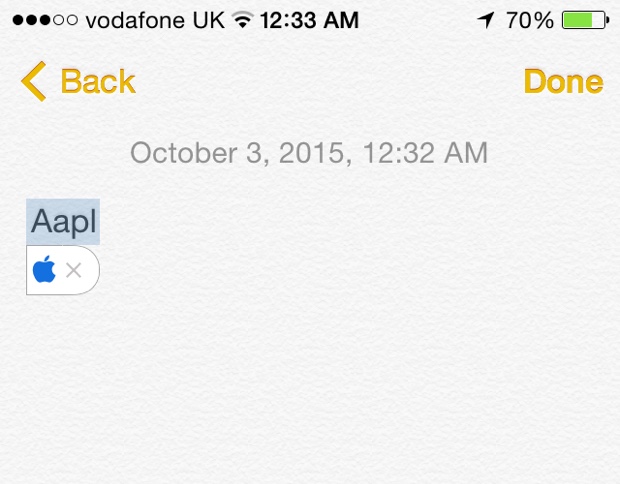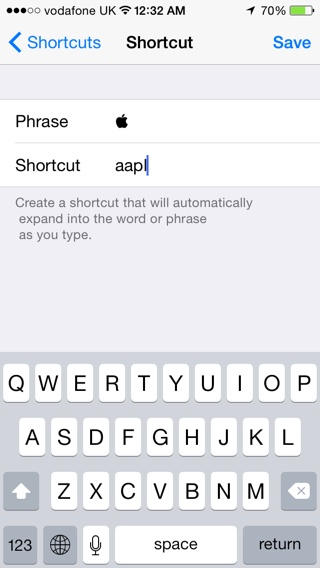Recently, we showed you a small feature that allowed you to type an Apple logo in Mac OS X. It’s great for typing things such as Watch and TV, and it’s also cool to show your friends. However, you may have noticed that the keys needed to type “” are not present in iOS thus making it nearly impossible for iPhone, iPad or iPod touch users to type the Apple logo like the OS X users. Don’t worry, there is a way to type an in iOS, and it’s super easy!
Here’s how to type the Apple Logo from an iOS device
1 ) On your iOS device, copy the following Apple logo: (You can also email or iMessage it to yourself after typing the logo from your Mac and copy from there).
2 ) Once it’s copied, go to Settings, General, Keyboard, Shortcuts, then tap the “+” in the top right corner.
3 ) Paste the in the phrase section.
4 ) Type a shortcut that you want to create the “”. I picked “aapl”.
5 ) Tap “Save” when done.
And that’s it! Now, whenever you type the shortcut you typed out, it now will be replaced with an .
Just like in Mac OS X, users who are on non- devices (Windows, Android, etc.) will not see the . It will either be nothing or a blank square, so just keep that in mind.