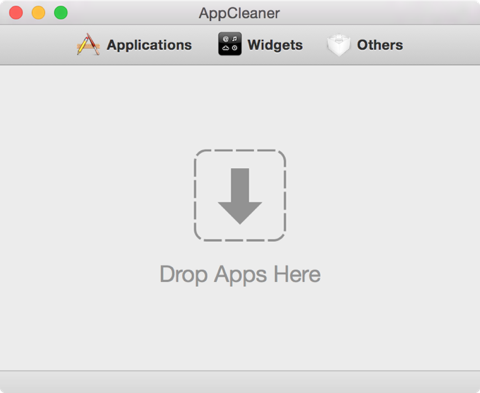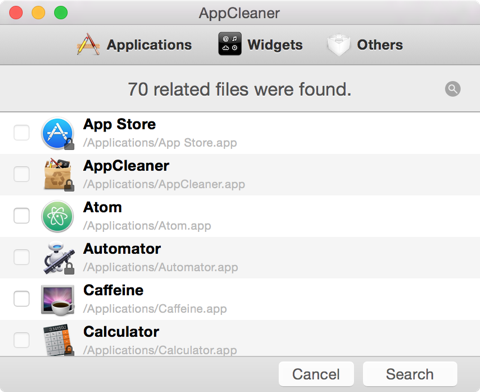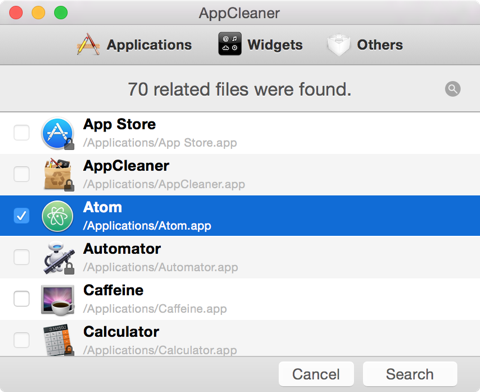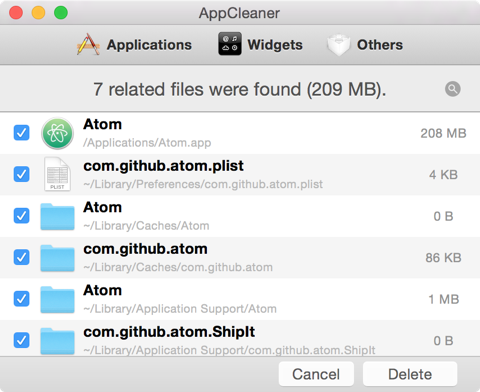Installing apps on your Mac is one of the easiest tasks, you can install almost all the apps using a simple drag and drop operation. However a proper uninstallation isn’t that simple. Unlike Windows, OS X doesn’t ship with a built-in uninstaller. You can delete an app by dragging it from Applications folder to Trash, but that doesn’t guarantee the deletion of all the associated files. But don’t worry we have a tip for you. Follow the steps below to completely uninstall any app from your Mac.
We will be using AppCleaner for the uninstallation process. It is the most popular uninstaller available for Mac.
1. Download AppCleaner from here.
2. Double click the downloaded zip file to unzip it (OS X will automatically unzip it for you if you haven’t disabled the option).
3. Drag and drop or simply copy and paste the “AppCleaner.app” to Applications folder.
4. Once done with copying, run the AppCleaner app, a window like the one shown above will appear.
5. Now there are multiple methods to select an app for uninstallation. Drag and drop the app you want to uninstall or simply click the “Applications” button to list all the installed apps.
6. Once the list appears, select the app you want to uninstall. Yes, you can select multiple apps too.
7. Now click the “Search” button, AppCleaner will list all the associated files.
8. Once ready, click the “Delete” button.
9. Enter your password if asked.
Done! All the files associated with the app will now be moved to trash.